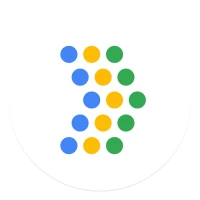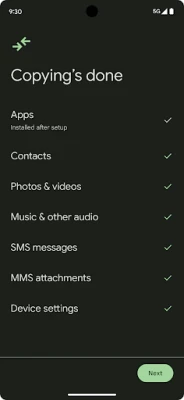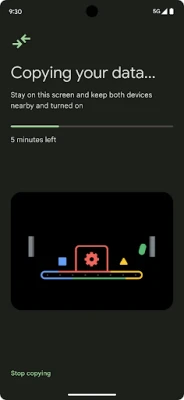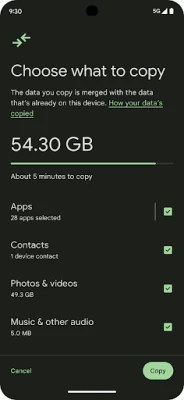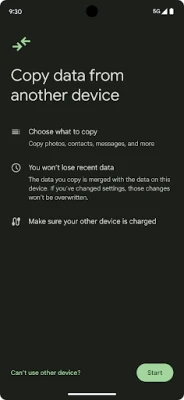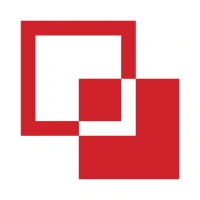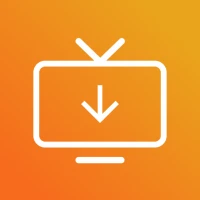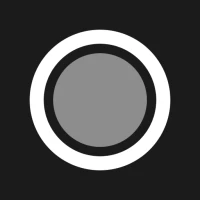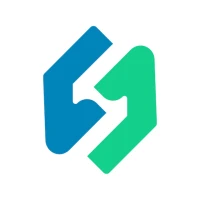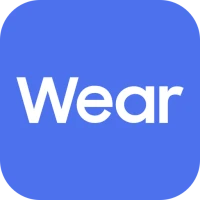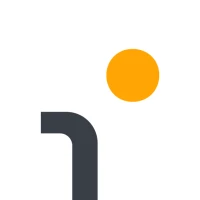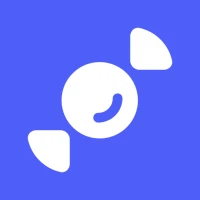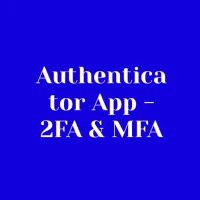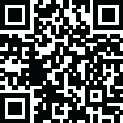
Latest Version
1.0.726433032
March 18, 2025
Google LLC
Tools
Android
0
Free
com.google.android.apps.restore
Report a Problem
More About Android Switch
Seamlessly Transfer Data with Android Switch on Pixel 9 Series
In today's fast-paced digital world, switching devices can often feel daunting, especially when it comes to transferring important data. Fortunately, if you own a Pixel 9, Pixel 9 Pro, or Pixel 9 Pro Fold, the process has been simplified with the innovative Android Switch feature. This powerful tool allows you to effortlessly migrate your data at any time after the initial setup, even if your previous device is not in hand.
What is Android Switch?
Android Switch is a user-friendly application designed to facilitate the transfer of data between Android devices. Whether you're upgrading to a new phone or simply need to move files, Android Switch streamlines the process, ensuring that your important information is preserved and easily accessible on your new device.
Benefits of Using Android Switch
- Convenience: Transfer data anytime, anywhere, without the need for your old device.
- Comprehensive Data Migration: Move contacts, messages, photos, and more with just a few taps.
- User-Friendly Interface: The intuitive design makes it easy for anyone to navigate the transfer process.
- Secure Transfer: Your data is encrypted during the transfer, ensuring privacy and security.
How to Use Android Switch on Pixel 9 Series
Transferring your data using Android Switch is a straightforward process. Follow these simple steps to get started:
- Set Up Your Pixel 9: Begin by completing the initial setup of your Pixel 9, Pixel 9 Pro, or Pixel 9 Pro Fold.
- Access Android Switch: Navigate to the settings menu and locate the Android Switch option.
- Select Data to Transfer: Choose the types of data you wish to migrate, such as contacts, photos, and apps.
- Initiate the Transfer: Follow the on-screen prompts to begin the data transfer process.
- Complete the Transfer: Once the transfer is complete, review your data to ensure everything has been successfully migrated.
Common Issues and Troubleshooting
While Android Switch is designed to be seamless, users may encounter occasional issues. Here are some common problems and their solutions:
- Connection Problems: Ensure both devices are connected to a stable Wi-Fi network. If issues persist, try restarting both devices.
- Incomplete Data Transfer: If some data did not transfer, check the selected data types and try the transfer again.
- App Compatibility: Some apps may not transfer due to compatibility issues. Check the Google Play Store for updates or alternatives.
Conclusion
Switching to a new device doesn't have to be a hassle. With the Android Switch feature available on the Pixel 9, Pixel 9 Pro, and Pixel 9 Pro Fold, you can easily transfer your data at your convenience, even without your old device. Embrace the simplicity and efficiency of Android Switch, and enjoy your new Pixel experience without the stress of data migration.
Rate the App
User Reviews
Popular Apps










Editor's Choice