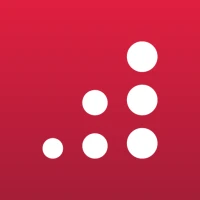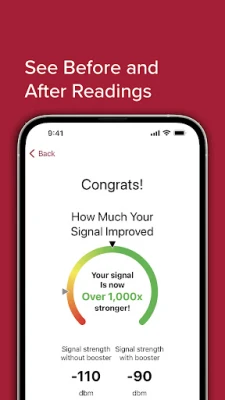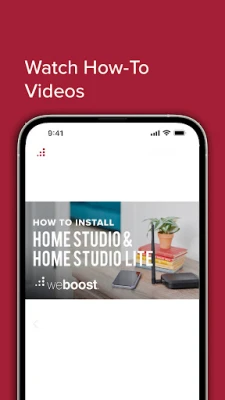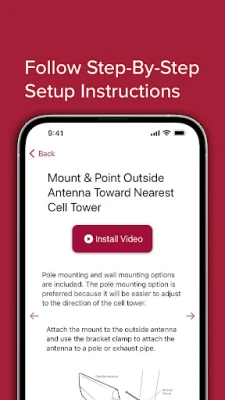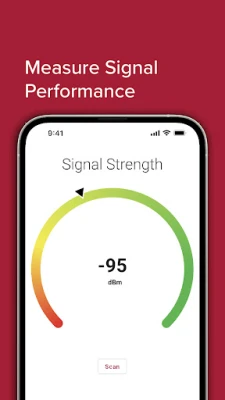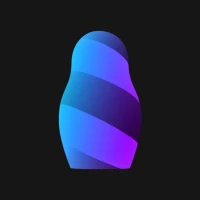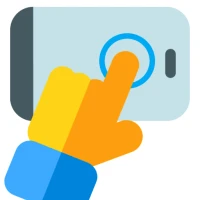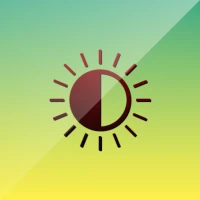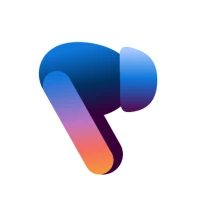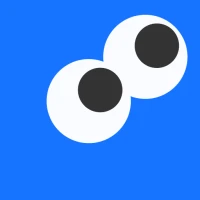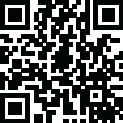
Latest Version
1.1.0
May 27, 2025
Wilson Electronics
Tools
Android
0
Free
com.wilsonelectronics.weboost
Report a Problem
More About weBoost
Maximize Your Signal Performance: A Comprehensive Guide
In today's fast-paced digital world, having a reliable signal is crucial for seamless communication and connectivity. Whether you're streaming your favorite shows, making important calls, or working from home, understanding how to measure and enhance your signal performance can make a significant difference. This guide will walk you through essential steps to optimize your signal, including how to pinpoint the nearest cell tower, follow setup instructions, watch instructional videos, and analyze before-and-after readings.
Understanding Signal Performance
Signal performance refers to the strength and quality of the signal your device receives from a cell tower. A strong signal ensures better call quality, faster data speeds, and a more reliable connection. Factors affecting signal performance include distance from the tower, physical obstructions, and interference from other electronic devices. By measuring your signal performance, you can identify areas for improvement and take action to enhance your connectivity.
How to Measure Your Signal Performance
Measuring your signal performance is the first step toward optimizing your connectivity. Here’s how you can do it:
- Use a Signal Strength App: Download a signal strength app on your smartphone. These apps provide real-time data on your signal strength, allowing you to monitor fluctuations and identify weak spots.
- Check Your Device Settings: Most smartphones have built-in settings that display signal strength. Navigate to your device's settings and look for the network or cellular section to view your current signal strength.
- Conduct Speed Tests: Use online speed test tools to measure your download and upload speeds. This will give you a clear picture of your signal performance and help you identify any issues.
Pinpointing the Nearest Cell Tower
Knowing the location of the nearest cell tower can significantly improve your signal performance. Here’s how to find it:
- Use Online Maps: Websites like OpenSignal and CellMapper provide maps that show the locations of cell towers in your area. Simply enter your address to find the nearest tower.
- Contact Your Service Provider: Reach out to your mobile service provider for information on tower locations. They can provide insights into the nearest towers and any planned upgrades.
- Utilize Signal Mapping Tools: Some apps allow you to visualize signal strength in your area, helping you identify the best locations for optimal connectivity.
Step-by-Step Setup Instructions for Signal Boosters
If you find that your signal is consistently weak, consider investing in a signal booster. Here’s a step-by-step guide to setting one up:
- Choose the Right Booster: Select a signal booster compatible with your carrier and the frequency bands used in your area.
- Install the Outdoor Antenna: Mount the outdoor antenna in a location with the strongest signal, typically on the roof or a high point. Ensure it is securely fastened and pointed toward the nearest cell tower.
- Connect the Indoor Unit: Run the coaxial cable from the outdoor antenna to the indoor unit. Place the indoor unit in an area where you need improved signal strength.
- Power Up the System: Plug in the booster and power it on. Follow the manufacturer’s instructions for any additional setup steps.
- Test Your Signal: After installation, use your signal strength app to check for improvements in your signal performance.
Watch How-To Videos for Visual Guidance
Sometimes, visual aids can make complex tasks easier to understand. Here are some resources to consider:
- YouTube Tutorials: Search for video tutorials on platforms like YouTube. Many tech enthusiasts and professionals share step-by-step guides on measuring signal performance and setting up boosters.
- Manufacturer Videos: Check the official website of your signal booster manufacturer for instructional videos that provide detailed setup instructions.
- Online Forums: Join online forums or communities where users share their experiences and tips. These platforms often have video content that can help you troubleshoot common issues.
Analyzing Before and After Readings
After implementing changes to improve your signal performance, it’s essential to analyze the results. Here’s how to effectively compare before-and-after readings:
- Document Initial Readings: Before making any changes, record your signal strength and speed test results. This will serve as your baseline for comparison.
- Implement Changes: Follow the steps outlined above to enhance your signal, whether through measuring performance, locating cell towers, or installing a booster.
- Take New Readings: After making adjustments, repeat your signal strength measurements and speed tests. Compare these results with your initial readings to assess improvements.
- Evaluate Performance: Determine if the changes made a significant impact on your signal performance. If not, consider further adjustments or consult with a professional.
Conclusion
Enhancing your signal performance is a vital step toward ensuring reliable connectivity in our increasingly digital world. By measuring your signal, pinpointing the nearest cell tower, following setup instructions, watching instructional videos, and analyzing before-and-after readings, you can take control of your connectivity. Implement these strategies today to enjoy a stronger, more reliable signal and a better overall experience.
Rate the App
User Reviews
Popular Apps









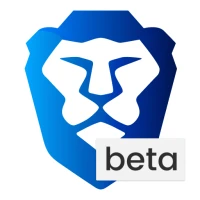
Editor's Choice