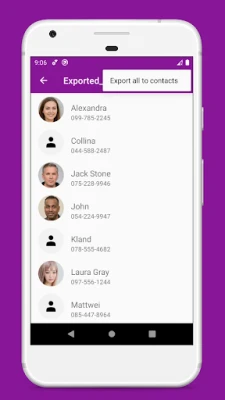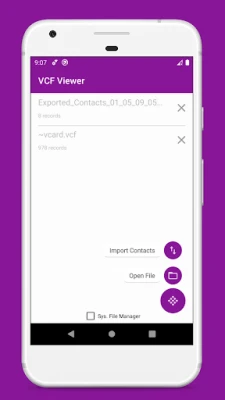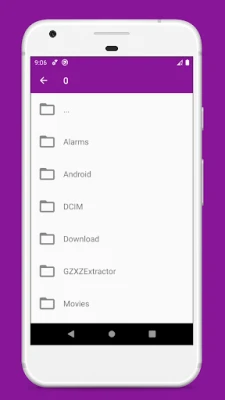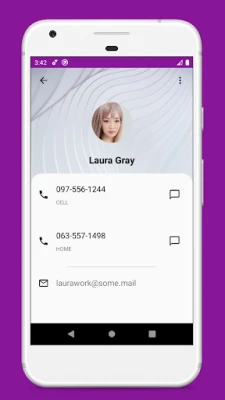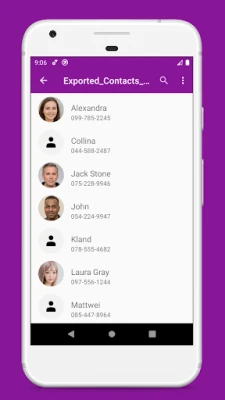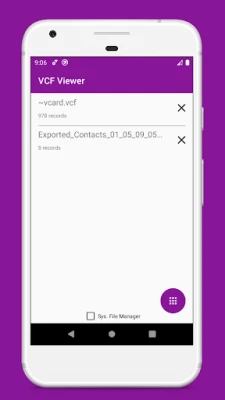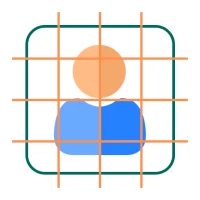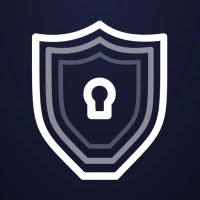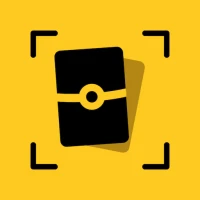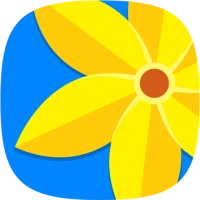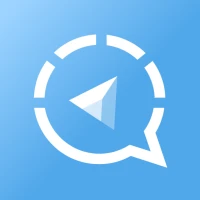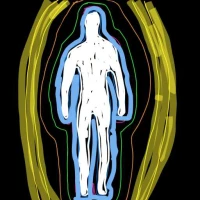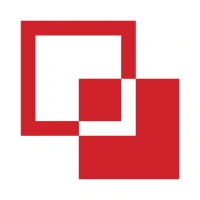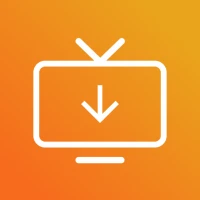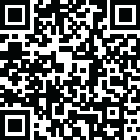
Latest Version
1.6.4
November 18, 2025
Evansir
Tools
Android
0
Free
evansir.vcfcontactsviewer
Report a Problem
More About vCard File Reader: VCF Contact
Unlock the Power of Your Contacts with VCF File Viewer
In today's digital age, managing your contacts efficiently is crucial. Whether you're switching devices or simply need a reliable way to back up your contact information, a robust VCF file viewer can make all the difference. This article explores the main features of a top-tier VCF file viewer, designed to streamline your contact management experience.
Effortless Contact Backup
One of the standout features of a VCF file viewer is its ability to back up your contacts seamlessly. With the VCF file creator, you can consolidate all your contacts into a single .vcf file. This application preserves every detail from your contact profiles in the widely-used vCard format, allowing you to easily copy or share the created file with others.
Comprehensive VCF Reader Support
The VCF file viewer supports all popular versions of the vCard protocol, including vCard 3.0 and vCard 4.0. This ensures that no matter the format of your contact files, you can access and manage them without hassle.
User-Friendly Interface
Designed with simplicity in mind, the VCF contacts screen features a minimalistic and intuitive layout. You can easily view essential information such as photos, names, phone numbers, email addresses, web links, physical addresses, and notes. A long tap allows you to copy any field data to your clipboard, while a simple tap opens the "Open using" screen for further actions.
Support for Multiple vCard Formats
In addition to standard vCard files, the VCF viewer can read various formats, including:
- JSON jCard files
- XML xCard files
- HTML hCard files
This versatility ensures that you can manage contacts from different sources without any compatibility issues.
Export Contacts with Ease
Exporting contacts to your phone's memory or Google account is a breeze. You can choose to export individual contacts or import all at once, making it easy to transition between devices or restore lost information.
Restore Old Backups Effortlessly
Many users have old backups in vCard format from previous phones. The VCF reader simplifies the restoration process. Just navigate to the file, and on the contacts list screen, you can export all contacts to your phone's memory or Google account with just a few taps.
Two Methods for Contact Backup
The VCF Viewer offers two distinct methods for backing up contacts:
- Fast Method: This standard Android conversion method quickly transforms contacts from your phone book into vCard records.
- Slow Method: A custom approach that selects high-quality images (if available), checks for popular custom fields, and removes duplicate contacts for a cleaner backup.
Handle Various File Formats with Ease
If you have a JSON jCard file from an old phone, simply open it and export it to your phonebook, or use it as read-only contacts within the app. The VCF Viewer also supports the less common XML xCard format, ensuring you can process these files without any issues.
Have an HTML hCard downloaded from the internet? No problem! Just launch the VCF Viewer, navigate to the downloaded file in your storage, tap on it, and you're ready to go.
Privacy and Permissions
Your safety is a priority. The VCF Viewer requests permissions at runtime, allowing you to control what information you share and when. This approach ensures a secure experience while using the app.
Efficient Contact Management
Open .vcf files to view your contacts in a list format, complete with photos, names, and phone numbers. There's no need to restore all content; simply find the contact you need. If you only want to restore a single contact, navigate to the desired record, tap the three dots in the upper right corner, and select the "Export" option. You can also import a vCard file to restore all contacts at once.
Seamless Sharing Options
Sharing your created file is straightforward. Long tap on the file name on the main screen and select the "Share" option. The VCF Viewer will generate a shareable file and prompt you to choose your preferred method of sending it.
Conclusion
Managing your contacts has never been easier with the VCF File Viewer. Whether you need to back up, restore, or share your contacts, this powerful tool offers a user-friendly experience with comprehensive support for various file formats. If you have any suggestions or encounter any issues, feel free to reach out via email. Embrace the convenience of efficient contact management today!
Rate the App
User Reviews
Popular Apps










Editor's Choice