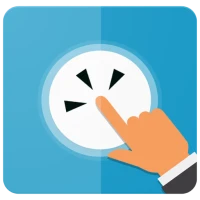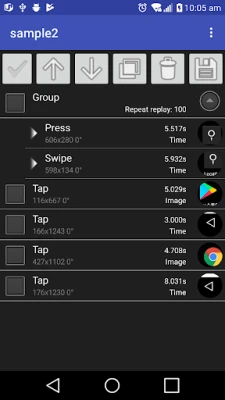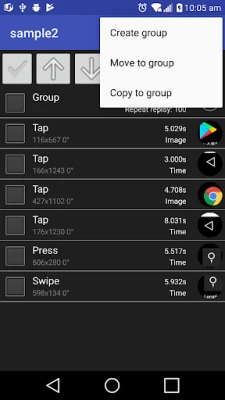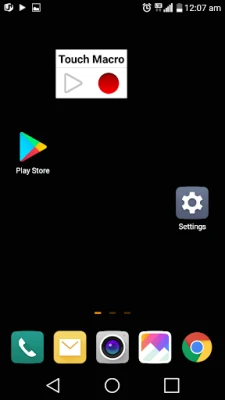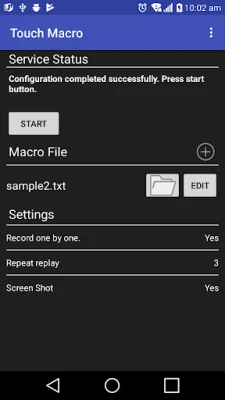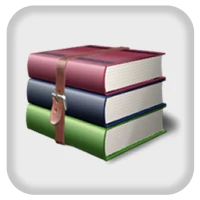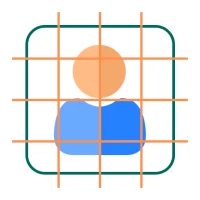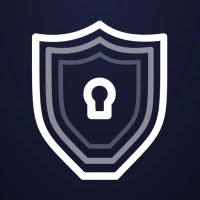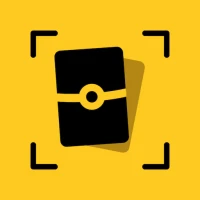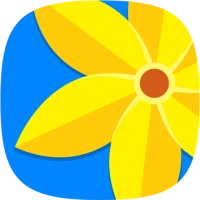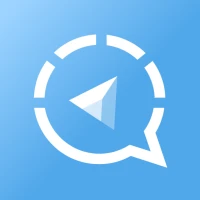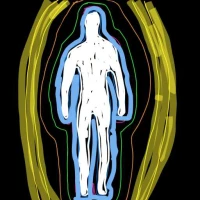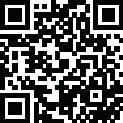
Latest Version
November 10, 2025
jake77
Tools
Android
0
$2.49
com.jake.TouchMacro
Report a Problem
More About Touch Macro-Auto Touch
Ultimate Guide to Setting Up TOUCH MACRO for Seamless Automation
TOUCH MACRO is a powerful tool designed to enhance your smartphone experience by automating touch actions. However, before diving into its features, it’s essential to complete the initial setup on your computer. This guide will walk you through the necessary steps to ensure a smooth configuration process, allowing you to enjoy automatic touch functionality without the need for routing your device.
Why Initial Setup is Crucial
Before making a purchase, it’s vital to finalize the setup of TOUCH MACRO on your computer. This procedure is necessary for enabling automatic touch capabilities. Once you have configured the application, it can operate independently of your computer, providing you with the flexibility to automate tasks effortlessly.
Setup Instructions
To get started with TOUCH MACRO, follow the detailed setup instructions provided in the link below:
TOUCH MACRO Configuration Guide
Important Precautions
To ensure that TOUCH MACRO functions correctly after setup, keep the following precautions in mind:
- Avoid Rebooting: Do not reboot your smartphone after completing the setup. A reboot will prevent TOUCH MACRO from functioning properly.
- Disconnect from Computer: After finishing the configuration, make sure to disconnect your smartphone from the computer. This step is crucial for the application to operate independently.
Using TOUCH MACRO on Rooted Devices
If your device is rooted, you can start using TOUCH MACRO immediately after installing the application. Root access allows for enhanced functionality and greater control over automation tasks, making it an excellent choice for advanced users.
Troubleshooting Uncertified App Issues
Recently, some users have encountered issues with uncertified apps. If you are facing this problem, here are some steps to resolve it:
- Check Your Google Play Account: Ensure that you are logged into the correct Google Play account that has made the purchase. This can often resolve issues related to app certification.
- Update Your Device: Make sure your device is running the latest version of its operating system. Updates can fix bugs and improve app compatibility.
- Reinstall the App: If problems persist, try uninstalling and then reinstalling TOUCH MACRO. This can help reset any configurations that may have gone awry.
Conclusion
Setting up TOUCH MACRO is a straightforward process that unlocks a world of automation possibilities for your smartphone. By following the initial setup instructions and adhering to the precautions outlined, you can ensure that the application functions seamlessly. Whether you are using a rooted device or not, TOUCH MACRO can significantly enhance your mobile experience. For any issues, refer to the troubleshooting tips provided to get back on track.
Embrace the power of automation with TOUCH MACRO and transform the way you interact with your device!
Rate the App
User Reviews
Popular Apps










Editor's Choice