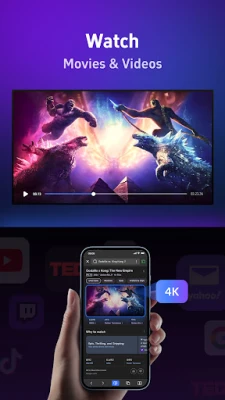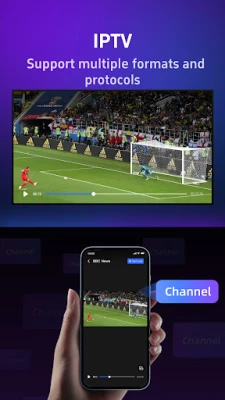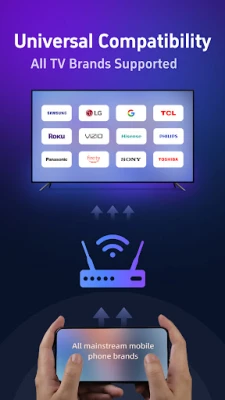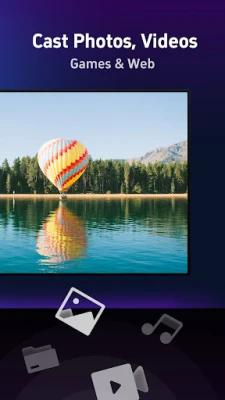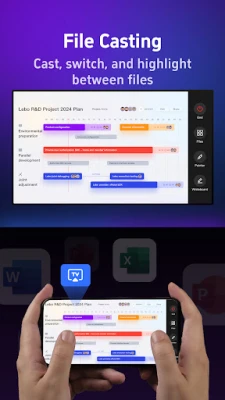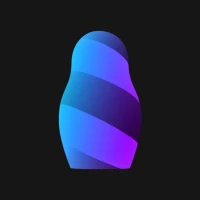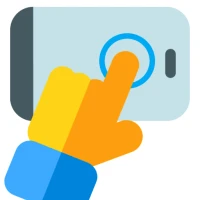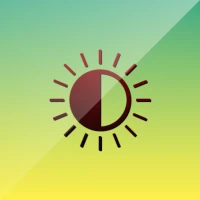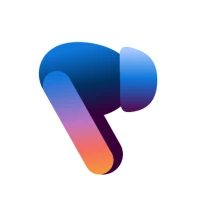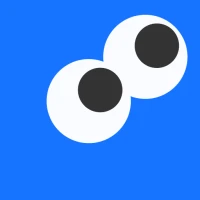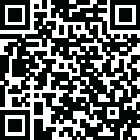
Latest Version
1.2.2
May 23, 2025
Vimnicast
Tools
Android
0
Free
com.vimni.cast
Report a Problem
More About Screen Mirroring & Cast to TV
Experience Seamless Screen Mirroring with Vimnicast: Your Ultimate Casting Solution
In today's digital age, sharing content from your phone or computer to your TV has never been easier. With Vimnicast, you can effortlessly cast your device's screen to any smart TV, ensuring a fast and stable connection. Whether you're streaming your favorite movies, sharing important presentations, or showcasing memorable photos, Vimnicast provides a seamless experience that enhances your viewing pleasure.
1. Crystal-Clear Screen Mirroring in HD Quality 📱➔📺
Vimnicast allows you to enjoy high-definition screen mirroring from your smartphone to a variety of smart TVs, including popular brands like Samsung, LG, Roku, Vizio, Hisense, Sony, TCL, Xiaomi, and Amazon Fire TV. Say goodbye to compatibility issues and hardware limitations. Whether you're watching movies, sharing photos, or delivering a presentation, Vimnicast guarantees a smooth and visually stunning experience.
2. Interactive File Casting for Work and Collaboration 📄✏️
- Multi-File Casting: Effortlessly cast and switch between multiple documents, including PDFs and Word files, enhancing your productivity.
- Annotation Tools: Utilize on-screen tools such as a pen or laser pointer to highlight key points during your presentations.
- Real-Time File Switching: Instantly switch between documents, ensuring a seamless workflow that keeps your audience engaged.
3. Enhanced Photo Casting with Virtual Screen Support 🖼️📲
With Vimnicast's Virtual Screen Technology, you can cast your photo albums to the TV while continuing to use your phone for other tasks. This feature allows for uninterrupted casting, enabling you to browse images on your phone while maintaining smooth playback on the TV. Enjoy a flexible and engaging photo viewing experience that keeps your audience captivated.
4. Privacy and Security – Cast with Confidence 🔒👤
Vimnicast prioritizes your privacy. With its Privacy Mode, you can share specific content with confidence, ensuring that your files and photos remain private until you decide to cast them. This feature allows you to maintain control over your shared content, providing peace of mind during presentations or family gatherings.
5. Broad Platform Support 🌐📺
Vimnicast seamlessly supports multiple TV platforms, ensuring that your mirroring experience works across all major devices. Whether you're using Samsung Tizen, LG WebOS, or other smart TV systems, Vimnicast guarantees broad compatibility. Enjoy a truly cross-platform experience by effortlessly mirroring your Android phone screen directly to your Apple device, with AirPlay support included.
Key Features of Vimnicast
- Screen Mirroring: Effortlessly cast your phone to any smart TV.
- HD Quality: Experience stunning high-definition visuals with minimal delays.
- No Hardware Needed: Enjoy seamless wireless casting without the need for cables or extra hardware.
- Virtual Screen: Cast photos without interruption, allowing for multitasking.
- File Sharing: Utilize innovative tools for seamless switching and annotation during presentations.
- Web Casting: Stream HD videos from your social media apps or web-based platforms directly to your TV.
- Versatile Use: Perfect for personal entertainment, work collaborations, and presentations.
How Vimnicast Works
- Connect your TV and phone (or other streaming devices) to the same WiFi network.
- Open the Vimnicast app and select your desired TV from the list.
- Choose the feature you want to use and follow the on-screen instructions.
Note: Ensure that any VPN or proxies on your phone are turned off for optimal performance.
Subscription Information
Payment will be charged to your Google ID account upon purchase confirmation. Subscriptions renew automatically unless canceled at least 24 hours before the end of the current period. You can manage and cancel your subscriptions by visiting your Google account under Payments & subscriptions in the Google Play Store.
Privacy Policy and Terms of Use
For more information, please review our Privacy Policy and Terms of Use.
Support
If you have any questions or need assistance, feel free to reach out to us at contact@vimnicast.com.
With Vimnicast, elevate your casting experience and enjoy seamless screen mirroring like never before!
Rate the App
User Reviews
Popular Apps









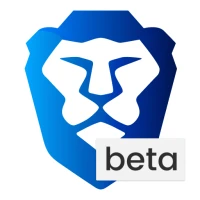
Editor's Choice