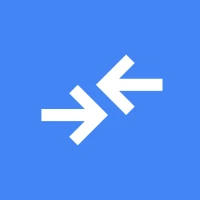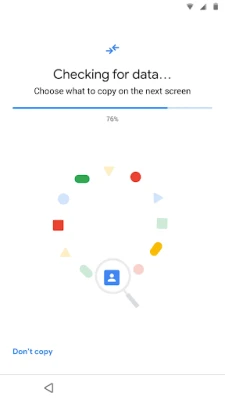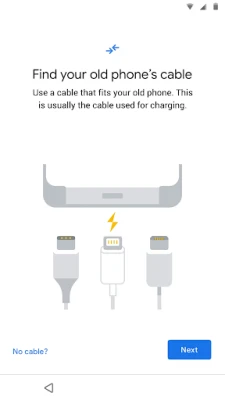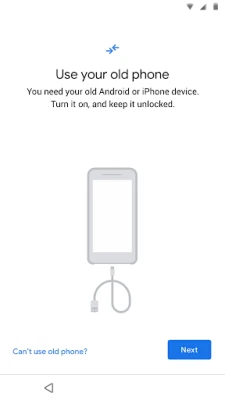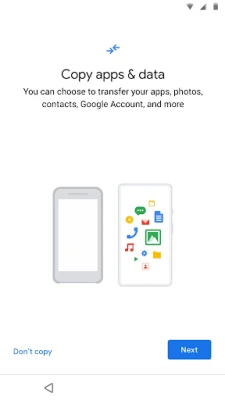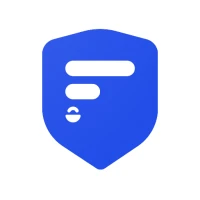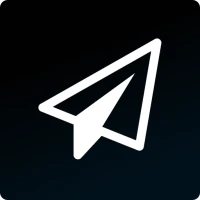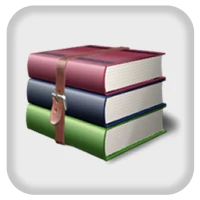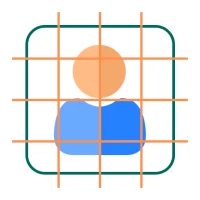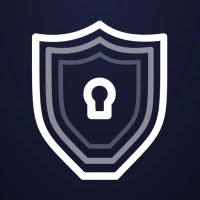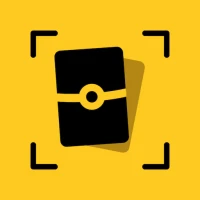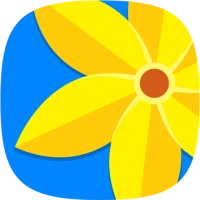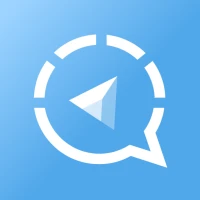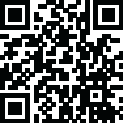
Latest Version
November 08, 2025
Google LLC
Tools
Android
0
Free
com.google.android.apps.pixelmigrate
Report a Problem
More About Data Transfer Tool
Effortless Data Transfer: The Ultimate Guide to Migrating Your Information to a New Pixel Phone
Upgrading to a new phone can be an exciting experience, especially when it comes to the latest Pixel devices. However, the thought of transferring all your data from your old phone can be daunting. Fortunately, Google has streamlined this process with a built-in system app designed to facilitate seamless data migration. In this article, we will explore how this app works, why you should consider using it, and tips for a smooth transition.
Understanding the Data Transfer Process
When you switch to a new Pixel phone, the data transfer app is automatically installed, making it easy to move your contacts, photos, messages, and more. This system app is designed to simplify the migration process, ensuring that you can start using your new device without missing a beat.
Why You Should Embrace the Built-in Data Transfer App
Many users may hesitate to use pre-installed applications, fearing they may not meet their needs. However, the data transfer app on Pixel phones is specifically designed to enhance your user experience. Here are several reasons to embrace this tool:
- Convenience: The app is readily available and requires minimal setup. Simply follow the on-screen instructions to initiate the transfer.
- Comprehensive Data Migration: It allows you to transfer a wide range of data types, including contacts, photos, videos, and app data.
- Time-Saving: The app significantly reduces the time it takes to set up your new phone, allowing you to enjoy your device sooner.
How to Use the Data Transfer App on Your Pixel Phone
Using the data transfer app is straightforward. Follow these steps to ensure a successful migration:
- Prepare Your Old Phone: Ensure that your old phone is charged and connected to Wi-Fi. This will facilitate a faster transfer process.
- Turn on Your New Pixel Phone: Follow the initial setup instructions until you reach the data transfer screen.
- Select the Transfer Method: You can choose to transfer data via a cable or wirelessly. If you opt for a cable, connect both devices using the appropriate adapter.
- Follow On-Screen Prompts: The app will guide you through the process, allowing you to select which data you want to transfer.
- Complete the Transfer: Once the transfer is complete, review your data to ensure everything has been successfully migrated.
Common Concerns About Data Transfer Apps
While the built-in data transfer app is designed to be user-friendly, some users may have concerns. Here are a few common questions and their answers:
Is My Data Safe During the Transfer?
Yes, the data transfer app uses secure methods to ensure your information remains private and protected throughout the process. Google prioritizes user security, so you can trust that your data is in good hands.
What If I Encounter Issues During the Transfer?
If you experience any problems, Google provides troubleshooting resources and customer support to assist you. Additionally, you can consult online forums for tips from other users who have successfully navigated the process.
Tips for a Smooth Transition to Your New Pixel Phone
To ensure a hassle-free experience when transferring data, consider the following tips:
- Backup Your Data: Before initiating the transfer, create a backup of your old phone’s data. This provides an extra layer of security in case anything goes wrong.
- Update Your Old Phone: Ensure that your old device is running the latest software version. This can help prevent compatibility issues during the transfer.
- Organize Your Data: Take some time to organize your files and apps on your old phone. This will make it easier to select what you want to transfer.
Conclusion: Embrace the Future with Confidence
Transitioning to a new Pixel phone doesn’t have to be a stressful experience. With the built-in data transfer app, you can effortlessly migrate your important information and start enjoying your new device in no time. By following the steps outlined in this guide and utilizing the app’s features, you can ensure a smooth and efficient data transfer process. Embrace the future of technology with confidence, knowing that your data is secure and easily accessible on your new Pixel phone.
Rate the App
User Reviews
Popular Apps










Editor's Choice