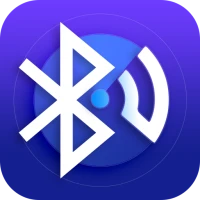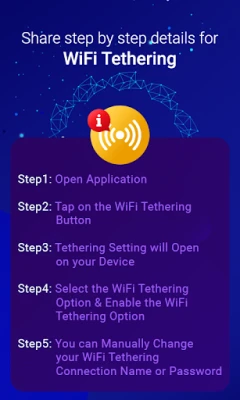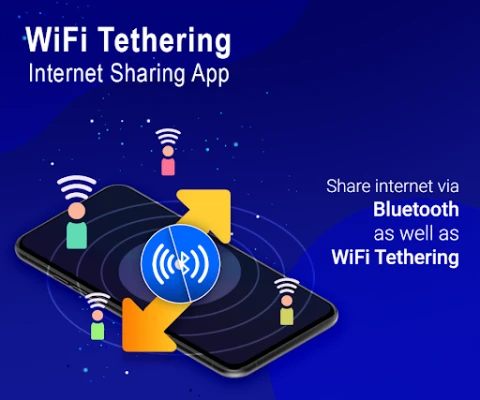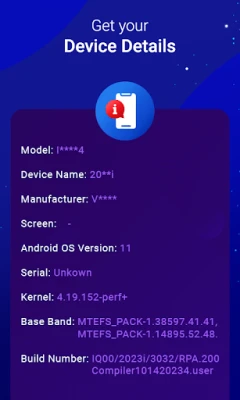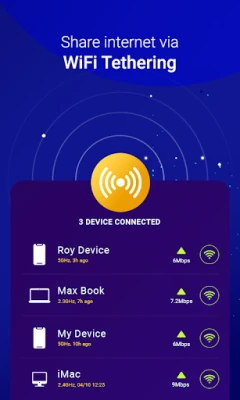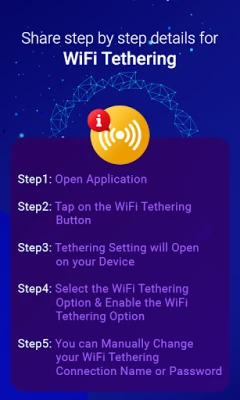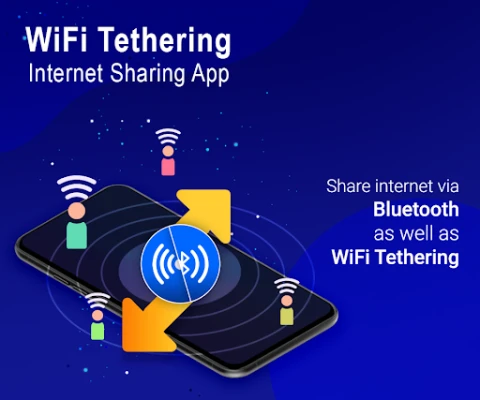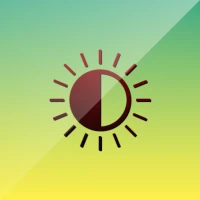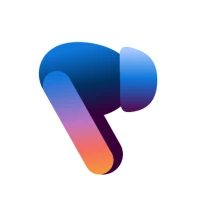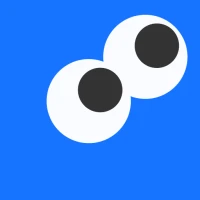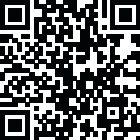
Latest Version
1.10
May 31, 2025
Catchy Tools
Tools
Android
0
Free
com.catchy.tools.wifitethering.vs
Report a Problem
More About WiFi Tethering: Share Internet
Ultimate Guide to Internet Sharing: Bluetooth and WiFi Tethering Made Easy
In today's digital age, sharing your internet connection has become a necessity. Whether you're on the go or at home, the ability to connect multiple devices to the internet can enhance your productivity and entertainment. This article explores the main features of a powerful app designed for seamless internet sharing through Bluetooth and WiFi tethering. We will also provide a step-by-step guide on how to use these features effectively.
Main Features of the App
- Effortless Internet Sharing: Share your internet connection effortlessly using Bluetooth and WiFi tethering.
- Multi-Connection Management: Easily connect and manage multiple devices with just a few taps.
- Wireless Connectivity: Connect wirelessly and share your internet across various devices without hassle.
How to Use Bluetooth Tethering with This App
Bluetooth tethering is a convenient way to share your internet connection with nearby devices. Follow these simple steps to get started:
- Access Bluetooth Tethering: Open the app and click on the Bluetooth Tethering option.
- Enable Bluetooth Tethering: Turn on the Bluetooth Tethering feature within the app.
- Keep Bluetooth On: Ensure that Bluetooth remains enabled; turning it off will disable the tethering function.
- Connect Other Devices: On the devices you wish to connect, enable Bluetooth and search for your device.
- Start Sharing: Select your device from the list and begin sharing your internet connection.
How to Use WiFi Tethering with This App
WiFi tethering allows you to share your internet connection wirelessly with multiple devices. Here’s how to set it up:
- Open WiFi Tethering: Click on the WiFi Tethering option in the app.
- Activate WiFi Tethering: Turn on the WiFi Tethering feature.
- Connect Other Devices: On the devices you want to connect, search for available WiFi networks.
- Customize Your Connection: You can manually change the WiFi tethering connection name and password for added security.
- Start Sharing: Select your device from the available networks and start sharing your internet connection.
Benefits of Using Bluetooth and WiFi Tethering
Utilizing Bluetooth and WiFi tethering offers numerous advantages:
- Convenience: Easily share your internet connection without the need for cables or complex setups.
- Flexibility: Connect multiple devices simultaneously, making it ideal for group settings or travel.
- Cost-Effective: Save on data costs by sharing your existing internet connection with others.
Conclusion
Sharing your internet connection has never been easier with the help of this app. Whether you choose Bluetooth or WiFi tethering, you can connect multiple devices seamlessly and efficiently. By following the simple steps outlined above, you can enhance your connectivity experience and ensure that everyone stays connected. Embrace the power of internet sharing today and enjoy the convenience it brings to your digital life!
Rate the App
User Reviews
Popular Apps









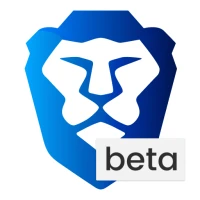
Editor's Choice