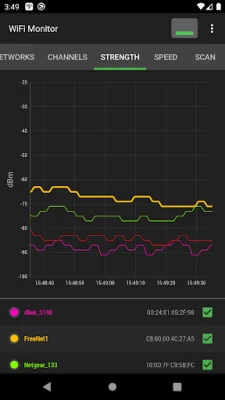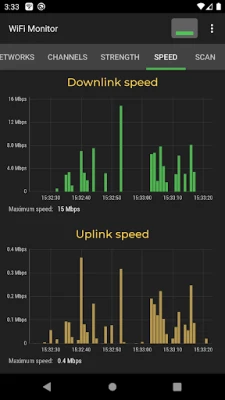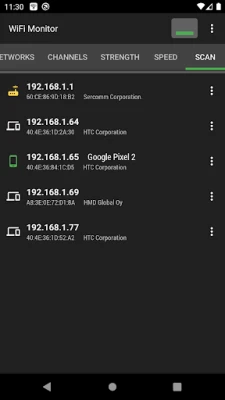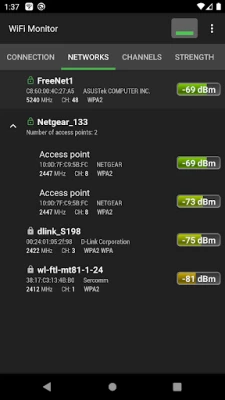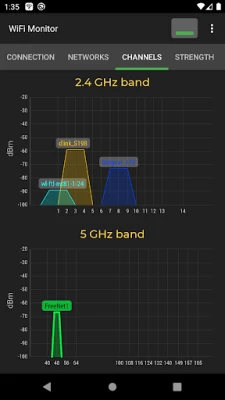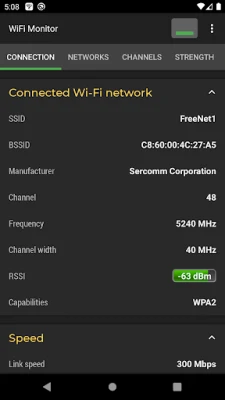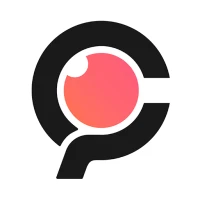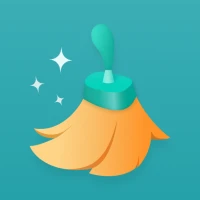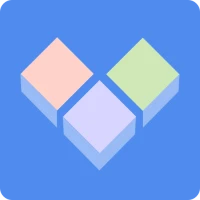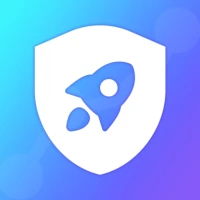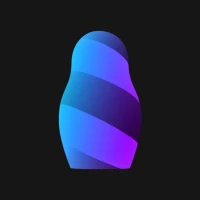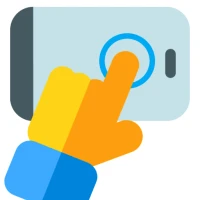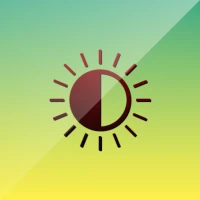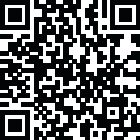
Latest Version
Version
2.10.17
2.10.17
Update
April 25, 2025
April 25, 2025
Developer
Alexander Kozyukov
Alexander Kozyukov
Categories
Tools
Tools
Platforms
Android
Android
Downloads
0
0
License
$4.99
$4.99
Package Name
com.signalmonitoring.wifimonitoringpro
com.signalmonitoring.wifimonitoringpro
Report
Report a Problem
Report a Problem
More About WiFi Monitor Pro: net analyzer
WiFi Monitor Pro is a powerful tool that allows you to analyze the state of WiFi networks and track its parameters (signal strength, frequency, connection speed, etc). It is useful for setting up a wireless router and Wi-Fi usage monitoring. It can also be used as a scanner helping to discover devices connected to WLAN.
Mastering WiFi Monitoring: A Comprehensive Guide to Connection Insights
In today's digital age, maintaining a robust and secure WiFi connection is paramount. Understanding the intricacies of your WiFi network can significantly enhance your online experience. This article delves into the essential features of WiFi monitoring tools, focusing on the various tabs that provide critical insights into your network's performance and security.Understanding the "Connection" Tab
The "Connection" tab is a vital component of any WiFi monitoring tool, offering a wealth of information about your connected WiFi hotspot. Here’s what you can track:- Network Name (SSID) and Identifier (BSSID): These identifiers help you recognize your network among others.
- Router Manufacturer: Knowing the brand can assist in troubleshooting and optimizing settings.
- Connection Speed: This metric indicates how quickly data is transmitted over your network.
- Router Signal Strength: A strong signal is crucial for a stable connection.
- Frequency and Channel Number: Understanding these can help you avoid interference from other networks.
- Latency Information (Ping): This measures the delay in data transmission, affecting your browsing experience.
- Hotspot Security Options: Knowing your security settings is essential for protecting your network.
- MAC Address and IP Address of Smartphone: These identifiers are crucial for managing devices on your network.
- Subnet Mask, Default Gateway, and DNS Address: These technical details are important for network configuration.
Exploring the "Networks" Tab
The "Networks" tab provides a comprehensive analysis of all available WiFi networks in your vicinity. Key parameters include:- Network Type: Identifies whether the network is open, secured, or hidden.
- Equipment Manufacturer: Knowing the manufacturer can help in identifying potential compatibility issues.
- Signal Level: This indicates the strength of the signal, which is crucial for connectivity.
- Security Protocol: Understanding the security measures in place helps assess the safety of the network.
Analyzing the "Channels" Tab
The "Channels" tab is instrumental in visualizing the signal levels of hotspots based on their frequencies. It’s essential to recognize that routers operating on the same frequencies can lead to poor WiFi quality. By analyzing this data, users can make informed decisions about channel selection to minimize interference and enhance connection quality.Utilizing the "Strength" Chart
The "Strength" chart is a powerful tool for comparing the received power levels of available WiFi hotspots. It allows users to track the dynamics of signal strength over time. A higher router signal strength correlates with better wireless connection quality, making this chart invaluable for optimizing your network setup.Interpreting the "Speed" Chart
The "Speed" chart provides real-time data on the amount of transmitted and received information within the connected network. This feature is crucial for analyzing hotspot usage and understanding bandwidth consumption. By monitoring this data, users can identify peak usage times and adjust their activities accordingly.Scanning for Devices in the "Scanning" Section
The "Scanning" section is designed to search for devices connected to your network and display their parameters. If the scanner detects unauthorized devices within your WLAN, it’s imperative to block them through your router settings. This proactive approach enhances your network's security and ensures that only authorized users have access.Data Management: Saving and Exporting Information
One of the standout features of WiFi monitoring tools is the ability to save collected data to a log file. This functionality allows users to export information to other applications for further analysis. Keeping a record of your network's performance can help in troubleshooting issues and optimizing settings over time.Conclusion: Elevate Your WiFi Experience
In conclusion, mastering WiFi monitoring is essential for anyone looking to enhance their online experience. By utilizing the various tabs and features available in WiFi monitoring tools, users can gain valuable insights into their network's performance, security, and overall health. Whether you are a casual user or a tech enthusiast, understanding these elements will empower you to make informed decisions and optimize your WiFi connection effectively. Embrace the power of WiFi monitoring and take control of your digital environment today!Rate the App
Add Comment & Review
User Reviews
Based on 0 reviews
No reviews added yet.
Comments will not be approved to be posted if they are SPAM, abusive, off-topic, use profanity, contain a personal attack, or promote hate of any kind.
More »










Popular Apps

LINE: Calls & MessagesLINE (LY Corporation)

PrivacyWallPrivacyWall

Rogue SlimeQuest Seeker Games

Merge Survival : WastelandStickyHands Inc.

Citi Mobile Check DepositCitibank N.A.

Infinite Flight SimulatorMultiplayer flying simulation

WhatsApp MessengerWhatsApp LLC

Norton 360 Security & VPNNortonLifeLock, Inc.

Battle Tanks: WW2 World of WarXDEVS LTD
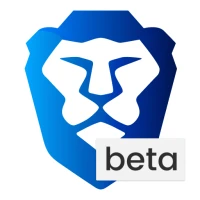
Brave Browser (Beta)Brave Software
More »










Editor's Choice

Grim Soul: Dark Survival RPGBrickworks Games Ltd

Craft of Survival - Gladiators101XP LIMITED

Last Shelter: SurvivalLong Tech Network Limited

Dawn of Zombies: Survival GameRoyal Ark

Merge Survival : WastelandStickyHands Inc.

AoD Vikings: Valhalla GameRoboBot Studio

Viking Clan: RagnarokKano Games

Vikings: War of ClansPlarium LLC

Asphalt 9: LegendsGameloft SE

Modern Tanks: War Tank GamesXDEVS LTD