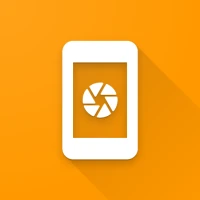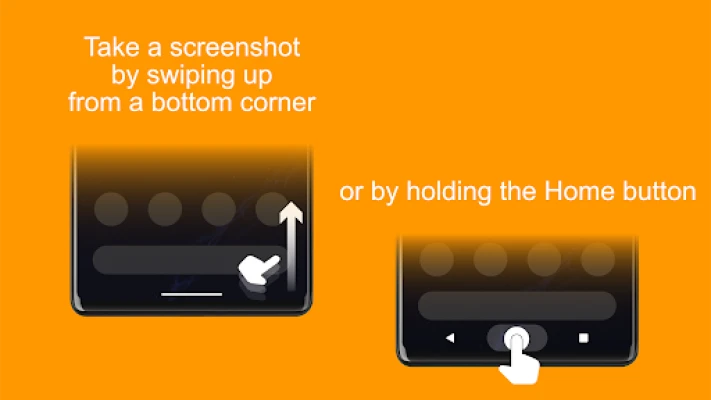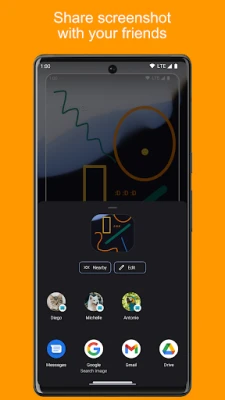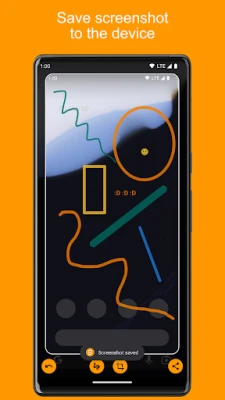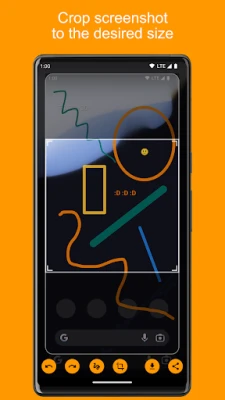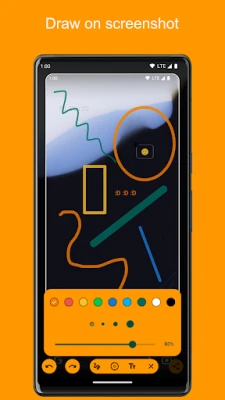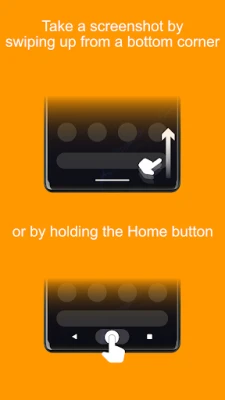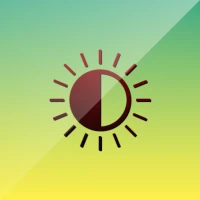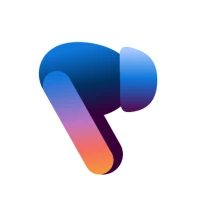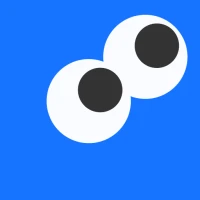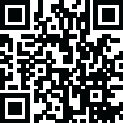
Latest Version
4.11.60
May 30, 2025
Waskysoft
Tools
Android
0
$4.99
pl.waskysoft.screenshotassistant.pro
Report a Problem
More About Screenshot Assistant Pro
Ultimate Guide to Using the Screenshot Assistant App: Features and Configuration
In today's digital age, capturing and sharing moments on your device has never been easier. The Screenshot Assistant app offers a seamless, ad-free experience that enhances your ability to take and manage screenshots effortlessly. This guide will walk you through its features and how to configure the app for optimal use.
Enjoy a Lifetime Ad-Free Experience
One of the standout features of the Screenshot Assistant app is its commitment to providing a lifetime ad-free experience. Users can enjoy uninterrupted functionality, allowing for a smoother and more enjoyable screenshotting process. This means no distractions, just pure efficiency.
No Permissions Required
Privacy is a significant concern for many users, and the Screenshot Assistant app addresses this by not requiring any unnecessary permissions. You can use the app with peace of mind, knowing that your personal data remains secure and private.
How to Take a Screenshot
Taking a screenshot with the Screenshot Assistant app is simple and intuitive. You can capture your screen by either:
- Swiping up from the bottom corner of your device.
- Holding down the Home button.
These methods ensure that you can quickly capture anything on your screen, whether it's a memorable moment or important information.
Key Features of the Screenshot Assistant App
The Screenshot Assistant app is packed with features that enhance your screenshotting experience. Here are some of the most notable:
Crop Screenshots to Your Desired Size
After capturing a screenshot, you can easily crop it to focus on the most important parts. This feature allows you to eliminate unnecessary elements, making your screenshots cleaner and more professional.
Draw on Your Screenshots
Add a personal touch to your screenshots by drawing directly on them. Whether you want to highlight specific areas or add annotations, this feature makes it easy to customize your images before sharing them.
Save Screenshots to Your Device
Once you've captured and edited your screenshot, you can save it directly to your device. This feature ensures that your images are readily accessible whenever you need them, whether for personal use or sharing with others.
Share Screenshots with Friends
Sharing your screenshots is a breeze with the Screenshot Assistant app. You can quickly send your images to friends and family through various platforms, making it easy to share important information or memorable moments.
How to Configure the Screenshot Assistant App
Setting up the Screenshot Assistant app is straightforward. Follow these steps to configure the app to suit your needs:
- From your Home screen, navigate to Settings.
- Select Apps from the menu.
- Press the Settings icon located in the upper right corner.
- Select Assist & voice input.
- Press Assist app and choose Screenshot Assistant.
By following these steps, you can ensure that the Screenshot Assistant app is set up correctly and ready to use.
Conclusion
The Screenshot Assistant app is an essential tool for anyone looking to enhance their screenshotting capabilities. With its lifetime ad-free experience, no permission requirements, and a host of user-friendly features, it stands out as a top choice for capturing and sharing moments on your device. By configuring the app correctly, you can maximize its potential and enjoy a seamless experience every time you take a screenshot.
Rate the App
User Reviews
Popular Apps









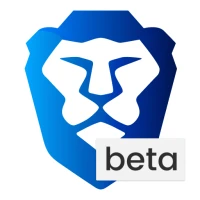
Editor's Choice