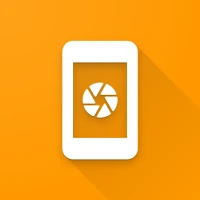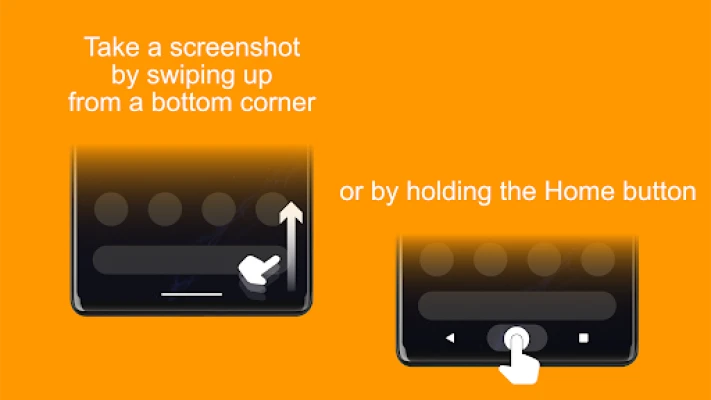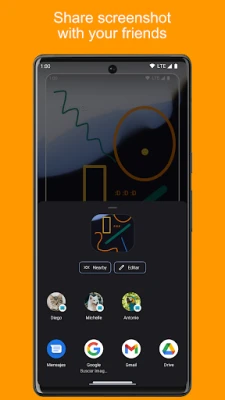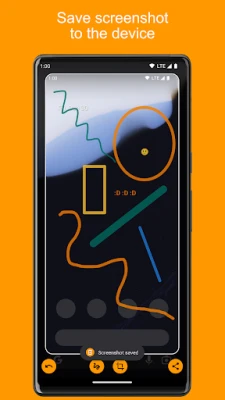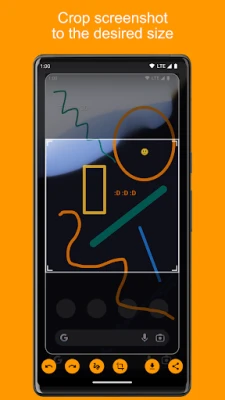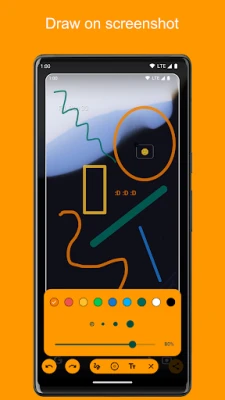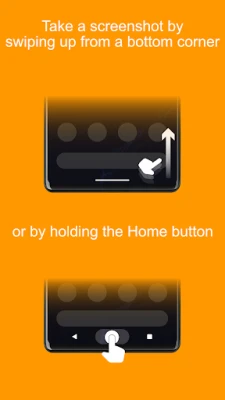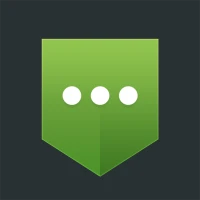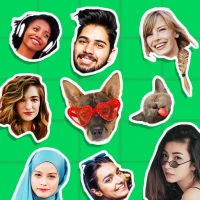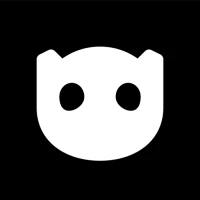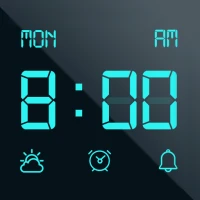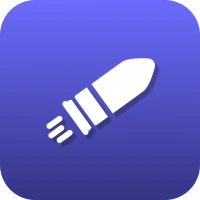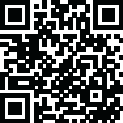
Latest Version
4.10.58
April 19, 2025
Waskysoft
Tools
Android
0
Free
pl.waskysoft.screenshotassistant
Report a Problem
More About Screenshot Assistant
Ultimate Guide to Using the Screenshot Assistant App
In today's digital age, capturing and sharing information quickly is essential. The Screenshot Assistant app offers a range of features that enhance your screenshot experience, making it easier than ever to capture, edit, and share images. This guide will walk you through the app's key features and provide a step-by-step configuration process to get you started.
Key Features of the Screenshot Assistant App
The Screenshot Assistant app is designed with user convenience in mind. Here are some of its standout features:
- Crop Screenshots to Your Desired Size: Tailor your screenshots by cropping them to the exact dimensions you need. This feature allows you to focus on the most important parts of your screen, eliminating unnecessary clutter.
- Draw on Your Screenshots: Add personal touches or highlight important information by drawing directly on your screenshots. This feature is perfect for annotating images or creating instructional content.
- Save Screenshots to Your Device: Once you've captured and edited your screenshot, easily save it to your device for future reference. This ensures that your important images are always at your fingertips.
- Share Screenshots with Friends: Quickly share your screenshots via social media, messaging apps, or email. This feature makes it simple to communicate ideas or share information with others.
How to Configure the Screenshot Assistant App
Setting up the Screenshot Assistant app is a straightforward process. Follow these steps to configure the app on your device:
- Navigate to Settings: From your Home screen, locate and tap on the Settings icon.
- Select Apps: In the Settings menu, scroll down and select Apps to view all installed applications.
- Access App Settings: Tap the settings icon located in the upper right corner of the Apps screen to access additional options.
- Choose Assist & Voice Input: Look for the Assist & voice input option and select it to proceed.
- Select the Screenshot Assistant: Press on Assist app and choose Screenshot Assistant from the list of available applications.
Maximizing Your Screenshot Experience
Once you have configured the Screenshot Assistant app, you can start utilizing its features to enhance your productivity. Here are some tips to maximize your screenshot experience:
- Utilize the Crop Feature: When capturing screenshots, take advantage of the cropping tool to focus on specific areas. This is especially useful for capturing important information from long documents or web pages.
- Annotate for Clarity: Use the drawing feature to add arrows, circles, or text to your screenshots. This can help clarify your points when sharing information with colleagues or friends.
- Organize Your Screenshots: Create a dedicated folder on your device for saved screenshots. This will help you keep your images organized and easily accessible.
- Share Wisely: When sharing screenshots, consider the platform you are using. Tailor your message to suit the audience, whether it’s for professional communication or casual sharing with friends.
Conclusion
The Screenshot Assistant app is a powerful tool that simplifies the process of capturing, editing, and sharing screenshots. With its user-friendly features and easy configuration, you can enhance your digital communication and productivity. By following the steps outlined in this guide, you can make the most of this app and streamline your screenshot experience.
Start using the Screenshot Assistant today and discover how it can transform the way you capture and share information!
Rate the App
User Reviews
Popular Apps









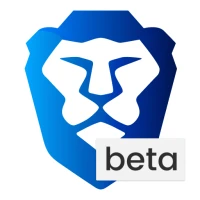
Editor's Choice