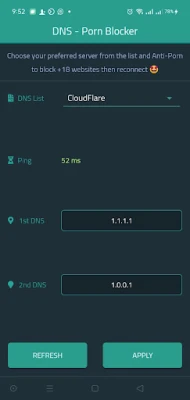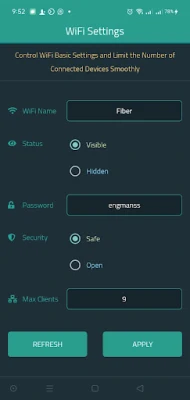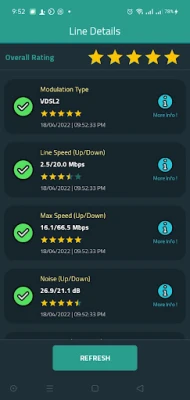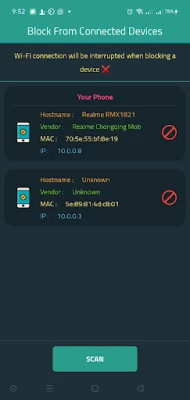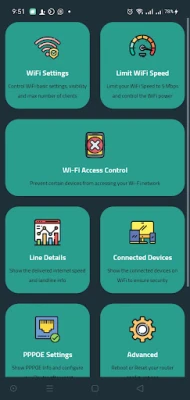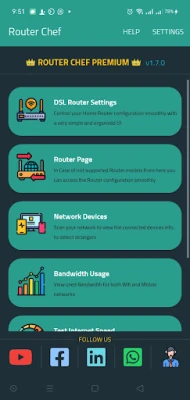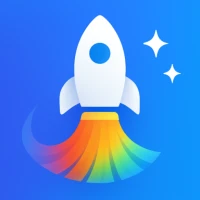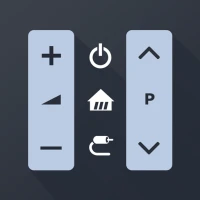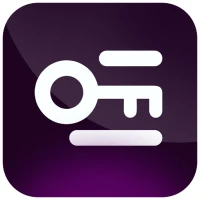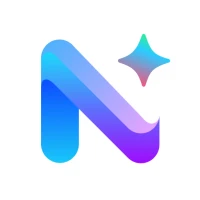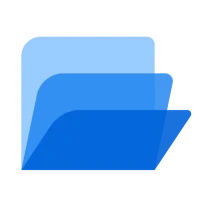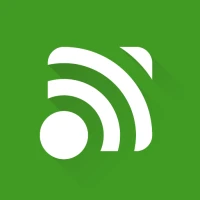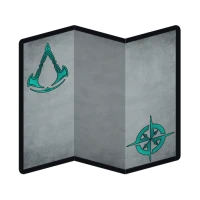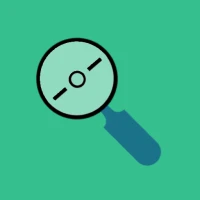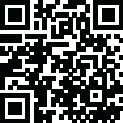
Latest Version
2.2.6
September 25, 2025
MohRaouf
Tools
Android
0
Free
com.raouf.routerchef
Report a Problem
More About Router Chef
Ultimate Guide to Managing Your Wi-Fi Settings for Optimal Performance
In today's digital age, a reliable and efficient Wi-Fi connection is essential for both personal and professional use. This guide will walk you through various aspects of managing your Wi-Fi settings, ensuring you get the most out of your internet connection. From changing your Wi-Fi SSID to controlling the number of connected devices, we cover everything you need to know.
Show Wi-Fi Settings
Understanding your Wi-Fi settings is the first step towards optimizing your network. Accessing your router's configuration page allows you to view and modify essential settings. To do this, enter your router's IP address in a web browser. Typically, this is 192.168.1.1 or 192.168.0.1. Log in with your credentials, and you will find a comprehensive overview of your Wi-Fi settings.
Change Wi-Fi SSID or Password
Your Wi-Fi SSID (Service Set Identifier) is the name of your network. Changing it can enhance security and make it easier to identify your network. To change your SSID or password, navigate to the wireless settings section of your router's configuration page. Choose a unique name and a strong password to protect your network from unauthorized access.
Control the Maximum Number of Connected Devices
Managing the number of devices connected to your Wi-Fi can improve performance. Most routers allow you to set a limit on the maximum number of devices that can connect simultaneously. This feature is particularly useful in households with multiple users, ensuring that bandwidth is distributed fairly.
Limit Wi-Fi Speed to 6 Mbps
If you want to control the speed of your Wi-Fi connection, you can set a bandwidth limit. Limiting the speed to 6 Mbps can help manage network congestion, especially during peak usage times. This setting can usually be found in the Quality of Service (QoS) section of your router's configuration page.
Control Wi-Fi Signal Strength
Adjusting the signal strength of your Wi-Fi can enhance coverage in your home or office. Most routers allow you to modify the transmission power. Increasing the signal strength can help reach distant areas, while reducing it can minimize interference with neighboring networks.
Show Active Connected Devices on Wi-Fi
Monitoring the devices connected to your Wi-Fi network is crucial for security and performance. Within the router's interface, you can view a list of active devices. This feature helps you identify unauthorized users and manage bandwidth allocation effectively.
Show DSL Line Info
For DSL users, accessing line information can provide insights into your internet connection's performance. This data typically includes connection speed, line attenuation, and noise margin. Understanding these metrics can help you troubleshoot connectivity issues.
Configure Your Router with the ISP Account After Factory Reset
After performing a factory reset on your router, you will need to reconfigure it with your Internet Service Provider (ISP) account details. This process usually involves entering your ISP username and password in the WAN settings section. Follow the prompts to restore your internet connection.
Reboot and Reset the Router to Factory Settings
Rebooting your router can resolve temporary connectivity issues. If problems persist, a factory reset may be necessary. To reset your router, locate the reset button, usually found on the back, and hold it for about 10 seconds. This action will erase all custom settings, so be prepared to reconfigure your network.
Change DNS with Anti-Porn DNS Options
Changing your DNS settings can enhance security and improve browsing speed. Consider using DNS services that offer filtering options, such as anti-porn DNS. This feature can help protect users from inappropriate content while browsing the internet. To change your DNS, navigate to the DHCP settings in your router's configuration page.
Show Daily Internet Usage or from a Specific Date
Monitoring your daily internet usage can help you manage bandwidth effectively. Many routers provide a feature to track data usage over specific periods. This information can be invaluable for identifying peak usage times and adjusting your internet plan accordingly.
Access the Router Configuration Page
Accessing your router's configuration page is essential for managing your network settings. Use your web browser to enter the router's IP address, log in with your credentials, and explore the various settings available. Familiarizing yourself with this interface will empower you to optimize your Wi-Fi experience.
Supported Routers
Here is a list of routers that support the features discussed in this guide:
- DN8245V
- DG8045
- HG630V2
- HG633
- HG531V1
- ZTEH188A
- ZTEH168N
- ZTEH108N
- VN020F3
- VMG3625
- TP-Link TD-W9960
- TP-Link TD-W8968
- TP-Link VR600
- TP-Link VR400
- TP-Link VR900
- TotoLink ND300
By following this guide, you can take control of your Wi-Fi settings, ensuring a secure and efficient internet experience. Whether you're a casual user or a tech enthusiast, understanding these features will help you maximize your network's potential.
Rate the App
User Reviews
Popular Apps










Editor's Choice