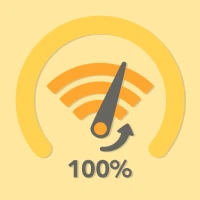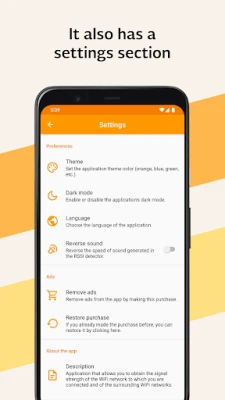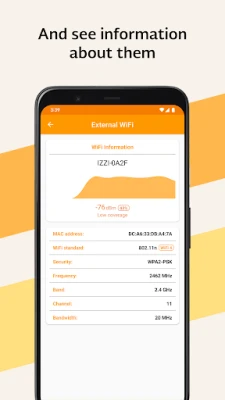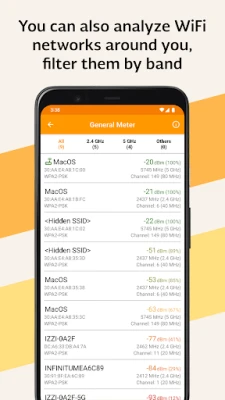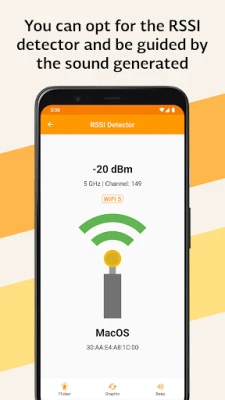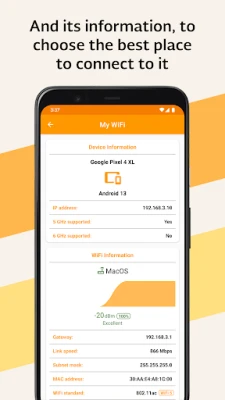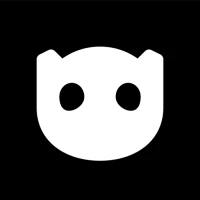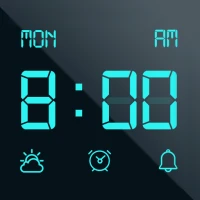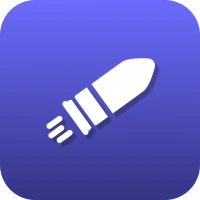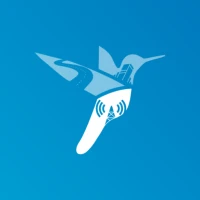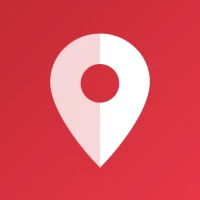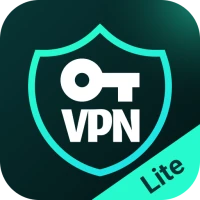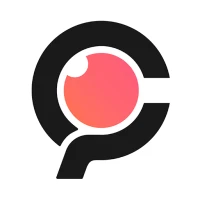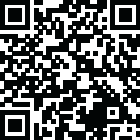
Latest Version
1.0.9
March 23, 2025
Edgar García Leyva
Tools
Android
0
Free
dev.egl.com.intensidadwifi
Report a Problem
More About WiFi Signal Strength Meter
Maximize Your Connectivity: Understanding WiFi Signal Strength and Surrounding Networks
In today's digital age, a reliable internet connection is essential for both personal and professional activities. Understanding the signal strength of your connected WiFi network, as well as the surrounding networks, can significantly enhance your online experience. This article delves into the importance of WiFi signal strength and how to identify optimal areas for connectivity.
Why WiFi Signal Strength Matters
WiFi signal strength is a critical factor that influences your internet speed and overall connectivity. A strong signal ensures faster data transmission, smoother streaming, and seamless browsing. Conversely, a weak signal can lead to frustrating interruptions and slow loading times. By assessing the signal strength of your current network, you can make informed decisions about where to position your devices for optimal performance.
How to Measure WiFi Signal Strength
Measuring WiFi signal strength is straightforward and can be done using various tools and applications. Here are some effective methods:
- WiFi Analyzer Apps: Numerous applications are available for both Android and iOS devices that can provide detailed insights into your WiFi signal strength. These apps display the strength in decibels (dBm) and help you identify the best locations for connectivity.
- Built-in Device Settings: Most smartphones and laptops have built-in settings that allow you to view the signal strength of your connected network. Navigate to the WiFi settings to find this information.
- Router Interface: Accessing your router's web interface can provide comprehensive details about your network, including signal strength, connected devices, and more.
Understanding Key WiFi Metrics
When evaluating WiFi networks, several key metrics come into play. Familiarizing yourself with these terms can enhance your understanding of network performance:
- Signal Strength: Measured in dBm, signal strength indicates how well your device can communicate with the router. A value closer to 0 dBm signifies a stronger signal, while values below -70 dBm may result in connectivity issues.
- MAC Address: The Media Access Control (MAC) address is a unique identifier assigned to your network interface. It helps in distinguishing between different devices on the same network.
- BSSID: The Basic Service Set Identifier (BSSID) is the MAC address of the access point you are connected to. It is particularly useful in environments with multiple access points.
- Network Security: Understanding the security protocols in place (such as WPA2 or WPA3) is crucial for ensuring your network is protected from unauthorized access.
Identifying Optimal WiFi Areas
Once you have measured the signal strength and understood the key metrics, the next step is to identify the best areas for connecting to WiFi networks. Here are some tips:
- Move Closer to the Router: If you experience weak signal strength, try moving closer to the router. Physical obstructions like walls and furniture can weaken the signal.
- Use WiFi Extenders: If your home or office has dead zones, consider using WiFi extenders or mesh networks to boost coverage.
- Check for Interference: Other electronic devices, such as microwaves and cordless phones, can interfere with WiFi signals. Keep your router away from such devices.
- Analyze Surrounding Networks: Use WiFi analyzer tools to check the strength and security of nearby networks. This can help you choose a less congested channel for your own network.
Conclusion
Understanding WiFi signal strength and the surrounding networks is essential for optimizing your internet connectivity. By measuring signal strength, familiarizing yourself with key metrics, and identifying optimal areas for connection, you can significantly enhance your online experience. Whether for work or leisure, a strong and reliable WiFi connection is within your reach.
Take the time to assess your WiFi environment, and enjoy the benefits of seamless connectivity today!
Rate the App
User Reviews
Popular Apps









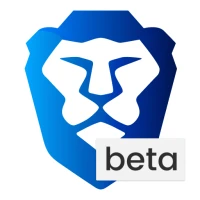
Editor's Choice