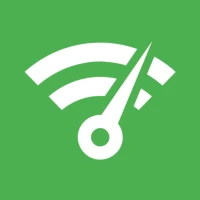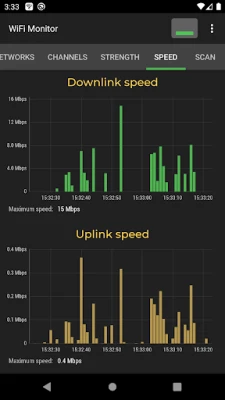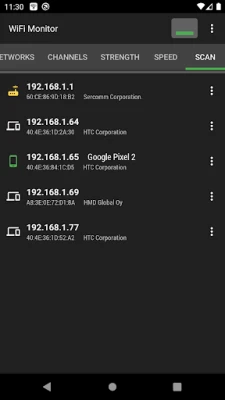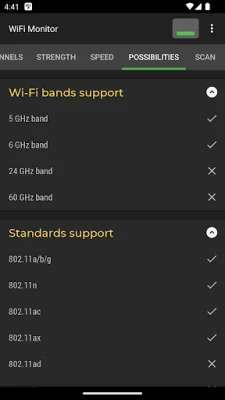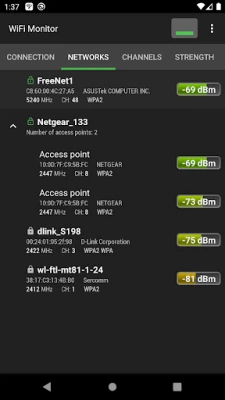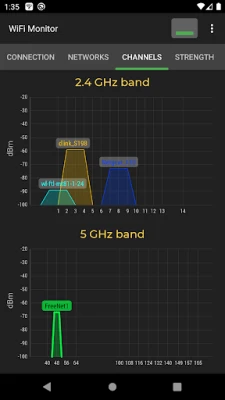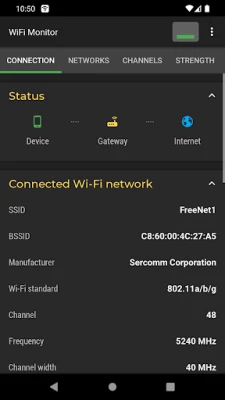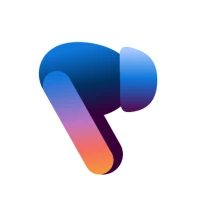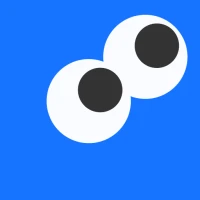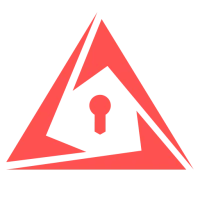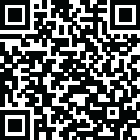
Latest Version
2.12.7
June 04, 2025
Alexander Kozyukov
Tools
Android
0
Free
com.signalmonitoring.wifimonitoring
Report a Problem
More About WiFi Monitor: network analyzer
Mastering WiFi Monitoring: A Comprehensive Guide to Connection Insights
In today's digital age, maintaining a robust and secure WiFi connection is paramount. Understanding the intricacies of your WiFi network can significantly enhance your online experience. This article delves into the essential features of WiFi monitoring tools, focusing on the various tabs that provide critical insights into your connected networks.
Understanding the "Connection" Tab
The Connection tab is a vital component of any WiFi monitoring tool, offering a wealth of information about your current WiFi hotspot. Here’s what you can track:
- SSID and BSSID: The Service Set Identifier (SSID) is the name of your WiFi network, while the Basic Service Set Identifier (BSSID) is the unique identifier for the access point.
- Router Manufacturer: Knowing the manufacturer can help in troubleshooting and optimizing your router settings.
- Connection Speed: This metric indicates how fast data is being transmitted over your connection, crucial for streaming and gaming.
- Router Signal Strength: A strong signal is essential for a stable connection; weak signals can lead to interruptions.
- Frequency and Channel Number: Understanding the frequency (2.4 GHz or 5 GHz) and channel can help in minimizing interference.
- Ping Information: This shows the latency of your connection, which is vital for real-time applications.
- Hotspot Security Options: Monitoring security settings ensures your network remains protected from unauthorized access.
- MAC and IP Addresses: The Media Access Control (MAC) address and Internet Protocol (IP) address of your smartphone are essential for network identification.
- Subnet Mask, Default Gateway, and DNS Address: These parameters are crucial for understanding your network's configuration and connectivity.
Exploring the "Networks" Tab
The Networks tab provides a comprehensive analysis of all available WiFi networks in your vicinity. Key parameters include:
- Network Type: Identifying whether the network is open, secured, or hidden helps in assessing connectivity options.
- Equipment Manufacturer: Knowing the manufacturer can assist in troubleshooting and optimizing connections.
- Signal Level: This indicates the strength of the signal, which is crucial for determining the best network to connect to.
- Security Protocol: Understanding the security measures in place (WPA2, WPA3, etc.) is essential for ensuring safe browsing.
Networks with the same SSID are grouped together, making it easier to identify and connect to the desired network.
Analyzing the "Channels" Tab
The Channels tab is instrumental in visualizing the signal levels of hotspots based on their frequencies. It highlights:
- Signal Level by Frequency: This feature allows users to see how different frequencies affect connection quality.
- Interference from Other Routers: Routers operating on the same frequency can cause interference, leading to a degraded WiFi experience.
By analyzing this data, users can make informed decisions about channel selection to enhance their connection quality.
Utilizing the "Strength" Chart
The Strength chart is a powerful tool for comparing the received power levels of available WiFi hotspots. Key insights include:
- Power Level Comparison: This feature allows users to assess which networks offer the strongest signals.
- Dynamic Tracking: Monitoring changes in signal strength over time helps in identifying patterns and potential issues.
A higher router signal strength typically correlates with better wireless connection quality, making this chart essential for optimizing your network.
Understanding the "Speed" Chart
The Speed chart provides real-time data on the amount of transmitted and received data within the connected network. This information is crucial for:
- Analyzing Network Usage: Understanding how much data is being used can help in managing bandwidth effectively.
- Identifying Bottlenecks: If speeds are lower than expected, this chart can help pinpoint issues within the network.
Exploring the "Scanning" Section
The Scanning section is essential for identifying devices connected to your network. Key features include:
- Device Discovery: This tool scans for all devices within the connected network, providing valuable information about each.
- Foreign Device Alerts: If the scanner detects unauthorized devices, users can take immediate action to block them through router settings.
Regularly scanning your network helps maintain security and ensures that only authorized devices are connected.
Data Management and Exporting Options
One of the standout features of WiFi monitoring tools is the ability to save collected data to a log file. This functionality allows users to:
- Document Network Performance: Keeping a record of network performance over time can help in identifying trends and issues.
- Export Data: Users can export data to other applications for further analysis, making it easier to manage network performance.
In conclusion, mastering WiFi monitoring through these tabs and features empowers users to optimize their network performance, enhance security, and ensure a seamless online experience. By leveraging these insights, you can take control of your WiFi environment and enjoy a more reliable connection.
Rate the App
User Reviews
Popular Apps









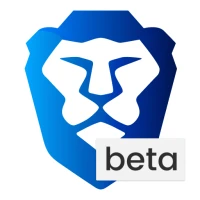
Editor's Choice