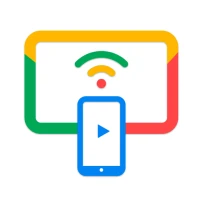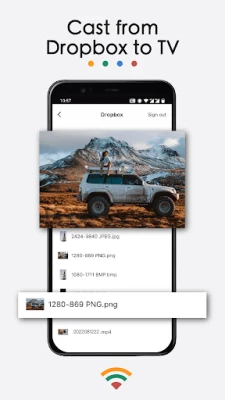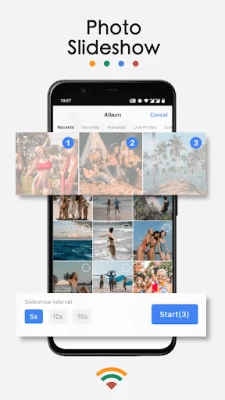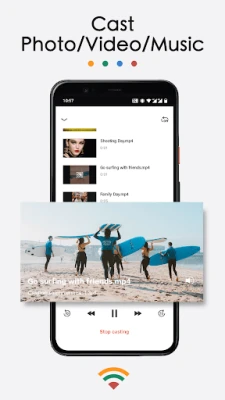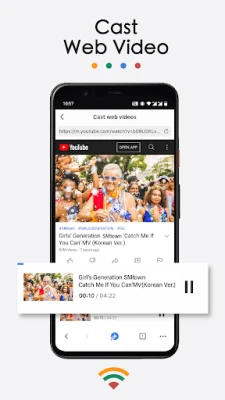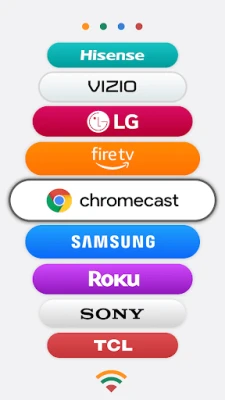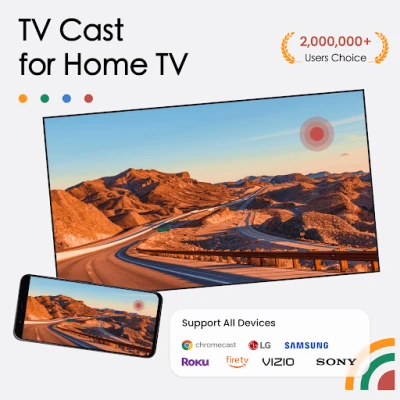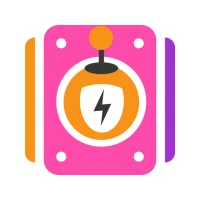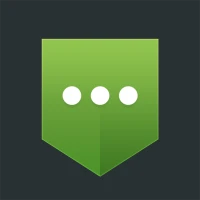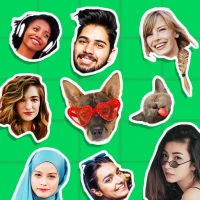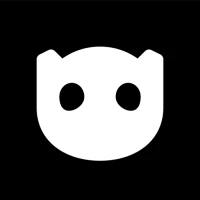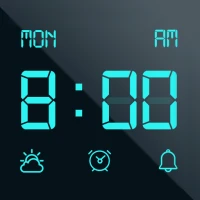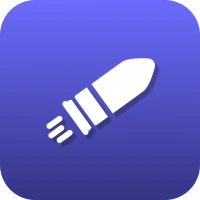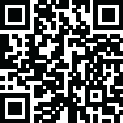
Latest Version
2.1.5
March 15, 2025
BoostVision
Tools
Android
0
Free
com.boost.chromecast
Report a Problem
More About TV Cast for Chromecast
Unlock the Power of Chromecast: The Ultimate Screen Mirroring and Casting App
The Chromecast screen mirroring application has revolutionized the way we connect our devices to larger screens. Now compatible with all Chromecast products—including Chromecast, Chromecast Audio, and Android TV & Google TV—this versatile app also supports a wide range of smart TVs, such as LG, Samsung, Roku, FireTV, Sony Bravia, Vizio, TCL, Hisense, Philips, Sharp Aquos, Panasonic Viera, Toshiba, JVC, RCA, and Grundig. Whether for work or leisure, this application enhances your viewing experience like never before.
Why Choose the Chromecast Screen Mirroring App?
This application is perfect for a variety of scenarios:
- Business Presentations: Make impactful presentations during meetings or sharing sessions.
- Fitness Workouts: Stream fitness videos directly to your TV for an enhanced workout experience.
- Mobile Gaming: Mirror your phone screen to your TV, allowing you to enjoy games and popular mobile apps on a larger display.
- Online Video Streaming: Cast web videos to your TV for a more immersive viewing experience.
- Family Gatherings: Share family photos and travel memories during gatherings on a big screen.
- Music Playback: Stream music from your phone to your home TV, enjoying superior sound quality.
- Educational Purposes: Share teaching documents with students on their Mac or Windows PCs.
- IPTV Streaming: Easily add IPTV m3u/m3u8 playlists and cast them on your Smart TV.
- Universal Remote Control: Control your Google TV, Android TV, and Sony TV without the hassle of physical remotes.
Key Features of the Chromecast App
The Chromecast screen mirroring app boasts a range of features designed to enhance your casting experience:
- Screen Mirroring: Enjoy HD and smooth image quality using our proprietary mirroring protocol.
- Video Casting: Effortlessly cast videos from your phone's album to your TV with just a few taps.
- Photo Slideshow: Display your photos from the camera roll as a captivating slideshow on your home TV.
- Web Video Casting: Stream videos from your mobile device directly to your TV.
- Music Streaming: Play music from your phone's local library on your TV.
- Dropbox Integration: Cast media files stored in Dropbox to your TV.
- Google Photos Support: Easily cast your Google Photos to your TV.
- Local Media Casting: Cast videos, audios, and photos to Mac or Windows PCs.
- IPTV Channel Casting: Stream IPTV channels to your big screen with a single click.
- Universal Remote Control: Control playback functions such as power off, fast forward, rewind, play, and pause.
How to Start Screen Mirroring
Getting started with screen mirroring is simple:
- Ensure your phone and TV are connected to the same Wi-Fi network.
- Launch the Chromecast app and connect it to your TV.
- Tap the "Screen Mirroring" button, then select "Start Mirroring" to begin.
How to Cast to Your Mac or Windows PC
Follow these steps to cast to your Mac or Windows PC:
- Install and open the Chromecast app on your phone or tablet.
- Download and launch the screen cast receiver app on your Mac. For Windows PCs, visit this link.
- Ensure both your phone/tablet and Mac/Windows PC are connected to the same network.
- Select the device name of your Mac or Windows PC from the list of available devices.
- Choose the appropriate function: "Photos," "Videos," or "Music" based on your needs.
Explore the Best Casting Options
There are numerous ways to mirror or cast your mobile device's screen to a larger display. Some of the top options include:
- DoCast
- AirDroid
- Google Home
- Screen Mirroring – Miracast
- CastTo
- Cast to TV
- Chromecast & Roku
- TV Cast for Chromecast
Important Notes
Before you start casting, keep these important points in mind:
- Ensure you are connected to your home TV before playing any videos.
- Your Android™ phone or tablet must be on the same Wi-Fi network as your TV or PC.
- The router should not be configured with VLAN or subnet settings. If you cannot find your TV, restart both your router and TV, then try again.
Chromecast is a trademark of Google LLC, and this app is not affiliated with Google.
Learn More
For more information, please review our Terms of Use and Privacy Policy.
Visit our page for more details: TV Cast for Chromecast.
Rate the App
User Reviews
Popular Apps









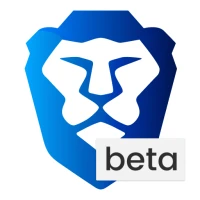
Editor's Choice