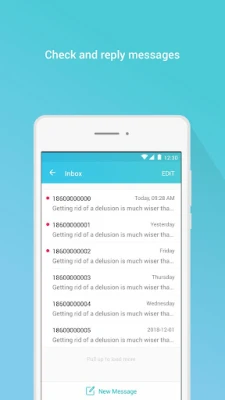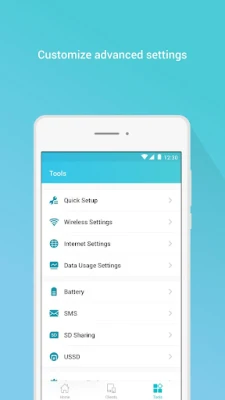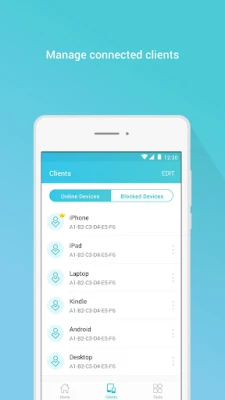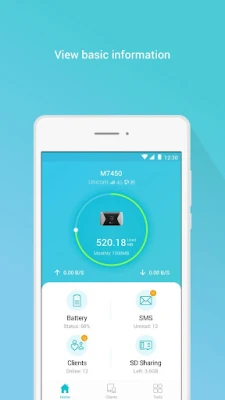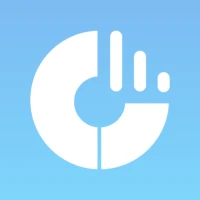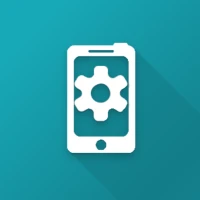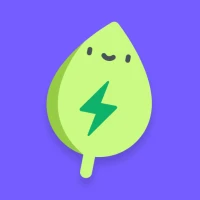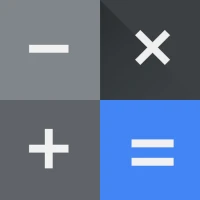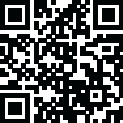
Latest Version
2.2.11
November 27, 2024
TP-LINK SYSTEMS INC.
Tools
Android
0
Free
com.tplink.tpmifi
Report a Problem
More About tpMiFi
Mastering TP-LINK Mobile Wi-Fi Management: A Comprehensive Guide
Managing your TP-LINK Mobile Wi-Fi device is essential for optimizing your internet experience. This guide will walk you through the process of accessing the tpMiFi management interface, ensuring you can make the most of your mobile connectivity.
Connecting to Your TP-LINK Mobile Wi-Fi
To access the tpMiFi management features, your Android device must first connect to the Wi-Fi network provided by your TP-LINK Mobile Wi-Fi device. Once connected, you can easily manage your settings and monitor your network performance.
Understanding the Connection Status
If your Android device is not connected to the Mobile Wi-Fi, you will see a "Disconnected from MiFi" message on the interface. This notification serves as a reminder to check your connection and ensure that you are linked to the correct network.
Logging Into the tpMiFi Management Interface
All management features become accessible once you log into the tpMiFi app. To do this, you will need to enter the login credentials. The username and password required for access are the same as the administrator credentials for your Mobile Wi-Fi device. Make sure to input these details accurately to gain full access to the management options.
Supported TP-LINK Mobile Wi-Fi Models
This app is compatible with several TP-LINK Mobile Wi-Fi models, including:
- M7200
- M7350
- M7310
- M7300
- M7650
- M7450
Ensure that your device is one of the supported models to utilize the tpMiFi management features effectively.
Exploring the Features of tpMiFi Management
Once logged in, you can explore various features that enhance your mobile Wi-Fi experience. These features typically include:
- Data Usage Monitoring: Keep track of your data consumption to avoid exceeding your limits.
- Network Management: Manage connected devices and control their access to the internet.
- Settings Configuration: Adjust settings such as Wi-Fi name (SSID), password, and security options.
- Firmware Updates: Check for and install firmware updates to ensure your device runs smoothly and securely.
Troubleshooting Common Issues
If you encounter issues while using the tpMiFi management interface, consider the following troubleshooting tips:
- Check Your Connection: Ensure your Android device is connected to the correct TP-LINK Mobile Wi-Fi network.
- Verify Credentials: Double-check your username and password for accuracy.
- Restart Your Device: Sometimes, a simple restart can resolve connectivity issues.
- Update the App: Ensure you are using the latest version of the tpMiFi app for optimal performance.
Conclusion
Managing your TP-LINK Mobile Wi-Fi device through the tpMiFi app is straightforward and efficient. By following the steps outlined in this guide, you can easily connect to your device, log in, and explore the various features available to enhance your mobile internet experience. Remember to keep your device updated and monitor your data usage to make the most of your connectivity.
Rate the App
User Reviews
Popular Apps





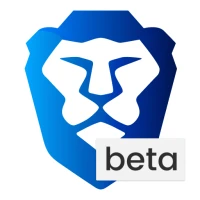

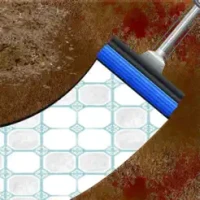
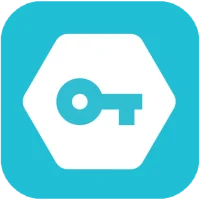

Editor's Choice