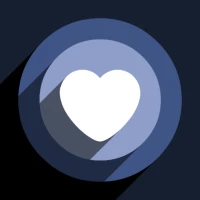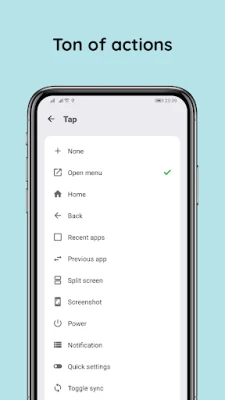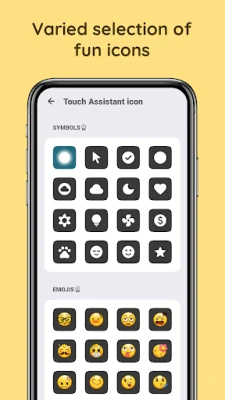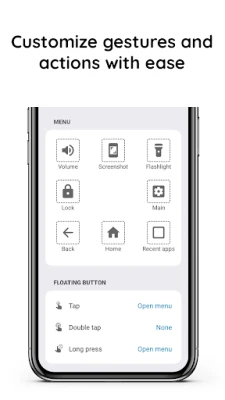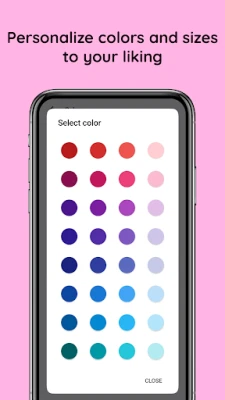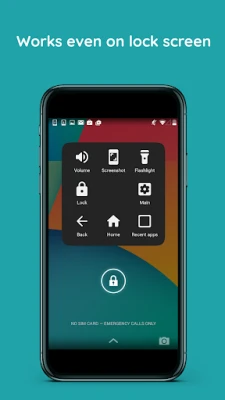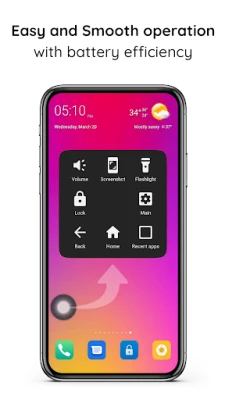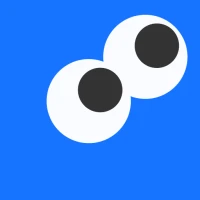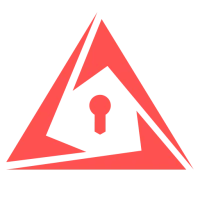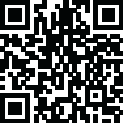
Latest Version
2.7.2
June 23, 2025
Gesture guy
Tools
Android
0
Free
ios.smooth.assistive.assisitivetouch
Report a Problem
More About Touch Assistant
Mastering Touch Assistant: Your Ultimate Guide to Enhanced Navigation on Android
In today's fast-paced digital world, efficient navigation on your Android device is essential. The Touch Assistant feature offers a suite of tools designed to streamline your mobile experience. This article delves into the various settings and functionalities of Touch Assistant, ensuring you can maximize its potential for seamless device management.
Key Features of Touch Assistant Menu Settings
The Touch Assistant menu is packed with features that enhance your device's usability. Here’s a comprehensive look at what you can do:
- Navigate Home, Back, and Previous Apps: Effortlessly switch between applications and return to your home screen with simple gestures.
- Open Recent Applications: Quickly access your recently used apps for a more efficient multitasking experience.
- Take Screenshots: Capture your screen with ease, perfect for sharing information or saving important content.
- Open Power Dialog: Access power options swiftly, allowing you to manage your device's energy settings without hassle.
- Open Notifications: Stay updated with your notifications at a glance, ensuring you never miss important alerts.
- Lock Screen: Secure your device instantly with a simple touch.
- Manage Location Settings: Toggle your location services on or off to maintain privacy or enhance functionality.
- Wi-Fi Control: Connect or disconnect from Wi-Fi networks effortlessly.
- Airplane Mode: Enable or disable airplane mode to manage connectivity during travel.
- Bluetooth Management: Easily toggle Bluetooth on or off for quick device pairing.
- Auto-Rotate Feature: Control your screen orientation with a simple toggle.
- Flashlight Activation: Turn on your device's flashlight for quick access to light in dark situations.
- Mobile Data Control: Manage your mobile data usage with a quick toggle.
- Volume Adjustment: Control your device's volume settings with ease.
- Split Screen Functionality: Enhance multitasking by using two apps simultaneously.
- Quick Settings Access: Get to your essential settings in a flash.
- Change Keyboard: Switch between different keyboard options for a personalized typing experience.
- Toggle Sync: Manage your data synchronization settings effortlessly.
- Ring/Vibrate/Silent Mode: Quickly switch between sound profiles to suit your environment.
- Brightness Control: Adjust your screen brightness for optimal viewing.
- Launch App/Shortcut (Upcoming Feature): A forthcoming feature that will allow you to launch apps or shortcuts directly from the Touch Assistant menu.
Utilizing Accessibility Services with Touch Assistant
Touch Assistant leverages the Accessibility service to enhance its functionality. Here are the key actions it can perform:
- Locking the Screen: Secure your device with a simple touch.
- Returning to the Home Screen: Navigate back to your home screen effortlessly.
- Back Navigation: Move back through your app history with ease.
- Open Recent Applications: Access your app history quickly.
- Control Center Access: Open the control center for quick settings adjustments.
- Power Dialog Access: Manage power settings swiftly.
- Take Screenshots: Capture your screen with a simple command.
Importantly, Touch Assistant prioritizes user privacy. The app does not collect any personal information, and all actions are performed strictly with the user's consent.
How to Enable Touch Assistant on Your Android Device
Getting started with Touch Assistant is simple. Follow these steps to enable it on your Android device:
- Open your device's Settings.
- Scroll down and select Accessibility.
- Find Touch Assistant in the list of accessibility options.
- Toggle the switch to turn it on, granting the necessary permissions for optimal functionality.
Conclusion: Enhance Your Android Experience with Touch Assistant
Touch Assistant is a powerful tool that can significantly enhance your Android navigation experience. With its array of features designed for efficiency and ease of use, it empowers users to manage their devices more effectively. By enabling Touch Assistant, you unlock a world of convenience, allowing you to focus on what truly matters—enjoying your device to the fullest.
Explore the capabilities of Touch Assistant today and transform the way you interact with your Android device!
Rate the App
User Reviews
Popular Apps









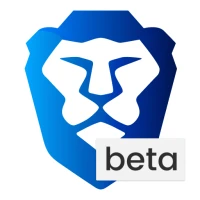
Editor's Choice