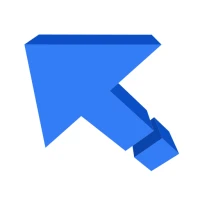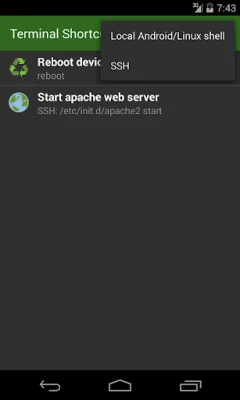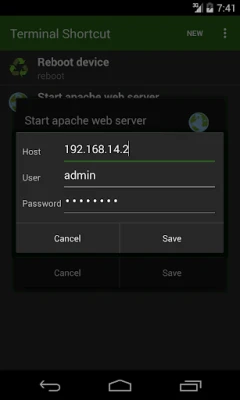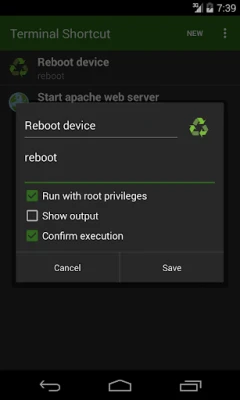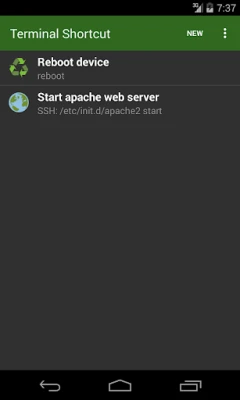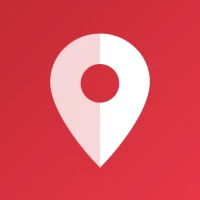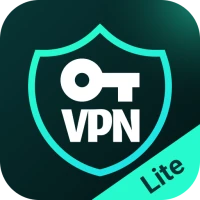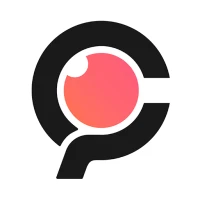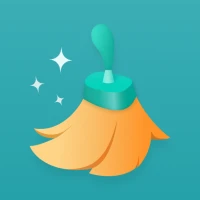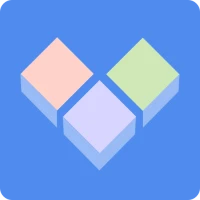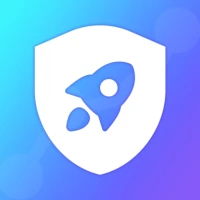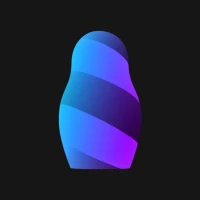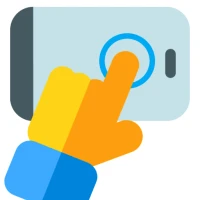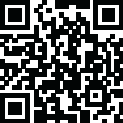
Latest Version
7.61
April 18, 2025
ByteHamster
Tools
Android
0
Free
de.hp.terminalshortcut
Report a Problem
More About Terminal Shortcut Pro
Streamline Your Workflow: Execute Terminal Commands with Ease
In the world of computing, efficiency is key. For those who frequently use terminal commands, the repetitive task of typing commands manually can be a significant drain on productivity. Fortunately, there’s a solution that allows you to execute terminal commands effortlessly. This article explores how you can simplify your command execution process, making your workflow smoother and more efficient.
Why Use a Terminal Command Shortcut App?
Terminal command shortcut applications are designed to enhance your productivity by allowing you to create links or shortcuts to frequently used commands. Instead of typing out lengthy commands each time, you can simply press a button to execute them. This not only saves time but also reduces the likelihood of errors that can occur when typing commands manually.
Key Features of Terminal Command Shortcut Apps
- One-Click Execution: Execute any terminal command with a single button press.
- Output Display: Easily view the output of commands that generate results.
- Remote Command Execution: Use SSH to run commands on remote devices seamlessly.
- SuperUser Privileges: Execute commands that require elevated permissions effortlessly.
Common Commands You Can Execute
Here are some examples of terminal commands that you might find useful to execute quickly:
- Reboot Device: Restart your system with a simple command.
- Mount System as Read/Write: Change the system's mount status to allow writing.
- Mount USB Drive: Easily access external storage devices.
- Test Network Connection: Check your internet connectivity with a quick command.
- Control Your Raspberry Pi Wirelessly: Manage your Raspberry Pi from anywhere without the need for a physical connection.
How to Set Up Your Terminal Command Shortcuts
Setting up shortcuts for your terminal commands is a straightforward process. Follow these steps to get started:
- Download and Install the App: Choose a terminal command shortcut application that suits your needs and install it on your device.
- Create a New Shortcut: Open the app and navigate to the section for creating new shortcuts.
- Input Your Command: Type in the terminal command you wish to execute. Ensure that it is correct to avoid errors.
- Assign a Button: Choose a button or key combination that you will use to execute the command.
- Save Your Shortcut: Save the shortcut and test it to ensure it works as intended.
Benefits of Using Terminal Command Shortcuts
Utilizing terminal command shortcuts offers numerous advantages:
- Increased Efficiency: Save time by executing commands quickly without manual input.
- Reduced Errors: Minimize the risk of typos and mistakes that can occur when typing commands.
- Enhanced Workflow: Streamline your processes, allowing you to focus on more critical tasks.
- Accessibility: Easily execute commands on remote devices, making it convenient for system administrators and tech enthusiasts.
Conclusion
Incorporating a terminal command shortcut app into your workflow can significantly enhance your productivity and efficiency. By allowing you to execute commands with a single click, you can save time, reduce errors, and streamline your processes. Whether you’re rebooting a device, mounting drives, or managing a Raspberry Pi, these shortcuts will make your life easier. Embrace the power of automation and take control of your terminal commands today!
Rate the App
User Reviews
Popular Apps









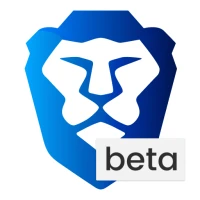
Editor's Choice