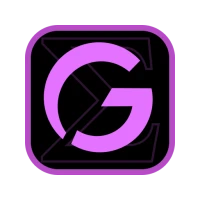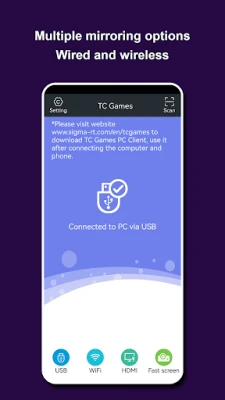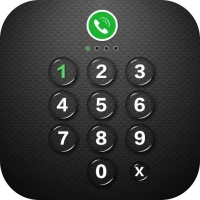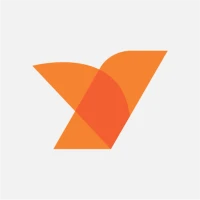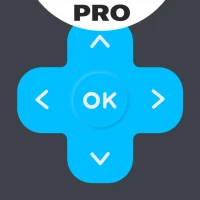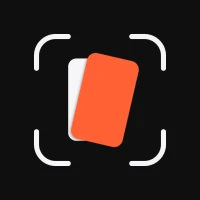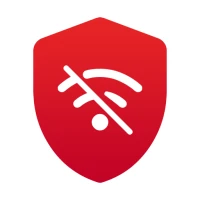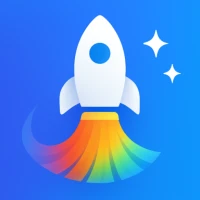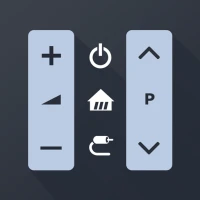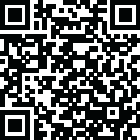
Latest Version
3.0.44.15589
October 11, 2025
Sigma Resources & Technologies, Inc.
Tools
Android
0
Free
com.sigma_rt.tcg
Report a Problem
More About TC Games-PC plays mobile games
Unlock the Full Potential of Your Android Device with TC Games
In today's digital age, the ability to seamlessly connect your Android device to your PC can enhance your productivity and gaming experience. TC Games offers a comprehensive solution that allows you to mirror your Android screen, control your device, and enjoy mobile games on a larger display. This article explores the main features, usage instructions, and compatibility of TC Games, ensuring you make the most of this powerful tool.
Main Features of TC Games
1. Mirror Your Android Screen to PC
With TC Games, you can effortlessly display your Android device’s screen on your computer. This feature is perfect for presentations, gaming, or simply enjoying your favorite apps on a larger screen.
2. Transmit Device Sound to PC
Stream audio directly from your Android device to your computer, allowing you to enjoy music, videos, and games with superior sound quality.
3. Control Android Devices with Keyboard and Mouse
Seamlessly operate your Android device using your PC’s keyboard and mouse. This functionality enhances your control, making tasks easier and more efficient.
4. Supports Three Casting Methods
TC Games offers flexible screen mirroring options through USB, Wi-Fi, or HDMI connections, ensuring you can choose the method that works best for you.
5. Sleep/Dark Screen Control
Control your device even when it’s in sleep or dark screen mode, allowing for uninterrupted access to your applications and games.
6. Type Text on Android Device from PC
Easily input text on your Android device using your computer’s keyboard, making messaging and document editing more convenient.
7. Download Game Key Layouts
Access pre-configured game key mappings for various mobile games, allowing you to jump right into action without the hassle of setup.
8. Screen Capture
Take screenshots of your Android device directly from your computer, making it easy to save and share important moments.
9. Screen Recording
Record your Android screen and save high-quality videos, perfect for creating tutorials or sharing gameplay highlights.
10. Customizable Game Key Mapping
Customize your keyboard controls for movement, shooting, and other actions, enhancing your gaming experience with tailored settings.
11. Connect 1 to 5 Android Devices
Manage and control up to five Android devices simultaneously, making it ideal for multitasking or managing multiple accounts.
12. Display Mouse Pointer on Phone
Show the mouse pointer on your Android screen for precise control, enhancing your navigation experience.
13. Control While Screen is Off
Operate your phone with the screen off to save battery life while still maintaining functionality.
14. Dynamic Game Quality Adjustment
Enhance game visuals dynamically for smoother gameplay, ensuring an optimal gaming experience regardless of device performance.
15. Adjust Screen Color Settings
Customize the color settings of the mirrored screen for better viewing, allowing for a more personalized experience.
16. Clipboard Sharing Between Phone and PC
Share text and content between your phone and computer’s clipboard, streamlining your workflow.
17. One-Click Item Switching in Games
Quickly switch in-game items with a single click, enhancing your gaming efficiency.
18. Cloud Storage for Game Key Settings
Save your game key configurations to the cloud for easy access, ensuring you never lose your custom settings.
19. Set Mouse Side Buttons and Scroll Wheel for Keys
Map mouse side buttons and the scroll wheel for additional controls, providing a more versatile gaming experience.
20. Custom Macro Key Settings
Create macros for complex game commands, simplifying actions and improving your gameplay strategy.
21. Adjust Screen Quality and Resolution
Configure the casting resolution and screen quality to suit your needs, ensuring the best visual experience possible.
How to Use TC Games
1. Download and Install
Visit TC Games to download and install the software on your PC, compatible with Windows 7 or later.
2. Connect Your Device
Enable USB Debugging on your Android device by navigating to "Settings" > "About Phone" and tapping "Build Number" seven times. In "Developer Options," turn on USB Debugging. Connect your PC and phone using a USB cable or wirelessly (ensure both devices are on the same network).
3. Start Screen Mirroring
Once connected, your phone’s screen and sound will appear on your computer, ready for use.
4. Set Up Game Controls
Open your game on your phone and use the Key Mapping Center in TC Games to download preset controls or customize key settings to match your play style.
5. Play Mobile Games from PC
Enjoy mobile games on a big screen using your keyboard and mouse for enhanced controls, all without the need for an emulator.
Compatible Devices
- Android Phones: Supports all Android models; Android 9.0 or later is recommended.
- PCs: Compatible with various brands of laptops and desktops; Windows 7 or later is recommended.
Need Assistance?
For any questions, please visit TC Games Guide. For further assistance, email us at support-tcg@sigma-rt.com.
Unlock the full potential of your Android device with TC
Rate the App
User Reviews
Popular Apps










Editor's Choice