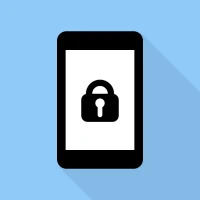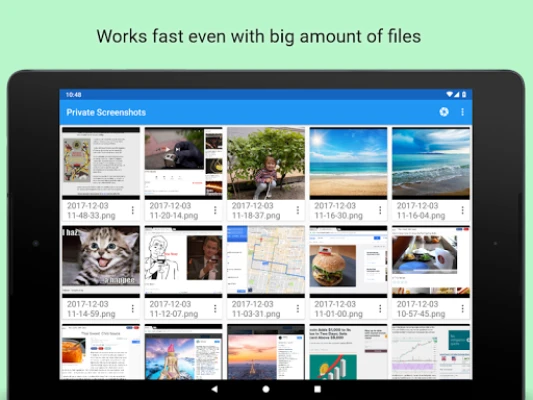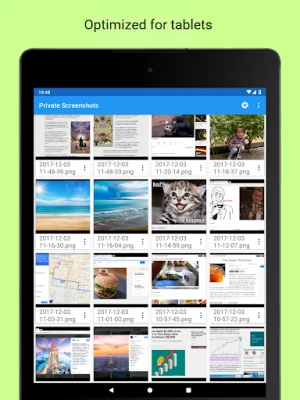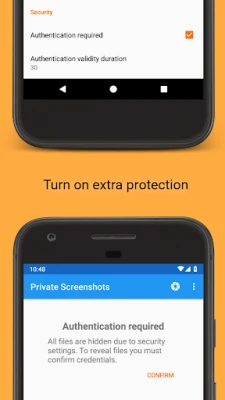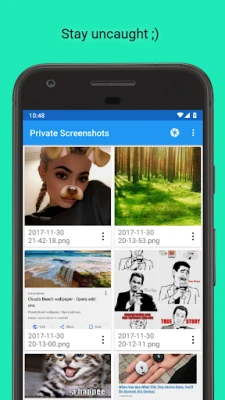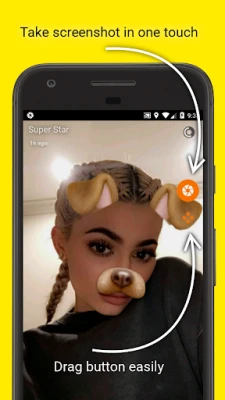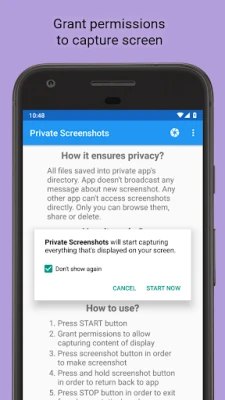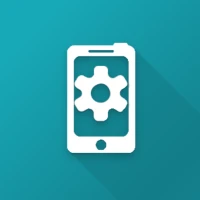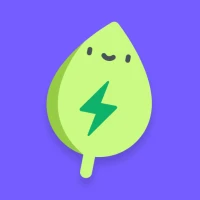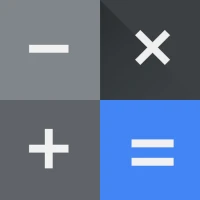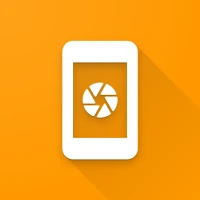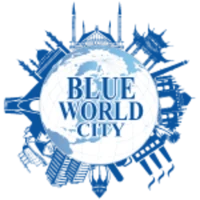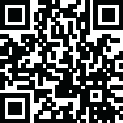
Latest Version
Version
1.18.16
1.18.16
Update
December 13, 2024
December 13, 2024
Developer
ShamanLand
ShamanLand
Categories
Tools
Tools
Platforms
Android
Android
Downloads
0
0
License
Free
Free
Package Name
com.shamanland.privatescreenshots
com.shamanland.privatescreenshots
Report
Report a Problem
Report a Problem
More About Private Screenshots
Intro
How to Capture Screenshots Confidentially: A Comprehensive Guide
In today's digital age, privacy is paramount, especially when it comes to sharing information through messaging apps. Many popular messaging platforms have built-in features that notify users when a screenshot is taken during a conversation. This can lead to uncomfortable situations or even breaches of trust. Fortunately, there are ways to capture screenshots discreetly without alerting the other party. This article explores a specialized app designed for this purpose, detailing its features, functionality, and usage instructions.Understanding the Privacy Features
One of the standout features of this app is its ability to ensure your privacy while capturing screenshots. Unlike standard screenshot methods, this app saves all files in a hidden directory, making them inaccessible to other applications. Here’s how it maintains your confidentiality:- Hidden Storage: All screenshots are stored in a concealed folder that is not visible to other apps, ensuring that your captures remain private.
- No Notifications: The app does not send any notifications to the other party in the conversation, allowing you to take screenshots without raising suspicion.
- Exclusive Access: Only you have the ability to browse, share, or delete the screenshots, providing complete control over your captured content.
How the App Works
The app operates by launching a 'presentation' mode on your device, which allows it to capture the entire screen's content seamlessly. Here’s a breakdown of its functionality:- Presentation Mode: When activated, this mode enables the app to take full-screen captures without interference from other applications.
- Draggable Button: A user-friendly button appears on the screen, allowing you to save the current display as an image file with just a tap.
Step-by-Step Guide to Using the App
Using this app is straightforward and user-friendly. Follow these steps to start capturing screenshots confidentially:- Press the START Button: Launch the app by tapping the start button.
- Grant Permissions: Allow the app to access your display content by granting the necessary permissions.
- Capture Screenshots: Tap the screenshot button to take a picture of your screen.
- Return to the App: Press and hold the screenshot button to navigate back to the app.
- Exit Presentation Mode: Tap the STOP button to exit the presentation mode when you’re finished.
Advanced Features for Enhanced Usability
For users with Android 7 and higher, the app offers additional features to streamline the screenshot process:- Quick Settings Shortcut: You can add a shortcut to the Quick Settings drawer for easy access to the app.
- Quick Start/Stop: On Android 7.1 and higher, simply hold the app's icon to reveal a shortcut for quick start and stop options.
Limitations to Consider
While this app is highly effective for capturing screenshots discreetly, it does have some limitations. It does not function with protected applications, including:- Streaming services like Netflix
- Web browsers in incognito mode
- Tor Browser
- Private chats on Telegram
- Banking applications
Conclusion
In a world where privacy is increasingly compromised, having the ability to capture screenshots without alerting others is invaluable. This app provides a secure and efficient way to take screenshots while maintaining confidentiality. By following the simple steps outlined above, you can easily navigate the app and enjoy its advanced features. Remember to be mindful of its limitations and use it responsibly to protect your privacy and the privacy of others. With this knowledge, you can confidently capture important information without the fear of notification alerts disrupting your conversations.Rate the App
Add Comment & Review
User Reviews
Based on 0 reviews
No reviews added yet.
Comments will not be approved to be posted if they are SPAM, abusive, off-topic, use profanity, contain a personal attack, or promote hate of any kind.
More »










Popular Apps

Merge Survival : WastelandStickyHands Inc.

LINE: Calls & MessagesLINE (LY Corporation)

Infinite Flight SimulatorMultiplayer flying simulation

Norton 360 Security & VPNNortonLifeLock, Inc.
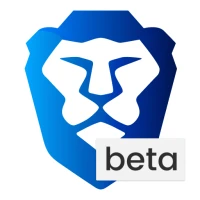
Brave Browser (Beta)Brave Software

Battle Tanks: WW2 World of WarXDEVS LTD

Bitdefender Mobile SecurityBitdefender SRL
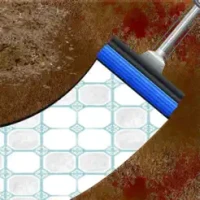
ASMR Deep Cleaning Power WashPressure Clean Up Game
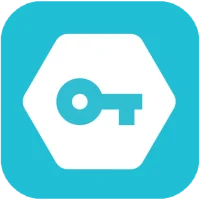
Secure VPN-Safer InternetSignal Lab

City Taxi Driving: Driver Sim3D Drive | Pick Up Simulator
More »










Editor's Choice

Grim Soul: Dark Survival RPGBrickworks Games Ltd

Craft of Survival - Gladiators101XP LIMITED

Last Shelter: SurvivalLong Tech Network Limited

Dawn of Zombies: Survival GameRoyal Ark

Merge Survival : WastelandStickyHands Inc.

AoD Vikings: Valhalla GameRoboBot Studio

Viking Clan: RagnarokKano Games

Vikings: War of ClansPlarium LLC

Asphalt 9: LegendsGameloft SE

Modern Tanks: War Tank GamesXDEVS LTD