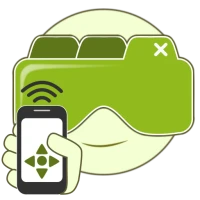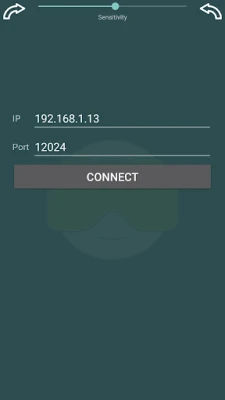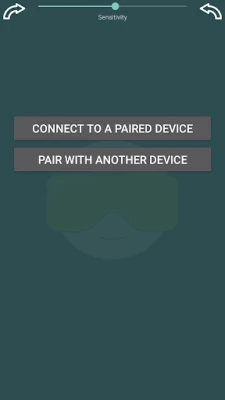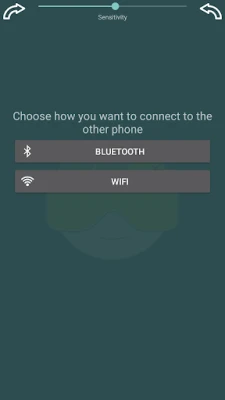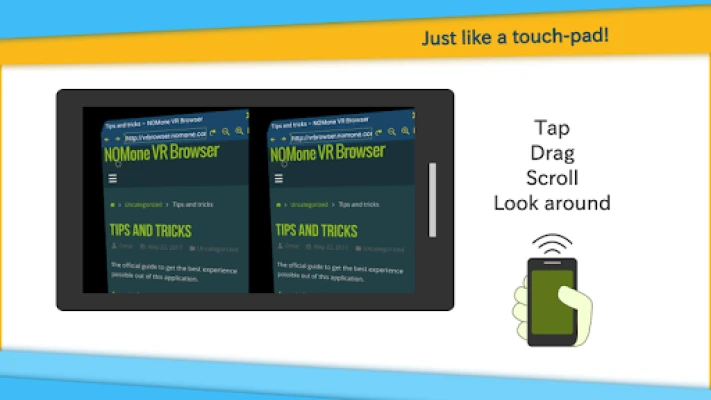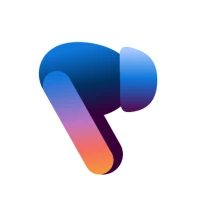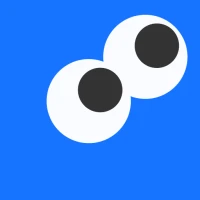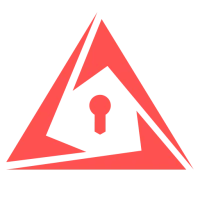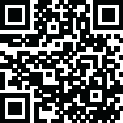
Latest Version
0.8.9-9
June 08, 2025
NOMone Software
Tools
Android
0
Free
com.nomone.vrbrowser.remote
Report a Problem
More About NOMone VR Browser Remote
Unlock Seamless Browsing with NOMone VR Browser: A Comprehensive Guide
In the ever-evolving world of virtual reality, the NOMone VR Browser stands out as a powerful tool that enhances your browsing experience. This innovative application allows users to navigate the web in a fully immersive environment, making it a must-have for VR enthusiasts. In this article, we will explore the features of the NOMone VR Browser, focusing on how to use another phone as a remote control for effortless navigation.
Why Choose NOMone VR Browser?
The NOMone VR Browser is designed to provide a user-friendly experience, allowing you to browse the internet with ease. Its compatibility with various input devices, particularly using another smartphone as a remote, makes it a standout choice. This feature not only enhances comfort but also simplifies navigation, making it accessible for users of all skill levels.
Using Your Smartphone as a Remote Control
One of the most appealing aspects of the NOMone VR Browser is the ability to control it using a second smartphone. This setup mimics a traditional touchpad, allowing for intuitive navigation. Here’s how to make the most of this feature:
Basic Controls
- Drag: Move the cursor by dragging your finger on the screen.
- Tap and Drag: Perform a drag action by tapping and then dragging.
- Long Press: Tap and hold to execute a long press.
- Volume Keys: Use the volume buttons to scroll up and down effortlessly.
Connecting Your Devices
To utilize your smartphone as a remote control for the NOMone VR Browser, you can connect via Bluetooth or Wi-Fi. Below are the step-by-step instructions for both methods:
1. Bluetooth Connection
- On the Phone Running the Browser:
- Activate Bluetooth in the settings.
- On the Phone Running the Remote App:
- Select 'Bluetooth' and then choose 'Pair with another device'.
- Search for available devices and pair with the phone running the browser.
- Return to the app and select 'Connect to a paired device'.
Once connected, you can control the virtual cursor and navigate the browser with ease.
2. Wi-Fi Connection
- On the Phone Running the Browser:
- Open the menu and select "Remote control".
- Enable remote control and note the IP address displayed in green.
- On the Phone Running the Remote App:
- Ensure both devices are connected to the same Wi-Fi network.
- Input the noted IP address and press connect.
After completing these steps, your remote device will be ready to control the NOMone VR Browser, allowing for a seamless browsing experience.
Troubleshooting and Support
If you encounter any issues while using the NOMone VR Browser or have suggestions for improvement, the support team is ready to assist you. Reach out via email at support@nomone.com for prompt assistance.
Conclusion
The NOMone VR Browser revolutionizes the way we interact with the internet in virtual reality. By utilizing another smartphone as a remote control, users can enjoy a more comfortable and efficient browsing experience. Whether you choose to connect via Bluetooth or Wi-Fi, the setup process is straightforward, ensuring that you can dive into the virtual world with minimal hassle. Embrace the future of browsing with the NOMone VR Browser and elevate your online experience today!
Rate the App
User Reviews
Popular Apps









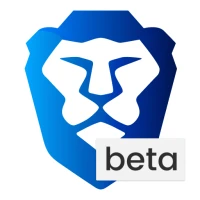
Editor's Choice