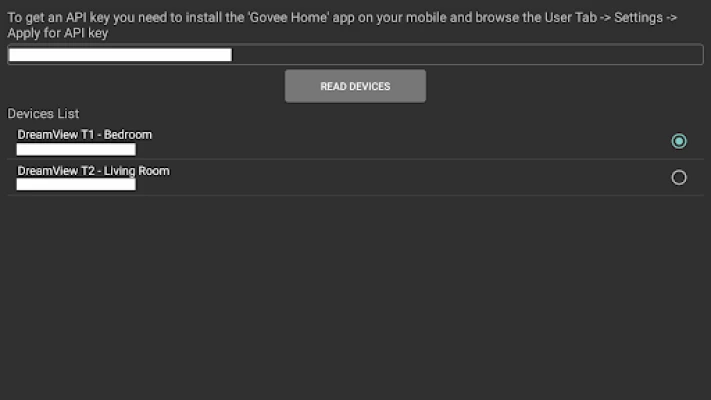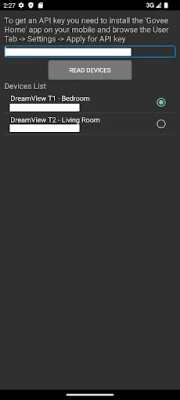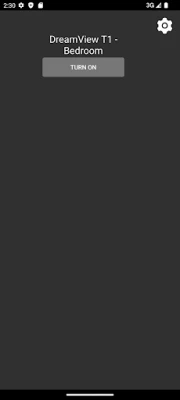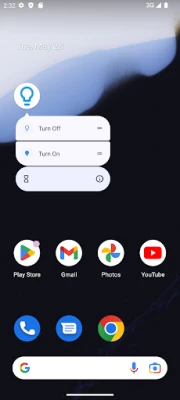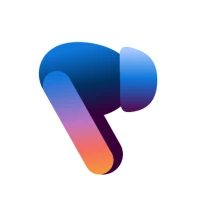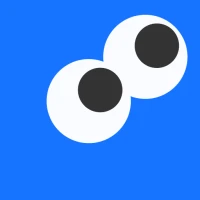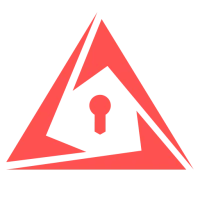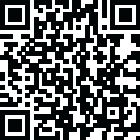
Latest Version
0.11
June 13, 2025
Full Mug Software
Tools
Android
0
Free
pl.rzydu.goveetvbacklight
Report a Problem
More About Govee TV Backlight Control
How to Control Backlight on Android TV: A Comprehensive Guide
Managing the backlight settings on your Android TV can significantly enhance your viewing experience. This feature allows the backlight to automatically turn on and off when you power your TV, providing a seamless transition between different viewing modes. In this article, we will explore how to effectively control your Android TV's backlight and the necessary steps to obtain a unique Govee API key for enhanced functionality.
Understanding Backlight Control on Android TV
The backlight feature on Android TV is designed to improve your viewing experience by adjusting the brightness based on your TV's power state. When you turn your TV on or off, the backlight responds accordingly, ensuring optimal visibility and comfort. This automatic adjustment not only enhances picture quality but also contributes to energy efficiency.
Why Use Govee for Backlight Control?
Govee offers innovative solutions for smart lighting, including backlight control for your Android TV. By integrating Govee's technology, you can customize your backlight settings to match your viewing preferences. This integration allows for a more immersive experience, especially during movie nights or gaming sessions.
Steps to Obtain Your Unique Govee API Key
To take full advantage of Govee's features, you need to acquire a unique API key for your Govee account. Follow these simple steps to obtain your key:
- Download the Govee Home App: Start by installing the Govee Home app on your mobile device. This app is available for both Android and iOS platforms.
- Create or Log into Your Account: If you don’t have a Govee account, create one. If you already have an account, simply log in.
- Navigate to User Tab: Once logged in, go to the User Tab located at the bottom of the app interface.
- Access Settings: In the User Tab, find and select the Settings option.
- Apply for API Key: Look for the option to apply for an API key. Follow the prompts to generate your unique key.
Integrating the Govee API Key with Your Android TV
Once you have your Govee API key, the next step is to integrate it with your Android TV. This integration allows you to control the backlight settings directly from your TV interface. Here’s how to do it:
- Open Your Android TV Settings: Navigate to the settings menu on your Android TV.
- Locate the Govee Integration Option: Find the section dedicated to smart home integrations or Govee settings.
- Enter Your API Key: Input the unique API key you obtained from the Govee Home app.
- Save Changes: Ensure you save your settings to activate the backlight control feature.
Customizing Your Backlight Settings
With the Govee API key integrated, you can now customize your backlight settings to suit your preferences. Here are some options you might consider:
- Brightness Levels: Adjust the brightness of the backlight to match the ambient lighting in your room.
- Color Settings: Choose different colors for the backlight to enhance the mood of your viewing experience.
- Automatic Adjustments: Set the backlight to automatically adjust based on the content you are watching, whether it’s a bright sports game or a dark movie.
Troubleshooting Common Issues
While using the Govee backlight feature on your Android TV, you may encounter some common issues. Here are a few troubleshooting tips:
- API Key Not Working: Double-check that you entered the API key correctly. If issues persist, try regenerating the key in the Govee Home app.
- Backlight Not Responding: Ensure that your Android TV is connected to the internet and that the Govee app is updated to the latest version.
- Inconsistent Brightness: Adjust the brightness settings in the Govee app to ensure they align with your preferences.
Conclusion
Controlling the backlight on your Android TV can greatly enhance your viewing experience, making it more enjoyable and tailored to your preferences. By utilizing the Govee API, you can easily manage your backlight settings and create the perfect ambiance for any occasion. Follow the steps outlined in this guide to obtain your unique API key and start enjoying a smarter, more immersive viewing experience today.
Rate the App
User Reviews
Popular Apps









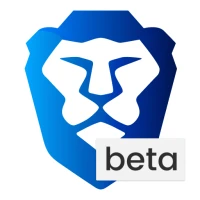
Editor's Choice