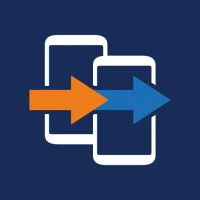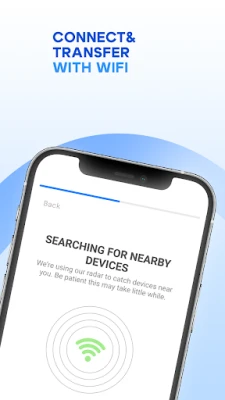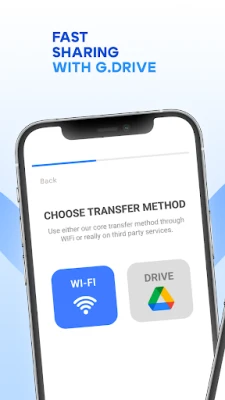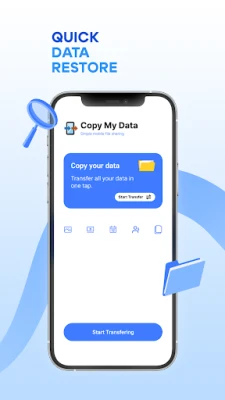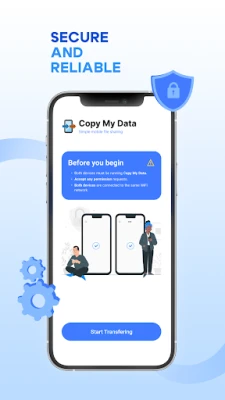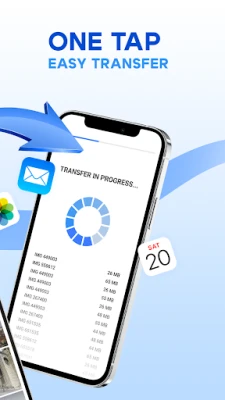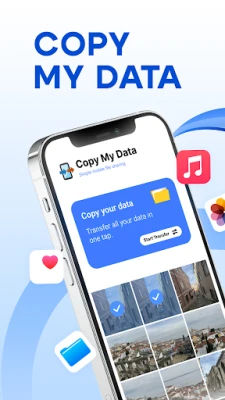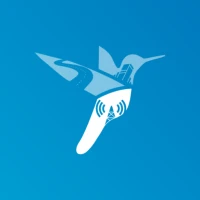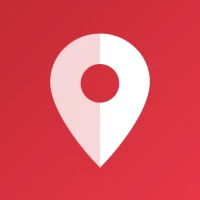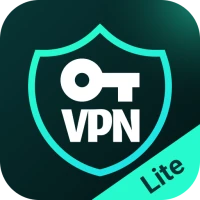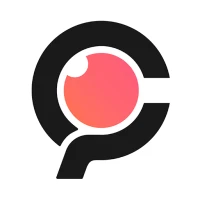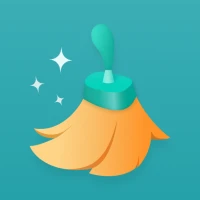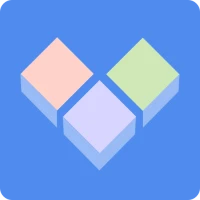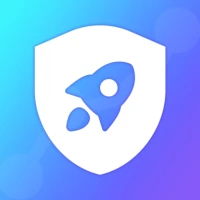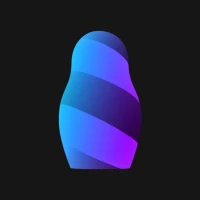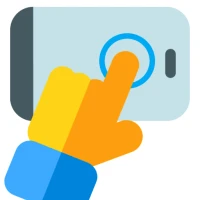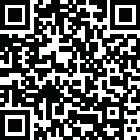
Latest Version
5.0.0
April 14, 2025
Red Sky Labs
Tools
Android
0
Free
com.mediamushroom.copymydata
Report a Problem
More About Copy My Data: Transfer Content
Effortlessly Transfer Data Between Phones Using QR Codes
In today's digital age, switching to a new smartphone can be both exciting and daunting. One of the biggest concerns is transferring your valuable data seamlessly. Fortunately, with the right tools, you can easily transfer your calendar events, cherished photos, and favorite videos and music to your new device. Copy My Data offers a secure and efficient way to share data from one phone to another using QR codes.
Why Choose QR Code Data Transfer?
QR codes have revolutionized the way we share information. They provide a quick and secure method for transferring data between devices without the need for cumbersome cables or complicated setups. By using QR codes, you can ensure a smooth transition to your new smartphone while keeping your data safe.
Getting Started: Requirements for Data Transfer
Before you begin the data transfer process, ensure that both your old and new smartphones are connected to the same Wi-Fi network. This connection is crucial for a successful transfer. Once you have confirmed the Wi-Fi connection, follow these simple steps to get started:
Step-by-Step Guide to Using Copy My Data
- Download the App: Start by downloading the Copy My Data app from your device's app store. It's available for both Android and iOS, making it accessible for everyone.
- Open the App: Launch the app on both devices. You will be greeted with a user-friendly interface that guides you through the process.
- Connect via QR Code: Select the option to transfer data from one phone to another. The app will generate a QR code on your old device. Use your new smartphone to scan this code, establishing a secure connection.
- Select Data to Transfer: After connecting, you can choose which data you want to transfer. Options typically include contacts, calendar events, photos, videos, and music.
- Initiate the Transfer: Once you’ve made your selections, initiate the transfer. The app will handle the rest, ensuring that your data is copied securely and efficiently.
Benefits of Using Copy My Data
Using Copy My Data for your data transfer comes with numerous advantages:
- Secure Sharing: Your data is transferred securely, minimizing the risk of loss or unauthorized access.
- User-Friendly Interface: The app is designed for ease of use, making it accessible for users of all tech levels.
- Comprehensive Data Transfer: Transfer a wide range of data types, ensuring you don’t lose any important information during the switch.
- Wireless Connectivity: The QR code feature allows for a wireless connection, eliminating the need for cables and making the process more convenient.
Common Issues and Troubleshooting
While transferring data is generally a smooth process, you may encounter some common issues. Here are a few troubleshooting tips:
- Connection Problems: Ensure both devices are on the same Wi-Fi network. If you experience connectivity issues, try restarting your router or reconnecting the devices.
- App Compatibility: Make sure both devices have the latest version of the Copy My Data app installed to avoid compatibility issues.
- Data Selection: If you find that not all data types are transferring, double-check your selections in the app before initiating the transfer.
Conclusion: Make Your Data Transfer Hassle-Free
Switching to a new smartphone doesn’t have to be a stressful experience. With Copy My Data, you can effortlessly transfer all your important content using QR codes. This innovative app ensures that you keep your contacts, documents, videos, and more without losing a single piece of data. Download the Copy My Data: Transfer Content app today and enjoy a seamless transition to your new smartphone. Don’t risk losing anything—make your data transfer hassle-free!
Rate the App
User Reviews
Popular Apps









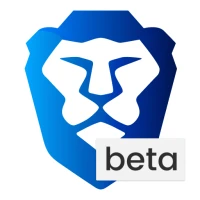
Editor's Choice