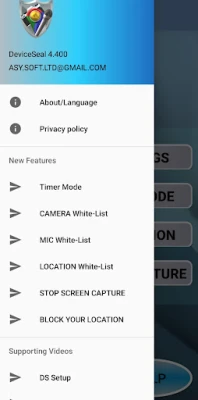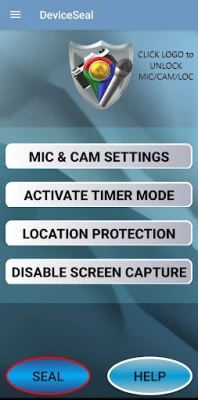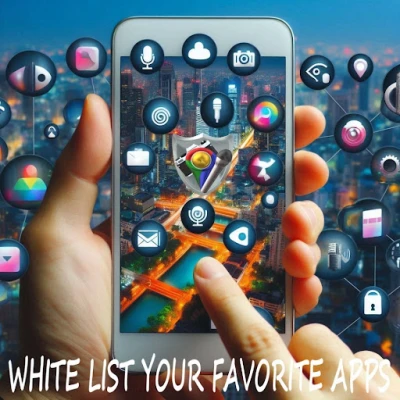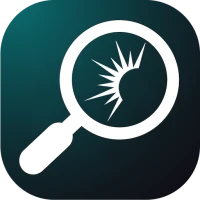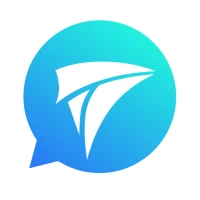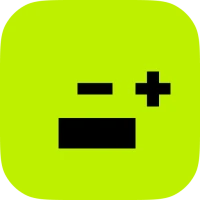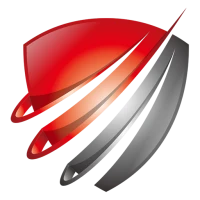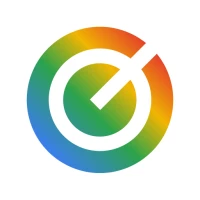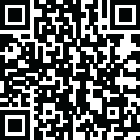
Latest Version
Version
4.438
4.438
Update
October 06, 2025
October 06, 2025
Developer
ASY-SOFT-LTD
ASY-SOFT-LTD
Categories
Tools
Tools
Platforms
Android
Android
Downloads
1
1
License
Free
Free
Package Name
deviceseal.com.asysoft
deviceseal.com.asysoft
Report
Report a Problem
Report a Problem
More About Camera Microphone GPS blocker
Why Use DeviceSeal?
Enhance Your Mobile Privacy with DeviceSeal: The Ultimate Security Solution
In today's digital age, safeguarding your mobile privacy is more crucial than ever. DeviceSeal emerges as a comprehensive solution designed to protect your mobile device from unauthorized access. This innovative application empowers users to control their microphone, camera, internet access, GPS location, and screen capture capabilities, ensuring total privacy and security.Key Features of DeviceSeal
1. Over 5,000 Mobile Security Modes
DeviceSeal offers an extensive array of over 5,000 customizable mobile security modes. Users can select from a myriad of combinations to tailor their security settings for the microphone, camera, internet, GPS location, and screen recording. This flexibility allows for a personalized approach to mobile security.2. Microphone & Camera Control Modes
With unique profiles, DeviceSeal enables users to individually block or secure their microphone and camera. This feature ensures that you can maintain privacy without sacrificing functionality.3. Active Microphone Blocking
DeviceSeal allows you to use voice assistants while simultaneously blocking unauthorized microphone access. This dual functionality ensures that your conversations remain private.4. NetCut: Your Local Firewall
NetCut acts as a local firewall, filtering and securing internet traffic on your device. It allows whitelisted traffic to pass through unchanged while creating a local VPN to block unwanted data, enhancing your online security.5. GPS Location Blocker / Spoofer
Easily manage your GPS location with DeviceSeal. You can override your actual location while still sharing it with trusted applications. This feature gives you complete control over when and how your location is disclosed.6. Screen Capture Protection
Prevent unauthorized screen recording or capturing with DeviceSeal's screen capture protection feature. This added layer of security enhances your mobile privacy.7. Timer Mode for Scheduled Security
DeviceSeal includes a Timer Mode that allows you to schedule different security profiles for specific times of the day. This feature automatically switches between secure profiles based on your daily routine.8. Manual or Automated Operation
Users can choose between manual control using Quick Launch for sealing or unsealing their device, or enable automated scheduling for customized mobile security. This flexibility caters to various user preferences.9. Whitelist Mode for Trusted Apps
DeviceSeal allows you to select trusted applications that can bypass security modes for microphone, camera, internet, or GPS. This ensures that essential apps function without interruption while maintaining overall security.10. Up-to-Date with Google Security
DeviceSeal integrates the latest Android libraries, ensuring compatibility and protection against known vulnerabilities, including Remote Code Execution (RCE). This commitment to security keeps your device safe from emerging threats.How to Use DeviceSeal Effectively
1. Select a Security Mode
Begin by choosing a security mode. You can opt for the “UNSEALED” mode with GPS blocking or configure a custom profile tailored to your needs.2. Choose Your Blocking Options
Decide whether to enable the microphone, camera, or both. Utilize the "Active Microphone Blocking" feature to retain voice command functionality while ensuring privacy.3. Whitelist Trusted Applications
Identify and allow specific apps to bypass restrictions on the microphone, camera, and GPS. This ensures that essential applications can operate without hindrance.4. Set Timer Mode for Automatic Protection
Schedule different security modes for various times of the day. This feature automates your protection, adapting to your daily routine seamlessly.5. Block Screen Recording
Activate screen capture protection to prevent unauthorized recordings. This feature is vital for maintaining the confidentiality of sensitive information.6. Control GPS Sharing
Manage when and how your location is shared or spoofed. DeviceSeal gives you the power to protect your privacy while using location-based services.7. Enable NetCut Firewall
Utilize the local VPN firewall to filter internet traffic effectively. This feature provides full control over your data, enhancing your online security.Setup Tips for Different Android Versions
For Android 13 Users
During installation, accept the "Show Notification" request. If you miss this step, uninstall and reinstall the app to ensure proper functionality.For Android 11/12 Users
Navigate to Settings > Device Care: - **Battery**: Under Background usage limits, set DeviceSeal as a "Never Sleeping App." - **Memory**: Exclude DeviceSeal from memory management. - **Battery Optimization**: Go to Settings > Apps > DeviceSeal > Battery and set it to "Not Optimized."For Chinese Devices (e.g., Xiaomi, Redmi with MIUI)
Access System Settings > Apps > Manage System Apps > Security > Boost Speed > Lock Apps. Select DeviceSeal, then go to App Info > Auto Start and enable it for DeviceSeal.Conclusion
DeviceSeal stands out as a robust solution for anyone seeking to enhance their mobile privacy and security. With its extensive features and customizable options, users can take control of their device's security like never before. By implementing DeviceSeal, you can enjoy peace of mind knowing that your personal information remains protected from unauthorized access. Embrace the future of mobile security with DeviceSeal today!Rate the App
Add Comment & Review
User Reviews
Based on 0 reviews
No reviews added yet.
Comments will not be approved to be posted if they are SPAM, abusive, off-topic, use profanity, contain a personal attack, or promote hate of any kind.
More »










Popular Apps

LINE: Calls & MessagesLINE (LY Corporation)

PrivacyWallPrivacyWall

Rogue SlimeQuest Seeker Games

Trovo - Watch & Play TogetherTLIVE PTE LTD

Citi Mobile Check DepositCitibank N.A.

XENO; Plan, AutoSave & InvestXENO Investment

Merge Survival : WastelandStickyHands Inc.

RBC MobileRoyal Bank of Canada

Commando Assault: Gun ShooterCommando Gun Shooter Game

WhatsApp MessengerWhatsApp LLC
More »










Editor's Choice

Grim Soul: Dark Survival RPGBrickworks Games Ltd

Craft of Survival - Gladiators101XP LIMITED

Last Shelter: SurvivalLong Tech Network Limited

Dawn of Zombies: Survival GameRoyal Ark

Merge Survival : WastelandStickyHands Inc.

AoD Vikings: Valhalla GameRoboBot Studio

Viking Clan: RagnarokKano Games

Vikings: War of ClansPlarium LLC

Asphalt 9: LegendsGameloft SE

Modern Tanks: War Tank GamesXDEVS LTD