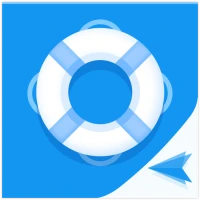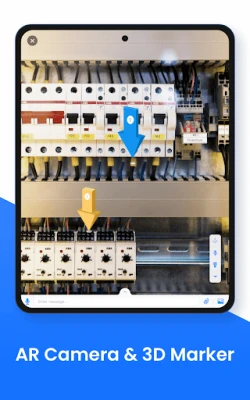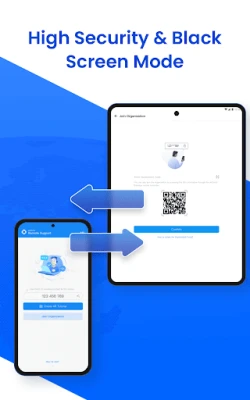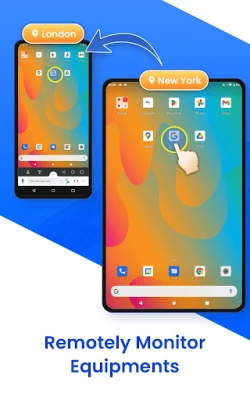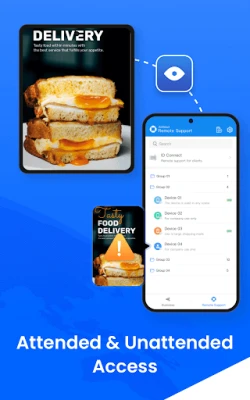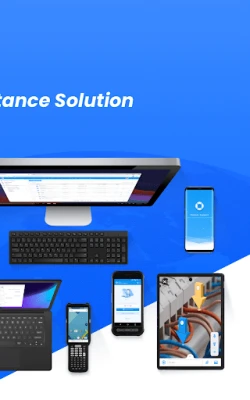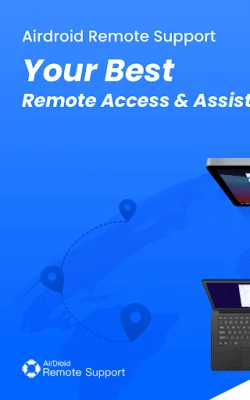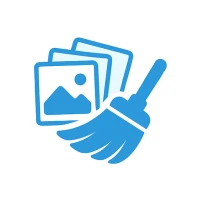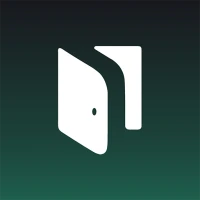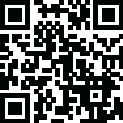
Latest Version
1.1.3.0
January 05, 2025
SAND STUDIO
Tools
Android
0
Free
com.sand.airsos
Report a Problem
More About AirDroid Remote Support
Revolutionize Remote Assistance with Advanced Support Solutions
In today's fast-paced digital landscape, providing effective remote assistance is crucial for businesses and individuals alike. With innovative tools that facilitate real-time screen sharing, voice calls, text messaging, tutorial gestures, and augmented reality (AR) capabilities, remote support has never been more intuitive. This article explores the key features and benefits of a comprehensive remote assistance solution, designed to enhance productivity and streamline troubleshooting processes.
Key Features of Remote Assistance Solutions
1. Remote Control
One of the standout features of modern remote assistance tools is the ability to directly control the remote device during a support session. This functionality allows support personnel to navigate the device, troubleshoot issues, and implement solutions in real-time, ensuring a seamless experience for the user.
2. Unattended Mode
Organizations often face challenges when dealing with unattended devices. The unattended mode feature allows support teams to troubleshoot and resolve issues on devices that are not actively monitored, making it easier to manage large numbers of devices efficiently.
3. Black Screen Mode
Privacy is paramount in remote support sessions. The black screen mode feature hides the screen image of the remote device while displaying maintenance hints. This ensures that sensitive information remains confidential during the support process.
4. Real-time Screen Sharing
Effective communication is key to resolving issues quickly. With real-time screen sharing, support personnel can view the user's screen, allowing them to identify problems collaboratively. Users can pause the session at any time to protect their privacy and data security.
5. Live Chat
Complex problems often require detailed discussions. The live chat feature enables voice calls, as well as the ability to send voice and text messages, facilitating clear communication between the support team and the user.
6. File Transfer
To expedite the support process, the ability to transfer files through the chat window is invaluable. Support personnel can quickly send necessary documents or software, ensuring that users have everything they need to resolve their issues.
7. AR Camera & 3D Markers
Augmented reality enhances remote support by allowing support personnel to see through the remote device's camera. The AR camera feature enables the placement of 3D markers onto real-world objects, providing visual guidance for on-site personnel.
8. Tutorial Gesture
To assist users effectively, the tutorial gesture feature displays on-screen instructions on the remote device. This visual guidance helps on-site personnel complete operations with confidence, reducing the likelihood of errors.
9. Permission & Device Management
Managing a support team requires clear roles and responsibilities. The permission and device management feature allows organizations to assign roles to support team members, monitor device statuses, and manage device groups efficiently.
10. Security & Privacy
Security is a top priority in remote assistance. With 256-bit AES encryption and dynamic 9-digit codes, users can enjoy secure remote access. Additionally, organizations can disable or enforce specific functions to enhance security measures further.
Quick Guide to Getting Started
For Business Users
- Visit the official website at AirDroid Remote Support and apply for a free trial.
- Install AirDroid Business on the supporter's Windows, macOS, or mobile device.
- Install AirDroid Remote Support on the supportee's mobile or Windows devices.
- Initiate a support session using a 9-digit code or from the Device List.
For Personal Users
- Install AirMirror on the supporter's mobile device.
- Install AirDroid Remote Support on the supportee's mobile device.
- Obtain the 9-digit code displayed in the AirDroid Remote Support app.
- Enter the 9-digit code in AirMirror to start the support session.
Conclusion
In an era where remote assistance is essential, leveraging advanced support solutions can significantly enhance the efficiency and effectiveness of troubleshooting processes. With features like remote control, unattended mode, and real-time screen sharing, organizations can provide exceptional support while ensuring security and privacy. Whether for business or personal use, these tools empower users to resolve issues swiftly and confidently, paving the way for a more productive digital experience.
Rate the App
User Reviews
Popular Apps










Editor's Choice