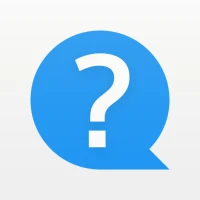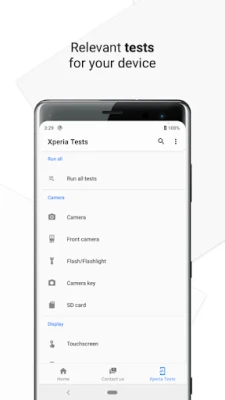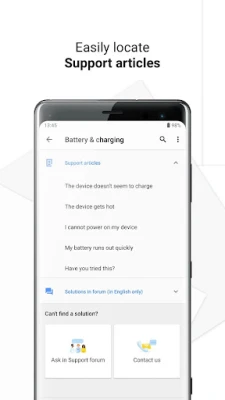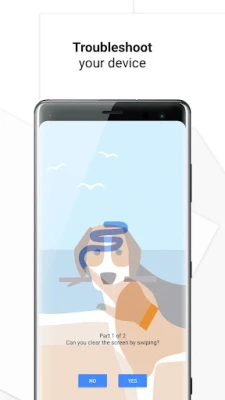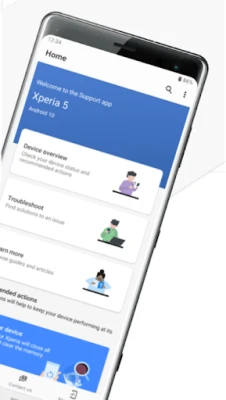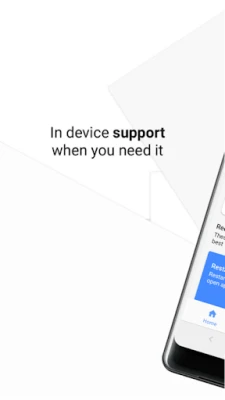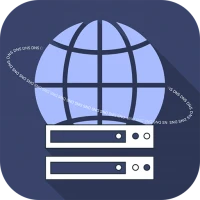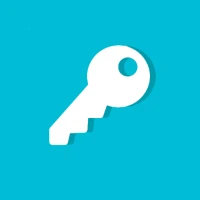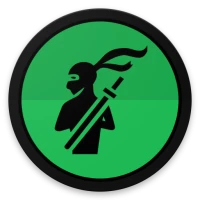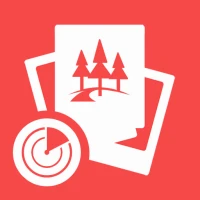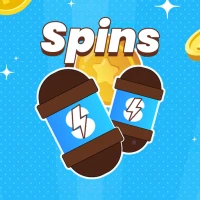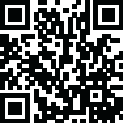
Latest Version
8.4.2
October 01, 2025
Sony Corporation
Tools
Android
0
Free
com.sonymobile.support
Report a Problem
More About Sony | Support for Xperia
Ultimate Guide to Troubleshooting Your Device: Touchscreen, Camera, and More
In today's digital age, having a fully functional device is essential. Whether you're dealing with touchscreen issues, camera malfunctions, or problems with light sensors, knowing how to troubleshoot effectively can save you time and frustration. This comprehensive guide will walk you through the troubleshooting process, provide quick access to vital information about your device, and offer resources for further assistance.
Troubleshooting Common Device Issues
Devices can encounter various issues that hinder their performance. Here’s how to address some of the most common problems:
Touchscreen Troubleshooting
If your touchscreen is unresponsive or behaves erratically, try the following steps:
- Restart Your Device: A simple restart can often resolve minor glitches.
- Check for Software Updates: Ensure your device is running the latest software version, as updates often include bug fixes.
- Remove Screen Protector: Sometimes, a poorly fitted screen protector can interfere with touchscreen sensitivity.
- Calibrate the Touchscreen: Some devices allow you to calibrate the touchscreen through settings.
Camera Issues
If your camera isn’t functioning correctly, consider these troubleshooting tips:
- Close Background Apps: Other applications may be using the camera, causing it to malfunction.
- Clear Camera App Cache: Go to your device settings and clear the cache for the camera app to resolve any temporary issues.
- Check Permissions: Ensure that the camera app has the necessary permissions to function properly.
- Reset Camera Settings: If all else fails, resetting the camera settings to default can help.
Light Sensor Problems
Light sensor issues can affect your device's brightness and auto-adjust features. Here’s how to troubleshoot:
- Clean the Sensor: Dust or smudges on the sensor can cause it to malfunction. Gently clean the area with a soft cloth.
- Disable Adaptive Brightness: Temporarily turning off this feature can help determine if the sensor is the issue.
- Check for Software Updates: As with other issues, keeping your software up to date can resolve sensor-related problems.
Accessing Quick Information About Your Device
Understanding your device's specifications and performance can help you troubleshoot more effectively. Here’s how to access essential information:
Software Version
To check your device's software version, navigate to the settings menu. This information is crucial for ensuring compatibility with apps and features.
Memory Capacity
Knowing your device's memory capacity can help you manage storage effectively. You can find this information in the storage settings, allowing you to identify apps that may be consuming excessive space.
Application Issues
If you encounter problems with specific applications, check for updates in the app store. Additionally, clearing the app cache or reinstalling the app can often resolve persistent issues.
Utilizing Support Resources
When troubleshooting proves challenging, various support resources are available to assist you:
Support Articles
Many manufacturers provide detailed support articles that cover common issues and solutions. These resources can guide you through troubleshooting steps specific to your device model.
Support Forums
Engaging with community support forums can be beneficial. Here, you can find solutions shared by other users who have experienced similar issues. Participating in discussions can also provide insights into effective troubleshooting methods.
Contacting Support Experts
If you still need assistance, don’t hesitate to contact support experts. They can provide personalized help and guide you through more complex issues that may require professional intervention.
Device Compatibility and Support Limitations
It’s important to note that certain applications or features may not be supported depending on your device model or operating system version. Additionally, support can vary even within the same series of devices, particularly based on your mobile carrier. Always check compatibility before attempting to use new features or applications.
Analytics and Data Privacy
This application utilizes analytics software to gather and aggregate statistics. This data helps improve the app and services offered. Importantly, none of the collected data can be used to identify individual users, ensuring your privacy remains intact.
Conclusion
By following the troubleshooting steps outlined in this guide, you can effectively address common device issues such as touchscreen, camera, and light sensor problems. Additionally, accessing quick information about your device and utilizing available support resources can enhance your troubleshooting experience. Remember, staying informed about your device's capabilities and limitations is key to maximizing its performance.
Rate the App
User Reviews
Popular Apps










Editor's Choice