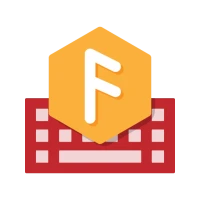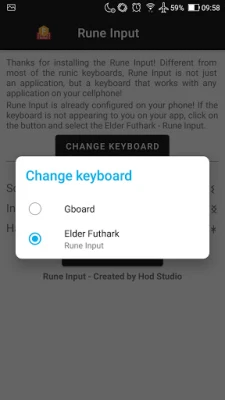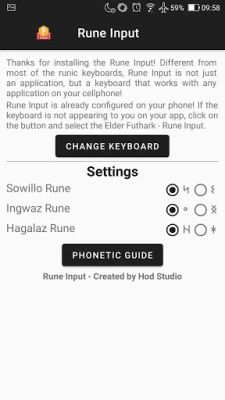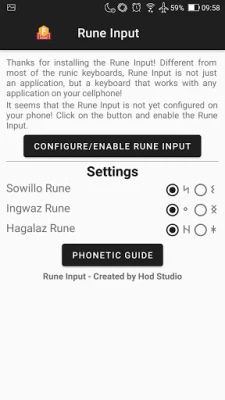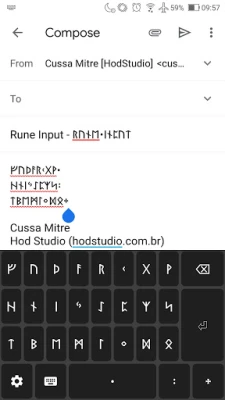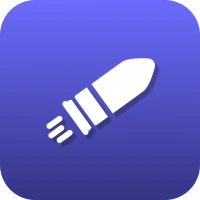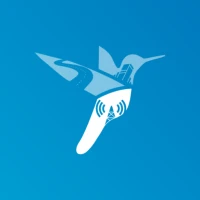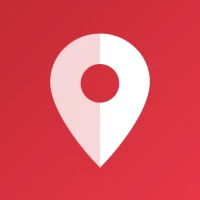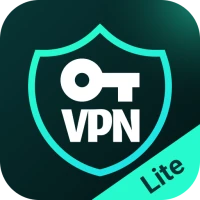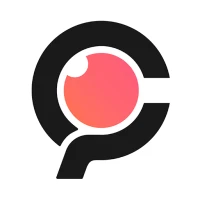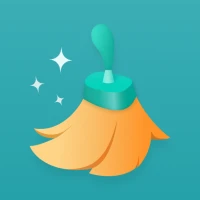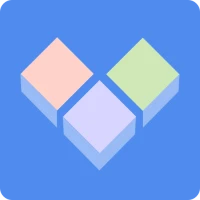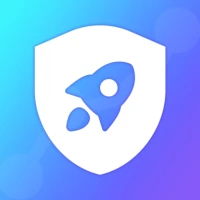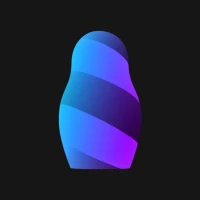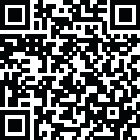
Latest Version
1.4.13
April 04, 2025
Hod Studio Apps
Tools
Android
0
$1.99
br.com.hodstudio.runekeys
Report a Problem
More About Rune Input Elder Futhark runes
Unlocking the Secrets of Elder Futhark Runes: A Comprehensive Guide
The Elder Futhark runes, an ancient phonetic alphabet, hold a wealth of history and mystique. This article delves into the intricacies of these runes, their variants, and how to effectively use them through the Rune Input application. Whether you're a novice or an enthusiast, this guide will enhance your understanding and appreciation of this fascinating script.
Understanding Elder Futhark Runes
The Elder Futhark consists of 24 runes, each representing specific sounds and concepts. Below is a representation of these runes:
ᚠᚢᚦᚨᚱᚲᚷᚹ ᚺᚾᛁᛃᛇᛈᛉᛋ ᛏᛒᛖᛗᛚᛜᛞᛟ
Punctuation in Runes
In addition to the runes, punctuation marks are essential for clarity. The Elder Futhark includes:
- ᛫ (Punctuation mark)
- ᛬ (Double punctuation)
- ᛭ (Additional punctuation)
Variants of Elder Futhark Runes
Some runes have variants that can be used interchangeably. Here are a few notable examples:
- Sowillo: ᛋ or ᛊ
- Ingwaz: ᛜ or ᛝ
- Hagalaz: ᚺ or ᚼ
How to Use the Rune Input Application
To fully utilize the Elder Futhark runes, installing the Rune Input application is essential. Follow these steps to set it up on your Android device:
- Download and install the Rune Input app from the Google Play Store.
- Navigate to Settings.
- Select System.
- Choose Languages and input.
- Tap on Virtual keyboard.
- Go to Manage Keyboards.
- Activate Rune Input.
Once activated, you can switch to the Rune Input keyboard by tapping the keyboard icon that appears on your screen while using any app. This allows you to write seamlessly in runes.
Troubleshooting Rune Display Issues
Some users may encounter issues displaying runes correctly. This is often due to the text font used on their device. If you see squares or question marks instead of runes, it indicates that the font does not support runic characters. For assistance, reach out to us at contato@hodstudio.com.br.
Privacy Policy of Rune Input
Rune Input is dedicated to promoting the use of runes without compromising user privacy. Here’s what you need to know:
- No account creation is necessary, and the app does not request personal information.
- Typed characters remain on your device and are not sent to any external servers.
- Only usage statistics and error/crash reports are collected, processed directly by Google’s servers.
Conclusion: Embrace the Power of Runes
The Elder Futhark runes are more than just symbols; they are a gateway to understanding ancient languages and cultures. By utilizing the Rune Input application, you can easily incorporate these runes into your writing and explore their rich meanings. Whether for personal use, artistic expression, or scholarly research, the runes offer a unique way to connect with history. Start your journey today and unlock the secrets of the Elder Futhark!
For more information on the phonetic aspects of the Elder Futhark, visit our Elder Futhark Phonetic Guide to Runes.
Rate the App
User Reviews
Popular Apps









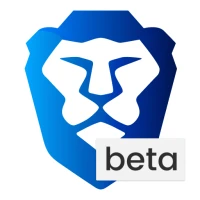
Editor's Choice