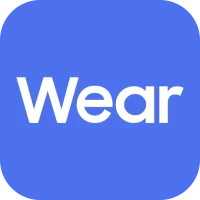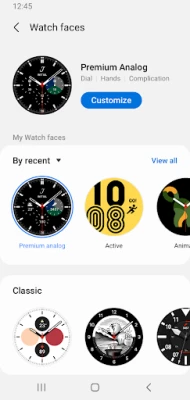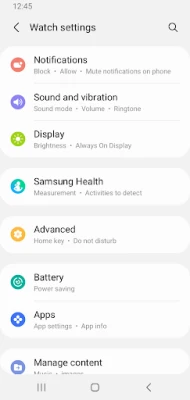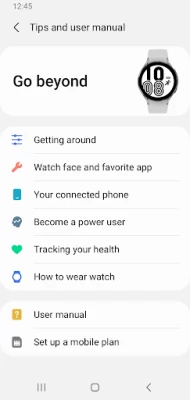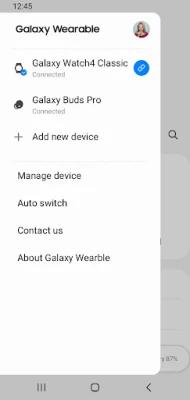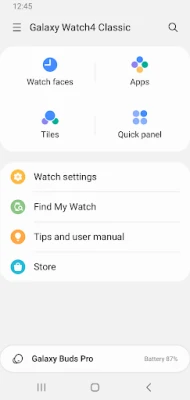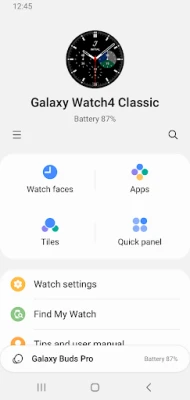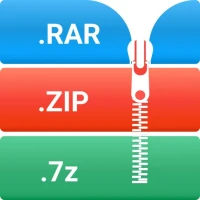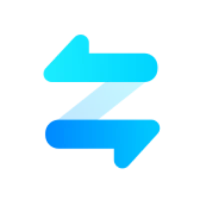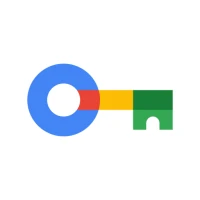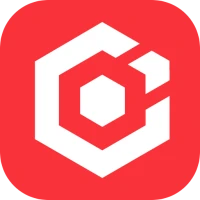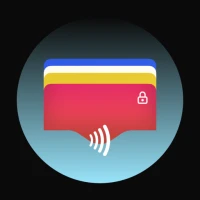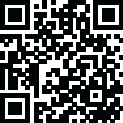
Latest Version
November 26, 2025
Samsung Electronics Co., Ltd.
Tools
Android
0
Free
com.samsung.android.waterplugin
Report a Problem
More About Galaxy Watch Manager
Essential Guide to Galaxy Wearable Application Permissions
The Galaxy Wearable Application is a vital tool for maximizing the functionality of your Samsung smartwatch. To ensure seamless operation, it is crucial to install the application before diving into its features. This guide will walk you through the necessary permissions required for optimal performance on Android devices, particularly those running Android 6.0 and above.
Installing the Galaxy Wearable Application
Before you can enjoy the full range of features offered by your Samsung smartwatch, you must first install the Galaxy Wearable Application. This app serves as the bridge between your smartphone and your wearable device, allowing for a smooth user experience. Follow these steps to install the application:
- Open the Google Play Store on your Android device.
- Search for "Galaxy Wearable" and select the app from the results.
- Tap "Install" and wait for the application to download and install on your device.
Granting Permissions for Full Functionality
Once the Galaxy Wearable Application is installed, you need to grant specific permissions to ensure it operates effectively. Without these permissions, certain features may be limited or unavailable. Here’s how to allow the necessary permissions:
Navigate to:
Settings > Apps > Watch Active Plugin > Permissions
Required Permissions
The following permissions are essential for the Galaxy Wearable Application to function correctly:
- Location: This permission allows the app to search for nearby devices via Bluetooth, ensuring your smartwatch connects seamlessly.
- Storage: Required for transmitting and receiving files stored on your device, enabling smooth data exchange between your smartphone and smartwatch.
- Telephone: This permission is necessary to check device-specific identification information, which is crucial for updating the app and installing any plug-in applications.
- Contacts: By granting access to your contacts, the app can provide services that require linking with your registered Samsung account.
- Calendar: This permission allows the app to synchronize your schedule with your smartwatch, keeping you organized and on track.
- SMS: Synchronizing SMS messages with your smartwatch ensures you never miss an important message.
- Call Logs: This permission enables the synchronization of call logs, allowing you to manage your calls directly from your smartwatch.
Optional Permissions
In addition to the required permissions, the Galaxy Wearable Application also offers optional permissions that enhance its functionality:
- Camera: This permission is used to scan QR codes, particularly for activating the SIM card in eSIM-supported models of the smartwatch.
Understanding Access Rights
Understanding the access rights associated with the Galaxy Wearable Application is crucial for maintaining your privacy and ensuring the app functions as intended. While the required permissions are necessary for the app's core features, optional permissions can enhance your experience but are not mandatory. You can choose to enable or disable these optional permissions based on your preferences.
Troubleshooting Permission Issues
If you encounter issues with the Galaxy Wearable Application, it may be due to insufficient permissions. Here are some troubleshooting steps to resolve common permission-related problems:
- Go to your device's settings and navigate to the app permissions as mentioned earlier.
- Ensure all required permissions are enabled.
- If you have disabled any optional permissions, consider enabling them to see if it resolves the issue.
- Restart your smartphone and smartwatch to refresh the connection.
Conclusion
Installing the Galaxy Wearable Application and granting the necessary permissions is essential for unlocking the full potential of your Samsung smartwatch. By following the steps outlined in this guide, you can ensure a seamless connection between your devices, allowing you to enjoy all the features your smartwatch has to offer. Stay connected, organized, and in control with the Galaxy Wearable Application!
Rate the App
User Reviews
Popular Apps










Editor's Choice