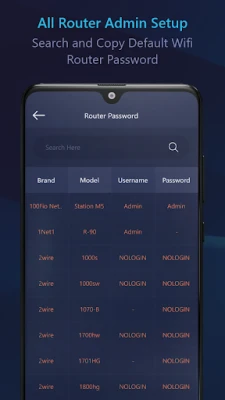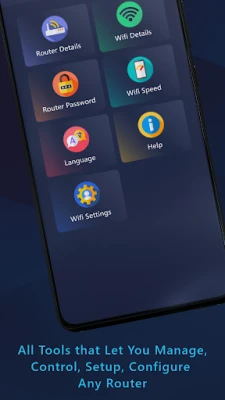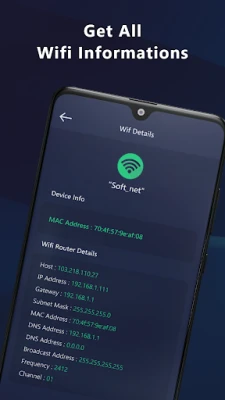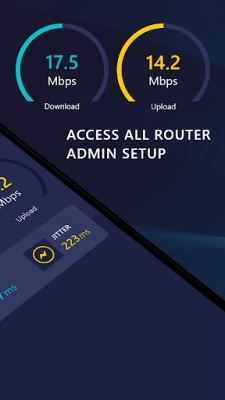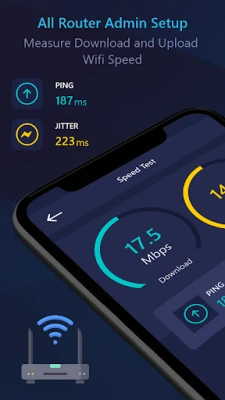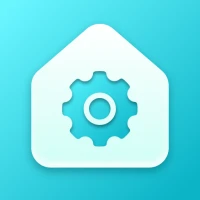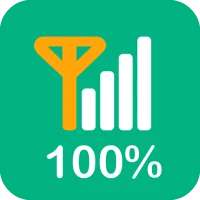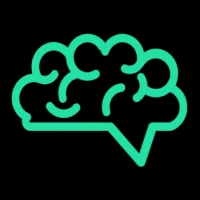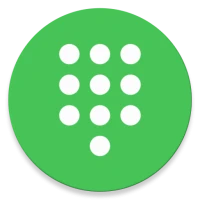Latest Version
November 07, 2025
Iris Lab Apps
Tools
Android
0
Free
com.irislabapp.tvremotesonylgpon
Report a Problem
More About All Router Admin Setup - WiFi
Ultimate Guide to WiFi Router Management: Passwords, Settings, and More
Managing your WiFi router effectively is crucial for maintaining a secure and efficient home network. This comprehensive guide will walk you through essential aspects such as router passwords, settings, and advanced features that enhance your network experience. Whether you're a tech novice or a seasoned pro, this article will provide valuable insights into optimizing your WiFi router management.
Understanding Your WiFi Router
Your WiFi router serves as the gateway to the internet for all your devices. It’s essential to understand its functionalities to make the most of your home network. This section will cover the basics of router management, including how to access your router settings and change your passwords.
Accessing Router Settings
To configure your WiFi router settings, you typically need to access the router's admin panel. This can be done easily through a web browser on your smartphone or tablet, eliminating the need for a computer. Follow these steps:
- Connect your device to the WiFi network.
- Open a web browser and enter the router's IP address (commonly
192.168.1.1or192.168.0.1). - Log in using your admin credentials (default username and password can usually be found on the router or in its manual).
Once logged in, you can manage various settings, including network security, parental controls, and device management.
Router Password Management
Changing your router password is a critical step in securing your network. A strong password helps prevent unauthorized access. Here’s how to change your router password:
- Navigate to the "Wireless" or "Security" section in the router settings.
- Locate the option for "WiFi Password" or "Pre-Shared Key."
- Enter a new, strong password that combines letters, numbers, and special characters.
- Save the changes and restart your router if necessary.
Regularly updating your WiFi password is a good practice to enhance security.
Exploring DNS Server Management
DNS (Domain Name System) servers play a vital role in translating domain names into IP addresses. Managing your DNS settings can improve your internet speed and security. Here’s how to manage DNS servers:
Choosing a DNS Server
Many users opt for public DNS servers like Google DNS, Cloudflare DNS, or OpenDNS for better performance. To change your DNS settings:
- Access the "Network" or "Internet" settings in your router's admin panel.
- Find the DNS settings section.
- Enter the preferred DNS server addresses.
- Save the changes and reboot your router.
DNS Speed Test
To ensure optimal performance, you can conduct a DNS speed test. This tool helps you identify the fastest DNS server for your connection. Simply use a DNS speed test application to compare response times and select the best option.
Checking DNS Status
Monitoring your DNS status is essential for troubleshooting connectivity issues. You can quickly check your DNS status through your router settings, which will display:
- Current DNS provider
- Connection type
- Connection name
Creating Custom DNS Settings
One of the standout features of modern router management applications is the ability to create custom DNS settings. This allows you to tailor your network to your specific needs. Here’s how to set up custom DNS:
- Navigate to the "Custom DNS" section in your router settings.
- Enter the desired DNS server names and enable IPv4 settings.
- Save your custom configurations and monitor their performance.
Key Features of WiFi Router Management Tools
Utilizing a dedicated WiFi router management application can significantly enhance your network experience. Here are some key features to look for:
- Multi-language support for global accessibility
- WiFi password management for easy updates
- Router password change functionality
- Access to comprehensive router settings
- Frequent updates for enhanced security
- User-friendly interface for easy navigation
- Free to use with no hidden costs
Utilizing VPN Services for Enhanced Security
Many router management applications incorporate VPN services to secure your internet connection. A VPN (Virtual Private Network) encrypts your data, providing an additional layer of security. When connected to a VPN, your IP address is masked, making it difficult for third parties to track your online activities.
To enable VPN services on your router:
- Access the VPN settings in your router's admin panel.
- Follow the prompts to configure your VPN connection.
- Save the settings and connect to the VPN.
Conclusion
Effective WiFi router management is essential for a secure and efficient home network. By understanding how to access your router settings, manage passwords, and optimize DNS configurations, you can significantly enhance your internet experience. Utilize the features of modern router management tools to stay in control of your network, ensuring it remains fast, secure, and tailored to your needs.
Rate the App
User Reviews
Popular Apps










Editor's Choice