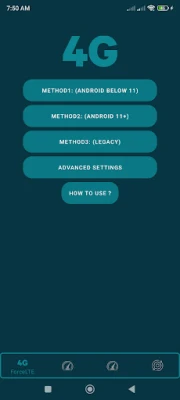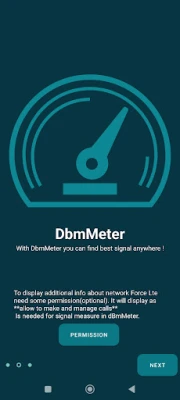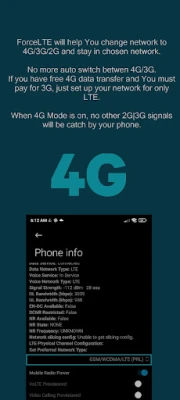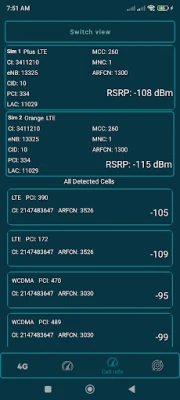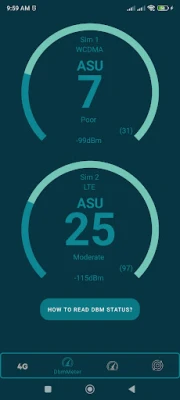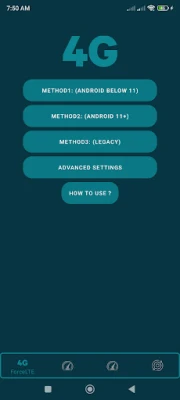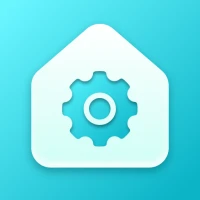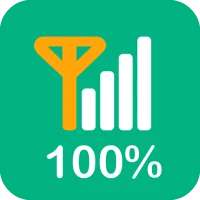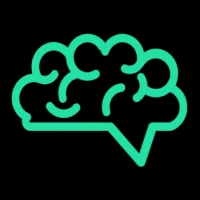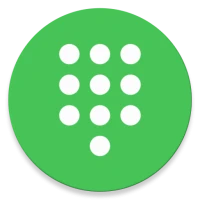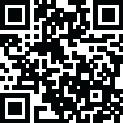
Latest Version
9.1.2
November 07, 2025
Xsquare Studio
Tools
Android
0
Free
com.xsquarestudio.forcelte
Report a Problem
More About Force LTE Only (4G/5G)
Unlock Your Mobile Experience: How to Force Your Network to 4G, 3G, or 2G
In today's fast-paced digital world, having a reliable mobile network is essential. Whether you're streaming videos, browsing social media, or working remotely, the speed and stability of your connection can make all the difference. This article explores how you can effectively manage your mobile network settings to ensure you stay connected to your preferred network type—be it 4G, 3G, or 2G.
Why Choose a Specific Network Type?
Many users find themselves automatically switching between different network types, which can lead to inconsistent performance. By selecting a specific network type, you can:
- Optimize Data Usage: If you have a generous 4G data plan but limited 3G data, sticking to 4G can save you money.
- Enhance Connection Stability: Some areas may have better coverage for certain network types, ensuring a more reliable connection.
- Improve Speed: Depending on your location, one network type may offer faster speeds than others.
How to Force Your Network to 4G, 3G, or 2G
To take control of your mobile network settings, you can use a specialized app designed to help you switch between network types. Here’s how to get started:
- Download the App: Look for a reputable app that allows you to manage your network settings. Ensure it has positive reviews and a good track record.
- Install and Open the App: Follow the installation instructions and launch the app on your device.
- Select Your Preferred Network: Within the app, choose whether you want to connect to 4G, 3G, or 2G. This will prevent your phone from automatically switching between networks.
- Confirm Your Selection: Make sure to save your settings. The app should now force your device to stay on the selected network type.
Limitations of Forcing Network Types
While forcing your device to stay on a specific network can be beneficial, there are some limitations to consider:
- Device Compatibility: Not all smartphones support the ability to force a network switch. The effectiveness of this feature can vary based on the brand and model of your device.
- Carrier Restrictions: Some mobile carriers may restrict the ability to change network settings, which can limit the app's functionality.
- Network Availability: If you are in an area with poor coverage for your selected network type, you may experience connectivity issues.
What to Do If the App Doesn’t Work
If you find that the app does not function as expected on your device, it’s important to remember that this is not a reflection of the app's quality. Here are some steps you can take:
- Check Device Compatibility: Verify whether your phone model supports forcing network changes.
- Contact Support: Reach out to the app's customer support for assistance or troubleshooting tips.
- Explore Alternatives: If the app is not compatible, consider looking for other apps that may offer similar functionality.
Conclusion
Managing your mobile network settings can significantly enhance your mobile experience. By using an app to force your device to stay on a specific network type, you can optimize your data usage, improve connection stability, and enjoy faster speeds. However, be mindful of the limitations and ensure that your device is compatible with the app. With the right approach, you can take control of your mobile connectivity and enjoy a seamless online experience.
Rate the App
User Reviews
Popular Apps










Editor's Choice