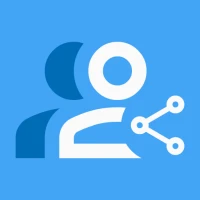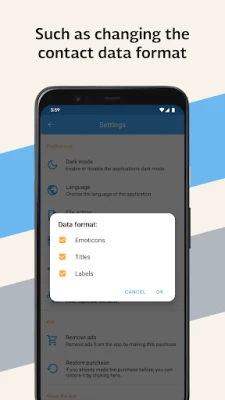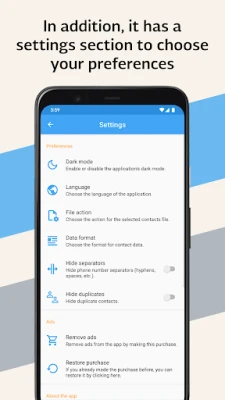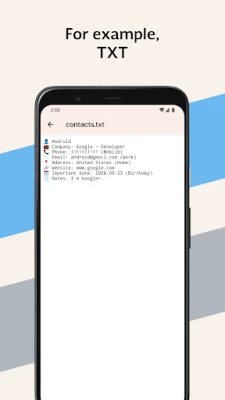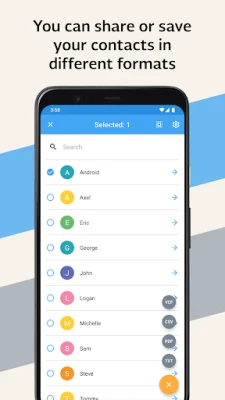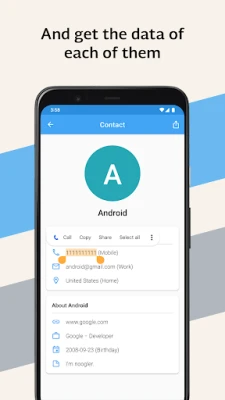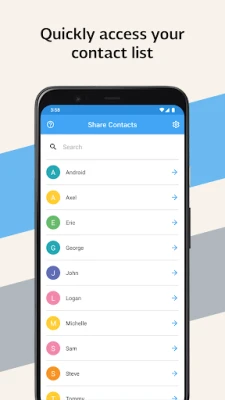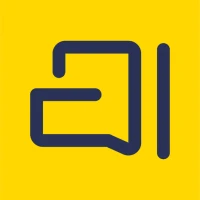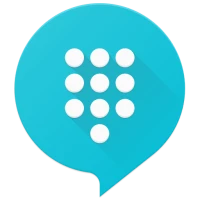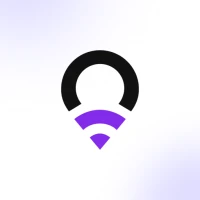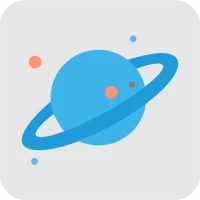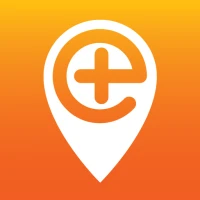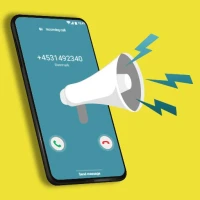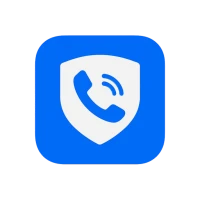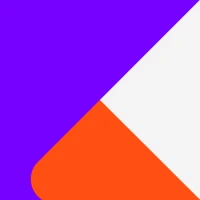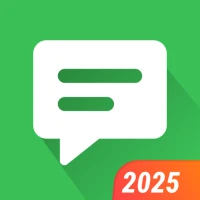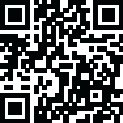
Latest Version
1.0.9
September 20, 2025
Edgar García Leyva
Communication
Android
1
Free
dev.egl.com.servidorcontactos
Report a Problem
More About Share Contacts
Unlocking the Power of VCF Format: Effortlessly Transfer Your Contacts to a New Device
In today's digital age, transferring contacts between devices can often feel like a daunting task. However, the VCF format, also known as vCard, simplifies this process significantly. Whether you're upgrading to a new smartphone or switching to a different platform, understanding how to utilize VCF files can streamline your contact management and ensure a seamless transition.
What is VCF Format?
The VCF format is a file format standard for electronic business cards. It allows users to store contact information in a single file, making it easy to share and transfer data across various devices and applications. A VCF file can contain multiple contacts, each with detailed information such as names, phone numbers, email addresses, and even social media profiles.
Why Use VCF for Contact Transfer?
There are several compelling reasons to use the VCF format for transferring contacts:
- Compatibility: VCF files are widely supported across different operating systems and devices, including Android, iOS, Windows, and macOS.
- Simplicity: The process of exporting and importing contacts using VCF is straightforward, requiring minimal technical knowledge.
- Bulk Transfer: You can transfer multiple contacts at once, saving time and effort compared to manual entry.
- Data Integrity: VCF files maintain the integrity of your contact information, ensuring that no details are lost during the transfer.
How to Create a VCF File
Creating a VCF file is a simple process. Here’s how you can do it:
On Android Devices
- Open the Contacts app.
- Tap on the Menu icon (three dots) and select Settings.
- Choose Export and select the contacts you wish to include.
- Save the file as a VCF format on your device.
On iOS Devices
- Open the Contacts app.
- Select the contact you want to export.
- Tap on Share Contact and choose Mail or another sharing option.
- Send the contact to yourself, and it will be in VCF format.
Importing VCF Files to a New Device
Once you have your VCF file ready, importing it to your new device is equally straightforward. Here’s how:
On Android Devices
- Transfer the VCF file to your new Android device via email, Bluetooth, or USB.
- Open the Contacts app and tap on the Menu icon.
- Select Import and choose the VCF file from your storage.
- Follow the prompts to complete the import process.
On iOS Devices
- Email the VCF file to yourself and open the email on your iPhone.
- Tap on the VCF attachment and select Add All Contacts.
- Your contacts will be imported into the iPhone's Contacts app.
Best Practices for Managing VCF Files
To ensure a smooth experience when using VCF files, consider the following best practices:
- Regular Backups: Regularly export your contacts to a VCF file as a backup. This practice can save you from losing important information.
- Organize Contacts: Before exporting, take the time to clean up your contact list. Remove duplicates and outdated information to keep your VCF file organized.
- Secure Your Data: If your contacts contain sensitive information, ensure that you store and transfer VCF files securely to protect your privacy.
Conclusion
The VCF format is an invaluable tool for anyone looking to transfer contacts between devices effortlessly. Its compatibility, simplicity, and ability to maintain data integrity make it the go-to choice for contact management. By following the steps outlined in this article, you can ensure a smooth transition to your new device, keeping your important connections intact. Embrace the power of VCF files and take control of your contact management today!
Rate the App
User Reviews
Popular Apps










Editor's Choice