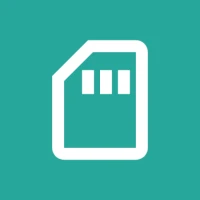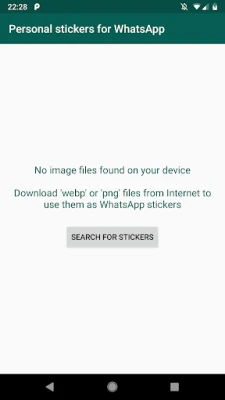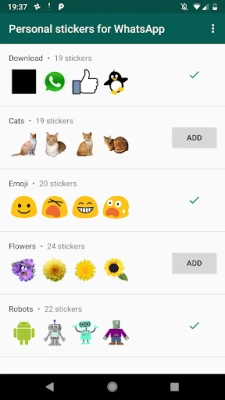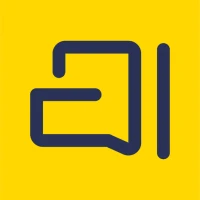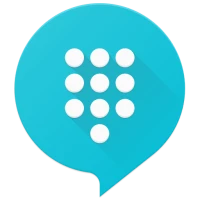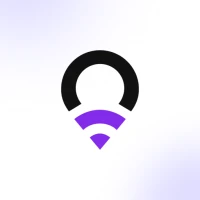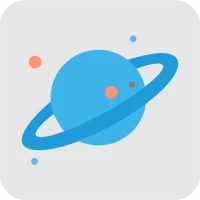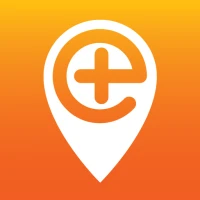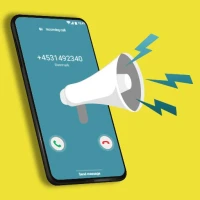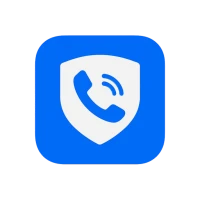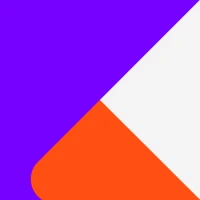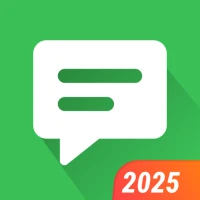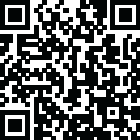
Latest Version
1.26
June 02, 2025
Stukalov
Communication
Android
0
Free
com.dstukalov.walocalstoragestickers
Report a Problem
More About Personal stickers for WhatsApp
Transform Your Photos into WhatsApp Stickers: A Step-by-Step Guide
In the age of digital communication, expressing emotions through stickers has become increasingly popular. WhatsApp, one of the leading messaging platforms, allows users to send stickers that add a personal touch to conversations. If you want to elevate your messaging game, learn how to send any image from your phone as a WhatsApp sticker. This guide will walk you through the process, ensuring you can share your unique creations with friends and family.
Why Use Stickers on WhatsApp?
Stickers are more than just fun graphics; they enhance communication by conveying emotions and reactions that words sometimes fail to express. Here are a few reasons why using stickers on WhatsApp is beneficial:
- Personalization: Create stickers that reflect your personality or inside jokes with friends.
- Creativity: Transform ordinary images into unique stickers that stand out.
- Engagement: Stickers can make conversations more lively and engaging.
How to Create WhatsApp Stickers from Your Images
Creating your own WhatsApp stickers from images on your phone is a straightforward process. Follow these steps to get started:
Step 1: Choose Your Image
Begin by selecting an image from your phone's gallery. This could be a photo of yourself, a pet, or any image that you think would make a great sticker. Keep in mind that images with clear subjects work best.
Step 2: Edit Your Image
To ensure your sticker looks professional, consider editing your image. You can use various apps available on both Android and iOS to crop, resize, or add effects. Aim for a transparent background to make your sticker more versatile. Popular editing apps include:
- Adobe Photoshop Express
- Canva
- PicsArt
Step 3: Use a Sticker Maker App
Once your image is ready, you’ll need a sticker maker app to convert it into a format compatible with WhatsApp. Here are some recommended apps:
- Sticker Maker: This app allows you to create custom stickers easily. Simply upload your edited image, and the app will guide you through the process.
- Wemoji: Another user-friendly option, Wemoji lets you create stickers from your images and offers various editing tools.
Step 4: Add Your Sticker to WhatsApp
After creating your sticker pack in the sticker maker app, you can add it to WhatsApp. Most sticker maker apps have a built-in feature that allows you to export your stickers directly to WhatsApp. Follow the prompts in the app to complete this step.
Step 5: Start Sending Your Stickers
Now that your stickers are in WhatsApp, you can start using them in your chats. Open a conversation, tap on the sticker icon, and select your newly created stickers to share them with your friends and family.
Tips for Creating Engaging WhatsApp Stickers
To make your stickers more appealing, consider the following tips:
- Keep It Simple: Stickers should be easily recognizable, so avoid overly complex designs.
- Use Bright Colors: Vibrant colors can make your stickers pop and attract attention.
- Incorporate Text: Adding short phrases or emojis can enhance the message your sticker conveys.
Conclusion
Creating and sending custom stickers on WhatsApp is a fun way to personalize your conversations. By following the steps outlined in this guide, you can transform any image from your phone into a unique sticker that adds flair to your chats. So, unleash your creativity and start sharing your custom stickers today!
Rate the App
User Reviews
Popular Apps










Editor's Choice