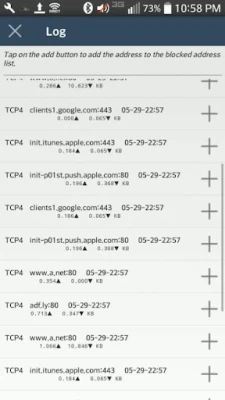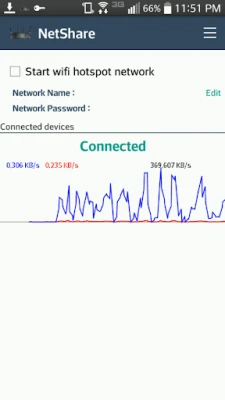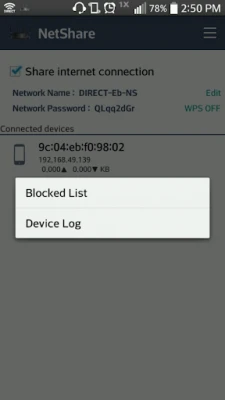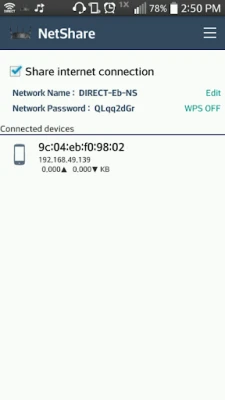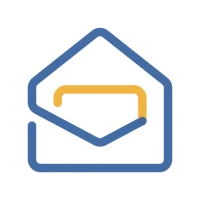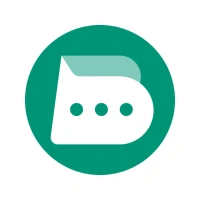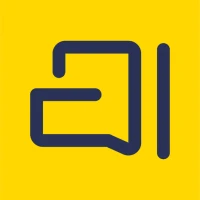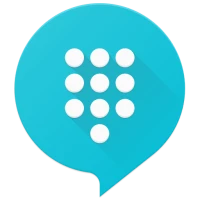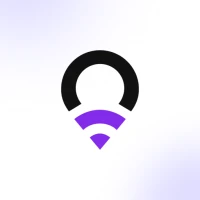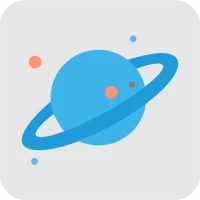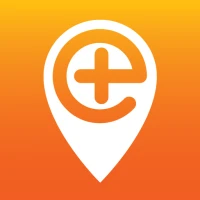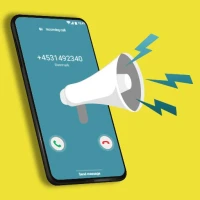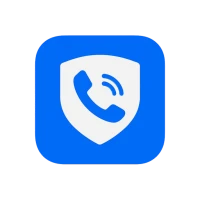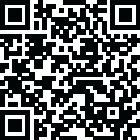
Latest Version
1.3
January 09, 2025
NetShare Softwares
Communication
Android
0
$10.99
netshare.key
Report a Problem
More About NetShare - Unlock Full Version
How to Successfully Install and Activate NetShare: A Comprehensive Guide
Installing and activating the NetShare app is a straightforward process, but ensuring everything works seamlessly is crucial for an optimal experience. This guide will walk you through the necessary steps to install the free version, activate the full version, and troubleshoot any potential issues you may encounter along the way.
Step 1: Install the Free Version of NetShare
Before diving into the full features of NetShare, you must first install the free version. This initial step is essential to confirm that the app functions correctly on your device. Follow these simple instructions:
- Open the Google Play Store on your device.
- Search for "NetShare" in the search bar.
- Select the app from the search results and click on the "Install" button.
- Once the installation is complete, open the app to ensure it runs smoothly.
By verifying that the free version works, you set the stage for a successful upgrade to the full version.
Step 2: Activating the Full Version of NetShare
After confirming that the free version operates without issues, you can proceed to activate the full version. Here’s how to do it:
- Purchase the full version key through the app or the designated website.
- Once you have the key, open the NetShare app.
- Navigate to the settings or activation section within the app.
- Enter the full version key when prompted and confirm your entry.
Upon successful activation, the "Unlock full version" button will disappear, indicating that you now have access to all premium features.
Troubleshooting Activation Issues
In rare cases, you may encounter issues where the "Unlock full version" button does not disappear after entering your key. If this happens, consider the following troubleshooting steps:
- Check Your Internet Connection: Ensure that your device is connected to a stable internet connection, as this is necessary for the activation process.
- Verify Your Purchase: Double-check that the transaction for the full version was successful. You can do this by reviewing your Google Play transaction history.
- Restart the App: Sometimes, simply closing and reopening the app can resolve minor glitches.
- Reinstall the App: If problems persist, uninstalling and reinstalling the app may help. Remember to back up any important data before doing so.
Contacting Support for Persistent Issues
If you have followed all the steps above and still face issues with the activation, it may be time to reach out for support. Contact the NetShare support team for assistance. Provide them with details about your issue, including:
- Your device model and operating system version.
- A description of the problem you are experiencing.
- Any error messages you may have encountered.
By providing comprehensive information, you can help the support team diagnose and resolve your issue more efficiently.
Conclusion
Installing and activating the NetShare app is a simple process that can enhance your device's functionality. By following the steps outlined in this guide, you can ensure a smooth installation and activation experience. Should you encounter any issues, remember that troubleshooting steps and support are available to assist you. Enjoy the full benefits of NetShare and elevate your connectivity experience!
Rate the App
User Reviews
Popular Apps










Editor's Choice