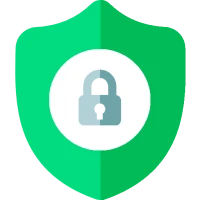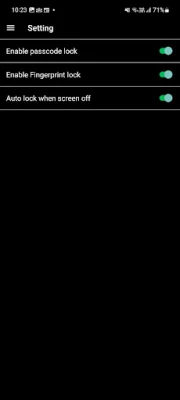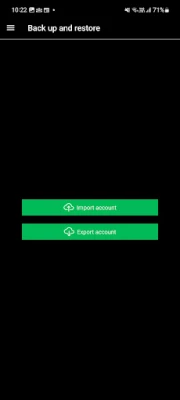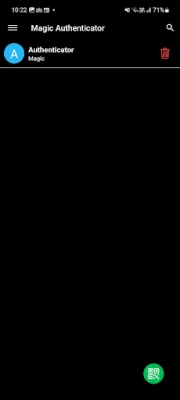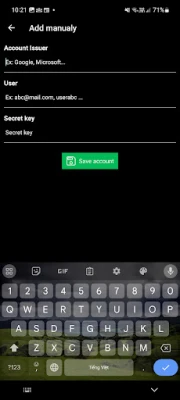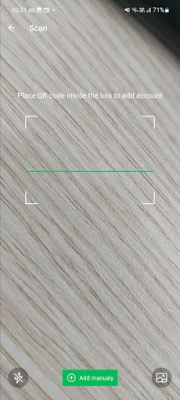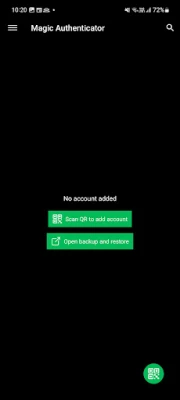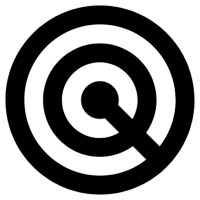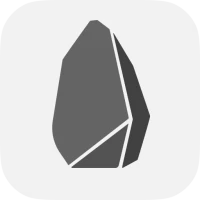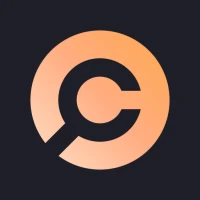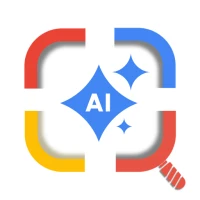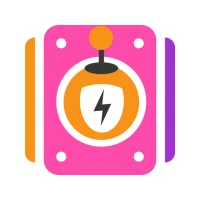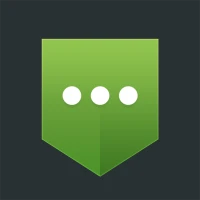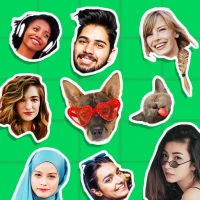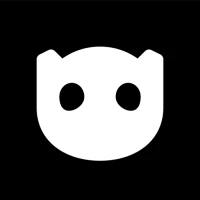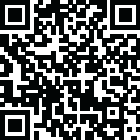
Latest Version
1.2.7
February 26, 2025
Magic tools
Tools
Android
0
Free
vn.unlimit.magicauth
Report a Problem
More About Magic Authenticator - 2FA, MFA
How to Enable 2FA and MFA for Enhanced Account Security
In today's digital landscape, securing your online accounts is more crucial than ever. One of the most effective ways to bolster your account security is by enabling Two-Factor Authentication (2FA) or Multi-Factor Authentication (MFA). This article will guide you through the process of activating these security features on your favorite accounts, ensuring that your personal information remains safe from unauthorized access.
Understanding 2FA and MFA
Before diving into the setup process, it's essential to understand what 2FA and MFA entail. Two-Factor Authentication adds an extra layer of security by requiring two forms of verification before granting access to your account. Typically, this involves something you know (like your password) and something you have (like a mobile device). Multi-Factor Authentication expands on this concept by incorporating additional verification methods, such as biometric data or security questions.
Why You Should Enable 2FA or MFA
Enabling 2FA or MFA significantly reduces the risk of unauthorized access to your accounts. Cybercriminals often rely on stolen passwords to gain entry, but with these authentication methods in place, they would also need access to your second verification method. This added security measure is particularly important for sensitive accounts, such as email, banking, and social media.
Step-by-Step Guide to Enable 2FA or MFA
Follow these simple steps to enable 2FA or MFA on your preferred accounts:
1. Access Your Account Settings
Log in to your account and navigate to the security settings. This section may be labeled differently depending on the platform, but look for terms like "Security," "Privacy," or "Account Settings."
2. Locate the 2FA or MFA Option
Once in the security settings, search for the option to enable Two-Factor Authentication or Multi-Factor Authentication. This may be found under a subsection dedicated to account security.
3. Choose Your Authentication Method
Most platforms offer various methods for 2FA or MFA, including:
- Authenticator Apps: Use apps like Google Authenticator or Authy to generate time-based one-time passwords (OTPs).
- SMS Verification: Receive a text message with a verification code each time you log in.
- Email Verification: Get a code sent to your registered email address.
- Biometric Verification: Use fingerprint or facial recognition if supported by your device.
4. Scan the QR Code
If you choose to use an authenticator app, the platform will display a QR code. Open your authenticator app, select the option to add a new account, and scan the QR code displayed on your screen. This will link your account to the app, allowing it to generate OTPs for you.
5. Enter the Verification Code
After scanning the QR code, your authenticator app will generate a one-time password. Enter this code into the designated field on the website to verify that the setup was successful.
6. Grant Camera Permissions
For the authenticator app to function correctly, it may require camera permissions to scan QR codes. Ensure that you grant these permissions when prompted, allowing for seamless setup and future logins.
Final Thoughts on 2FA and MFA
Enabling Two-Factor Authentication or Multi-Factor Authentication is a simple yet powerful way to enhance your online security. By following the steps outlined above, you can protect your accounts from unauthorized access and keep your personal information safe. Remember, the more layers of security you implement, the harder it becomes for cybercriminals to breach your defenses.
Take action today and secure your accounts with 2FA or MFA. Your future self will thank you for the peace of mind that comes with knowing your information is protected.
Rate the App
User Reviews
Popular Apps









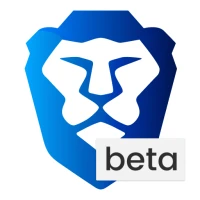
Editor's Choice