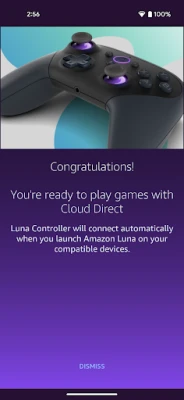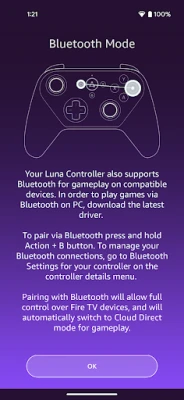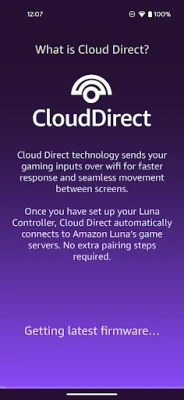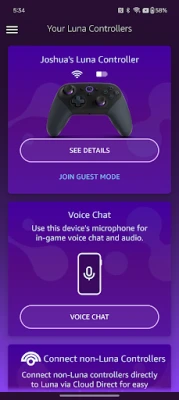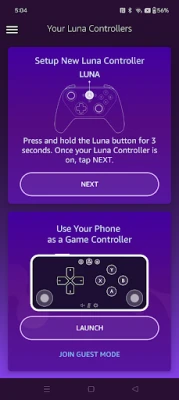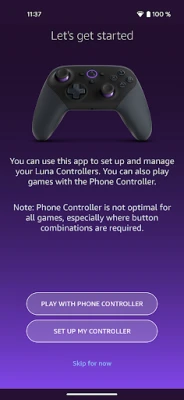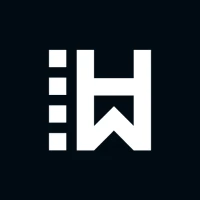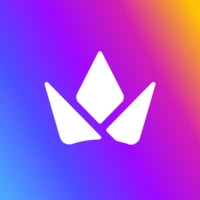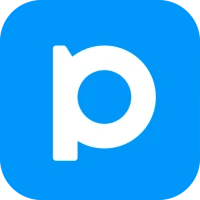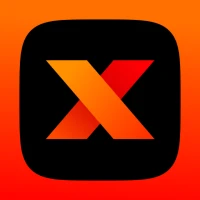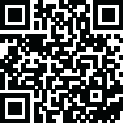
Latest Version
1.1.487.0-release
September 29, 2024
Amazon Mobile LLC
Entertainment
Android
0
Free
com.amazon.tails
Report a Problem
More About Luna Controller
Ultimate Guide to Setting Up and Using the Luna Controller App
The Luna Controller app is a powerful tool that enhances your gaming experience on Amazon's Luna platform. With its user-friendly interface and robust features, you can easily manage your controllers, connect to Wi-Fi, and enjoy seamless gameplay. This guide will walk you through the various functionalities of the Luna Controller app and provide step-by-step instructions for setting up your controllers.
Key Features of the Luna Controller App
The Luna Controller app offers a variety of features designed to optimize your gaming experience. Here’s what you can do:
- Register Your Luna Controllers: Link your Luna Controllers to your Amazon account for easy access and management.
- Connect to Wi-Fi and Enable Cloud Direct: Set up your controller to connect directly to the cloud for a lag-free gaming experience.
- Utilize Phone Controller: Play games on Luna using touch inputs on your mobile device, making gaming accessible anywhere.
- Add Friends with Guest Mode: Invite friends to join your local gaming session effortlessly.
- Manage Cloud Direct Wi-Fi Connection: Ensure a stable connection for uninterrupted gameplay.
- Bluetooth Connection Management: Switch between Cloud Direct and Bluetooth connections as needed.
- Software Updates: Keep your Luna Controllers up to date with the latest software enhancements.
- Battery Status Check: Monitor your controller's battery life to avoid interruptions during gameplay.
- Troubleshooting Assistance: Access help for common issues directly through the app.
How to Set Up Your Luna Controller
Setting up your Luna Controller is a straightforward process. Follow these steps to get started:
- Download the Luna Controller App: Install the app on your mobile device from the app store.
- Power Up Your Controller: Insert 2 AA batteries into your Luna Controller. Press and hold the Luna button for 3 seconds until the orange light starts spinning.
- Follow On-Screen Instructions: Open the Luna Controller app and adhere to the prompts to complete the setup.
Using the Luna Phone Controller
No controller? No problem! You can still enjoy Luna games using your mobile device as a controller. Here’s how:
- Install the Luna Controller App: Download the app from your mobile device’s app store.
- Sign In: Log into your Amazon account within the app.
- Select Phone Controller: Choose the option to play with your phone as a controller.
Launching Your Games
Once you’re ready to play, follow these steps to launch your games:
- Open the Luna App: Access the Luna app on a compatible device, such as Fire TV, PC, or Mac.
- Launch the Luna Controller App: Open the app on your mobile device.
- Connect Your Virtual Controller: Select "Launch" under your virtual controller and wait for the connection to establish.
- Select and Play: Use the virtual controller to choose your desired game and start playing.
Inviting Guests to Join Your Gameplay
Guests can also participate in your gaming sessions. They simply need to download the Luna Controller app and follow the same setup process. This feature allows for a more interactive and enjoyable gaming experience with friends and family.
Conclusion
The Luna Controller app is an essential tool for any avid gamer looking to enhance their experience on Amazon Luna. With its comprehensive features and easy setup process, you can enjoy seamless gameplay whether you’re using a dedicated controller or your mobile device. Remember to keep your app updated and check the battery status regularly to ensure uninterrupted gaming sessions. For more information, refer to Amazon’s Conditions of Use and Privacy Notice.
Rate the App
User Reviews
Popular Apps










Editor's Choice