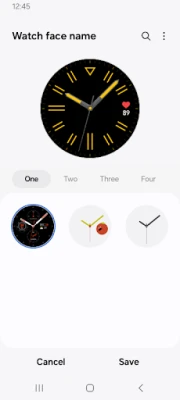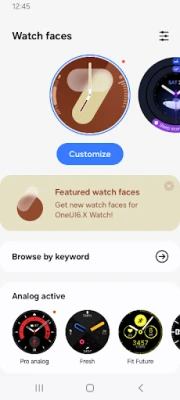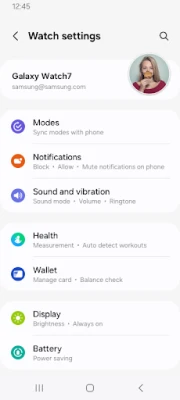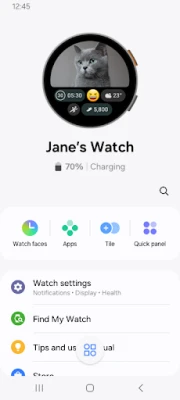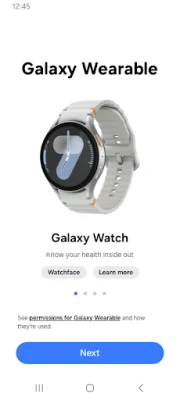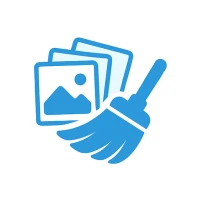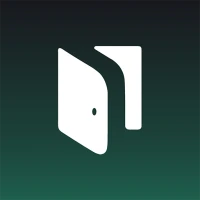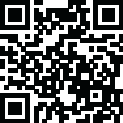
Latest Version
2.2.59.24061361
February 04, 2025
Samsung Electronics Co., Ltd.
Tools
Android
0
Free
com.samsung.android.app.watchmanager
Report a Problem
More About Galaxy Wearable
Mastering Your Galaxy Wearable: A Comprehensive Guide to Setup and Management
Unlock the full potential of your Galaxy Wearable device by utilizing the Galaxy Wearable application. This powerful tool allows you to seamlessly connect, manage, and customize your wearable experience. In this guide, we will explore the essential features of the Galaxy Wearable app, ensuring you can maximize its capabilities.
Connecting Your Mobile Device
To begin your journey with the Galaxy Wearable application, install it on your mobile device. Once installed, pair your wearable device via Bluetooth. This connection is crucial, as many features of the app are only accessible when your wearable is linked to your mobile device. A stable connection ensures that all functionalities operate smoothly.
Key Features of the Galaxy Wearable Application
The Galaxy Wearable application offers a variety of features designed to enhance your user experience. Here are some of the most important functionalities:
- Mobile Device Connection/Disconnection: Easily manage your device connections to ensure optimal performance.
- Software Updates: Keep your wearable device up to date with the latest software enhancements and security patches.
- Clock Settings: Customize your watch face and time settings to suit your style and preferences.
- Application Download and Settings: Access a range of applications specifically designed for your wearable device.
- Find My Watch: Utilize this feature to locate your wearable device quickly if it goes missing.
- Notification Type and Settings: Tailor your notification preferences to stay informed without being overwhelmed.
Important Considerations for Optimal Use
While the Galaxy Wearable application is a robust tool, there are some important considerations to keep in mind:
- The app does not support Gear VR or Gear 360 devices.
- For Galaxy Buds models, the application can also be used with tablets.
- Supported devices may vary based on your region, mobile operator, and specific device model.
Granting Permissions for Full Functionality
To ensure that the Galaxy Wearable application functions correctly, it is essential to grant the necessary permissions. Follow these steps to allow permissions on Android 6.0 and above:
- Navigate to Settings.
- Select Apps.
- Find and tap on Galaxy Wearable.
- Go to Permissions and enable the required access.
Understanding Access Permissions
The Galaxy Wearable application requires specific access permissions to provide its services effectively. Here’s a breakdown of the required and optional permissions:
Required Access Permissions
- Location: Necessary for searching nearby connectable devices via Bluetooth (Android 11 or lower).
- Nearby Devices: Required for discovering connectable devices via Bluetooth (Android 12 or higher).
Optional Access Permissions
Depending on the wearable device you are connecting, optional permissions may include:
- Phone: To verify unique identification information for app updates and plug-in installations.
- Address Book: To sync services using your registered Samsung account information.
- Calendar: For syncing your schedule with the wearable device.
- Call Logs: To sync call logs with your wearable device.
- SMS: For SMS syncing capabilities with your wearable device.
Conclusion
By following this guide, you can effectively set up and manage your Galaxy Wearable device using the Galaxy Wearable application. From connecting your mobile device to customizing settings and granting necessary permissions, you are now equipped to enjoy a seamless and enhanced wearable experience. Embrace the technology and make the most of your Galaxy Wearable today!
Rate the App
User Reviews
Popular Apps










Editor's Choice