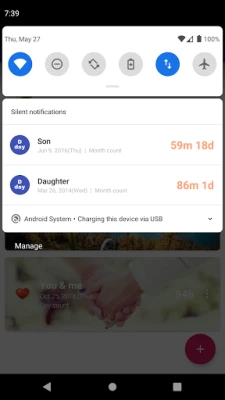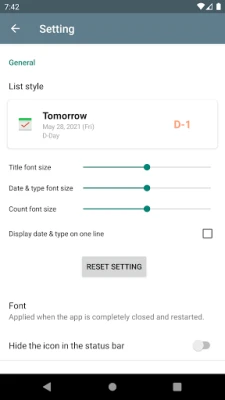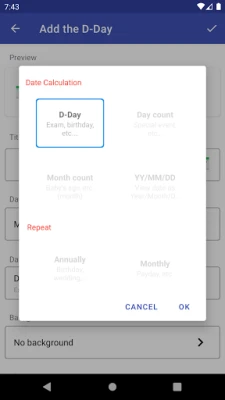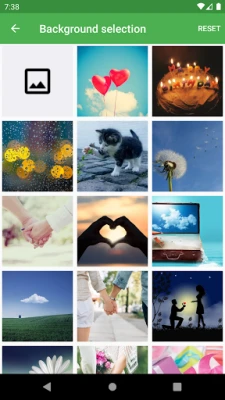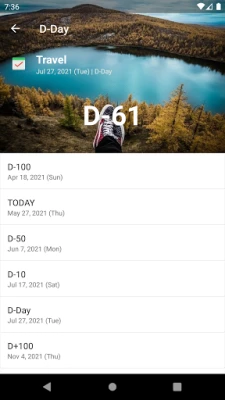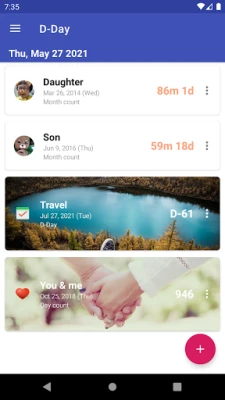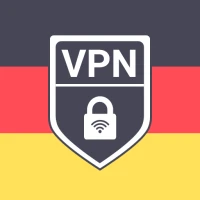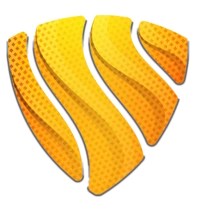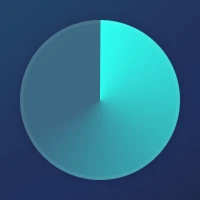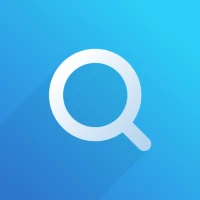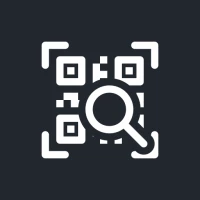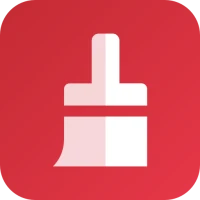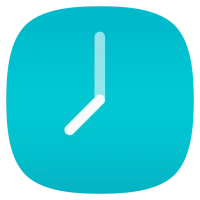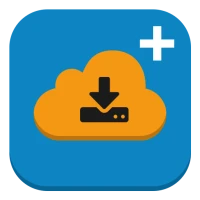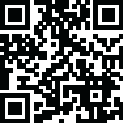
Latest Version
1.8.5
August 10, 2025
parkho79
Tools
Android
0
Free
com.parkho.dday
Report a Problem
More About D-Day
Mastering D-Day Management: Add, Edit, and Showcase Your Important Dates
In today’s fast-paced world, keeping track of significant dates is essential. Whether it’s a birthday, anniversary, or a crucial deadline, managing these events effectively can enhance your productivity and ensure you never miss an important occasion. This article will guide you through the process of adding, editing, and deleting D-Days, as well as showcasing them visually and conveniently on your home screen.
Add, Edit, and Delete D-Days with Ease
Managing your D-Days should be a straightforward process. Here’s how you can efficiently add, edit, or delete important dates:
Adding a D-Day
To add a D-Day, simply navigate to the designated section of your application or calendar. Look for an “Add Event” button, which typically prompts you to enter the following details:
- Date: Select the specific date for your event.
- Title: Give your D-Day a memorable name.
- Description: Add any relevant details that will help you remember the significance of the date.
- Image: Upload an image that represents the event, making it visually appealing.
Once you’ve filled in the necessary information, click “Save” to add the D-Day to your calendar.
Editing a D-Day
Sometimes, plans change, and you may need to edit an existing D-Day. To do this:
- Locate the D-Day you wish to modify in your calendar.
- Click on the event to open its details.
- Make the necessary changes, whether it’s the date, title, or description.
- Don’t forget to update the image if needed.
- Click “Save” to apply the changes.
Deleting a D-Day
If a D-Day is no longer relevant, you can easily delete it:
- Find the D-Day you want to remove.
- Open the event details.
- Look for the “Delete” option and confirm your choice.
By following these steps, you can maintain an organized calendar that reflects your current priorities.
Visualize Your D-Days by Month
One of the most effective ways to manage your D-Days is by viewing them in a monthly format. This allows you to see all upcoming events at a glance, helping you plan your time more effectively. Here’s how to access the monthly view:
- Open your calendar application.
- Switch to the “Month” view, usually found in the top navigation bar.
- All your D-Days will be displayed on their respective dates, making it easy to spot important events.
This visual representation not only enhances your planning but also helps you avoid scheduling conflicts.
Utilize a Simple Widget for Quick Access
For those who want instant access to their D-Days, a simple widget can be a game-changer. Here’s how to set it up on your home screen:
- Go to your device’s home screen and enter the widget selection mode.
- Search for the D-Day widget in your app list.
- Drag and drop the widget onto your home screen.
- Customize the widget settings to display your upcoming D-Days.
With this widget, you’ll have a constant reminder of your important dates right at your fingertips, ensuring you stay organized and prepared.
Conclusion
Managing your D-Days effectively is crucial for maintaining a balanced and organized life. By learning how to add, edit, and delete events, visualize them by month, and utilize a home screen widget, you can ensure that you never miss an important occasion. Embrace these tools and techniques to enhance your productivity and keep your schedule in check.
Rate the App
User Reviews
Popular Apps










Editor's Choice