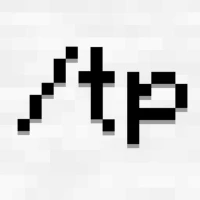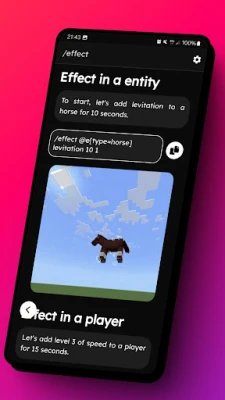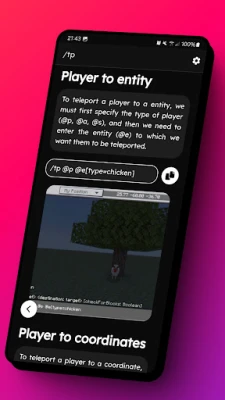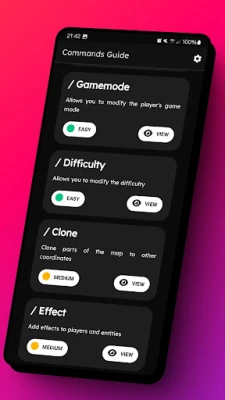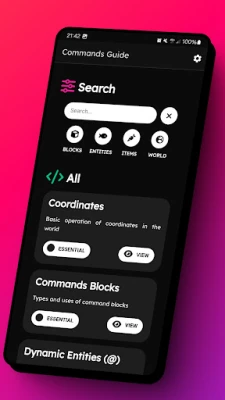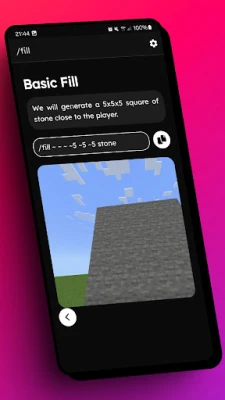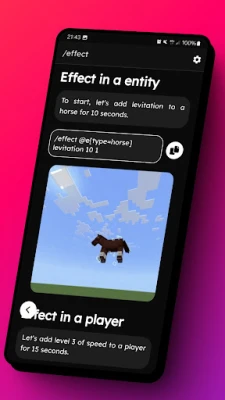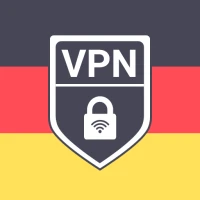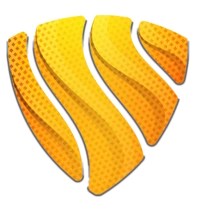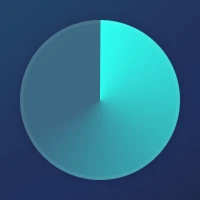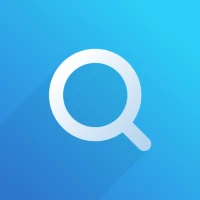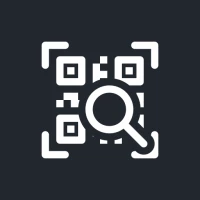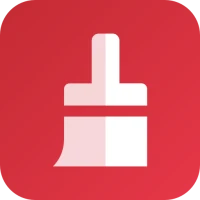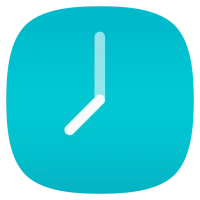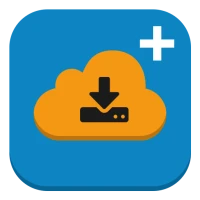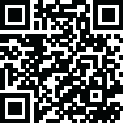
Latest Version
1.0.5
August 11, 2025
TRMC Studios
Tools
Android
0
Free
com.command.guide
Report a Problem
More About Commands Blocks Guide
Mastering Minecraft Commands: A Comprehensive Guide
Unlock the full potential of your Minecraft experience by mastering essential commands. Whether you're a beginner or an expert, understanding commands like @a, @e, @p, and @s can significantly enhance your gameplay. This guide will delve into the meanings of these commands, explore the use of relative and absolute coordinates, and provide you with a range of commands suitable for all skill levels.
Understanding Minecraft Commands
Minecraft commands are powerful tools that allow players to manipulate the game environment, control gameplay mechanics, and create unique experiences. Commands can be executed in both the command block and chat, making them accessible for various purposes.
Key Command Syntax
Before diving into specific commands, it's crucial to understand the basic syntax. Commands typically follow this structure:
/command [parameters]For example, to teleport a player, you would use:
/tp [player] [destination]Essential Command Types
Here are some of the most commonly used commands in Minecraft:
Player Targeting Commands
@a- Targets all players in the game.@e- Targets all entities, including players, mobs, and items.@p- Targets the nearest player to the command block or executor.@s- Targets the entity that is executing the command.
These targeting commands are essential for creating dynamic gameplay experiences, allowing you to specify who or what your commands will affect.
Coordinates: Relative vs. Absolute
Understanding how to use coordinates is vital for effective command execution. There are two types of coordinates in Minecraft:
Relative Coordinates
Relative coordinates are denoted by the tilde symbol (~). They represent a position relative to the executor's current location. For example:
/tp ~ ~1 ~This command teleports the player one block up from their current position.
Absolute Coordinates
Absolute coordinates are specified in the format (x, y, z), representing a fixed point in the world. For example:
/tp 100 64 200This command teleports the player to the exact coordinates (100, 64, 200).
Command Difficulty Levels
Commands can vary in complexity, catering to different skill levels. Here’s a breakdown:
Essentials for Beginners
Start with basic commands to familiarize yourself with the mechanics:
/give [player] [item]- Grants an item to a player./time set [value]- Changes the time of day./weather [type]- Changes the weather conditions.
Intermediate Commands
Once comfortable with the basics, try these intermediate commands:
/effect [player] [effect] [duration] [amplifier]- Applies a status effect to a player./summon [entity] [x] [y] [z]- Summons an entity at specified coordinates.
Expert-Level Commands
For advanced users, explore these complex commands:
/execute [entity] [x] [y] [z] [command]- Executes a command as another entity./scoreboard objectives add [name] [criteria]- Creates a new scoreboard objective.
Creating Adventure Maps
With a solid understanding of commands, you can start crafting your own adventure maps. Here are some tips to get you started:
Designing Your Map
Begin by planning your map layout. Consider the story, objectives, and challenges you want to include. Use a mix of commands to create interactive elements, such as:
- Teleportation points for fast travel.
- Custom mobs with unique abilities.
- Scoreboards to track player progress.
Testing and Iteration
After designing your map, test it thoroughly. Ensure that all commands function as intended and that the gameplay is balanced. Gather feedback from friends or fellow players to refine your creation.
Conclusion
Mastering Minecraft commands opens up a world of possibilities, from enhancing your gameplay to creating intricate adventure maps. By understanding player targeting, coordinates, and command complexity, you can elevate your Minecraft experience. Start experimenting with commands today and become a true map maker!
Rate the App
User Reviews
Popular Apps










Editor's Choice