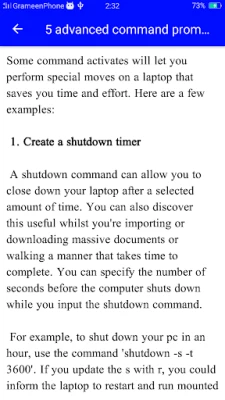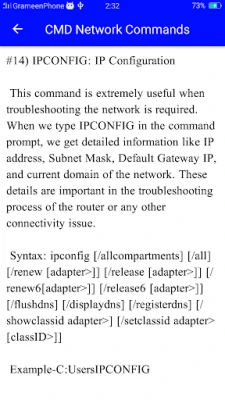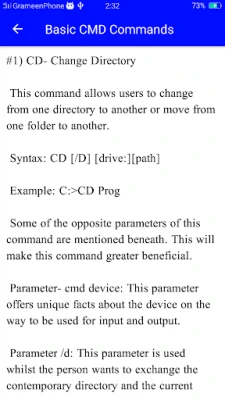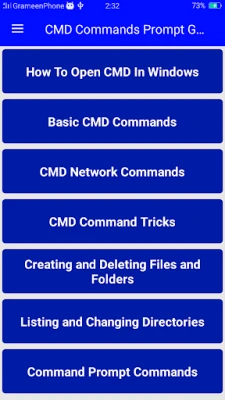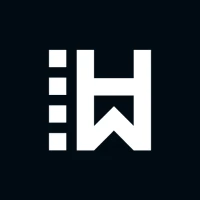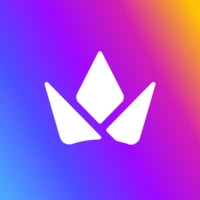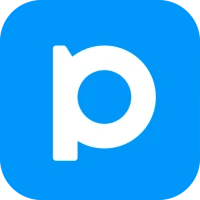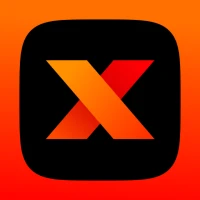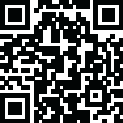
Latest Version
2.0
September 12, 2025
Palash eblac
Entertainment
Android
0
Free
com.palasheblac.cmdcommandspromptguide
Report a Problem
More About CMD Commands Prompt Guide
Mastering CMD Commands: Your Ultimate Guide to Command Prompt Tricks
The Command Prompt, often referred to as CMD, is a powerful tool in Windows that allows users to execute commands and perform various tasks efficiently. Whether you're a beginner or an experienced user, mastering CMD commands can significantly enhance your productivity. This article will explore essential CMD commands and provide easy tricks to help you navigate the Command Prompt like a pro.
Understanding the Basics of Command Prompt
Before diving into specific commands, it's crucial to understand what the Command Prompt is and how it works. The Command Prompt is a command-line interpreter that allows users to interact with the operating system through text-based commands. Unlike graphical user interfaces, CMD provides a more direct way to control your computer, making it a favorite among tech enthusiasts and IT professionals.
Essential CMD Commands You Should Know
Here are some fundamental CMD commands that every user should familiarize themselves with:
- cd - Change Directory: This command allows you to navigate between folders. For example, typing
cd Documentswill take you to the Documents folder. - dir - Directory Listing: Use this command to display a list of files and folders in the current directory. Simply type
dirand hit Enter. - mkdir - Make Directory: Create a new folder by using the command
mkdir NewFolderName. - del - Delete Files: To remove a file, use
del filename.txt. Be cautious, as this action is irreversible. - copy - Copy Files: Duplicate files with the command
copy source.txt destination.txt.
Advanced CMD Tricks for Enhanced Productivity
Once you're comfortable with the basic commands, you can explore advanced tricks to boost your efficiency:
1. Batch Files: Automate Your Tasks
Batch files are scripts that automate repetitive tasks in CMD. You can create a batch file by writing a series of commands in a text file and saving it with a .bat extension. For example, a simple batch file could back up your important files with just one command.
2. Using Command History
CMD keeps a history of the commands you've entered. You can navigate through this history using the up and down arrow keys. This feature saves time, allowing you to quickly re-enter previous commands without typing them again.
3. Redirecting Output
Redirecting output is a powerful feature that allows you to save the results of a command to a file. For instance, you can use dir > output.txt to save the directory listing to a text file named output.txt. This trick is useful for logging and documentation purposes.
4. Network Troubleshooting Commands
CMD is an excellent tool for diagnosing network issues. Commands like ping, ipconfig, and tracert can help you troubleshoot connectivity problems. For example, typing ping google.com checks if your computer can reach Google's servers.
Customizing Your Command Prompt Experience
Enhancing your Command Prompt experience can make it more user-friendly. Here are some customization tips:
1. Change the Color Scheme
You can change the background and text color of the Command Prompt to make it visually appealing. Right-click the title bar, select Properties, and navigate to the Colors tab to customize your settings.
2. Increase Buffer Size
To view more lines of output, increase the screen buffer size. Right-click the title bar, select Properties, and adjust the Screen Buffer Size settings under the Layout tab.
Conclusion: Unlock the Full Potential of CMD
Mastering CMD commands and tricks can significantly enhance your computing experience. By understanding the basics and exploring advanced features, you can streamline your workflow and tackle tasks more efficiently. Whether you're automating processes with batch files or troubleshooting network issues, the Command Prompt is an invaluable tool in your digital toolkit. Start practicing these commands today and unlock the full potential of your Windows operating system!
Rate the App
User Reviews
Popular Apps










Editor's Choice