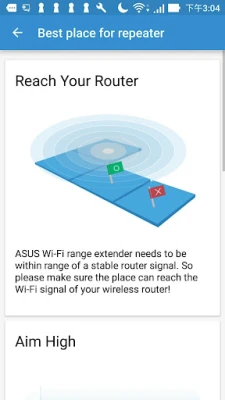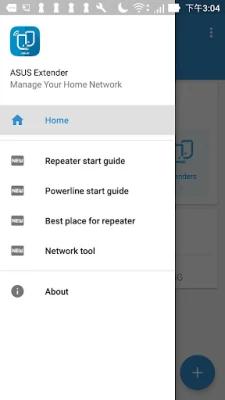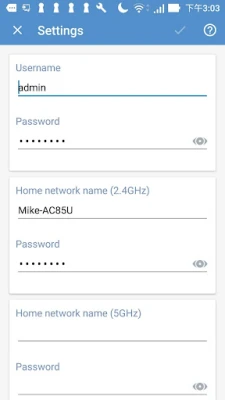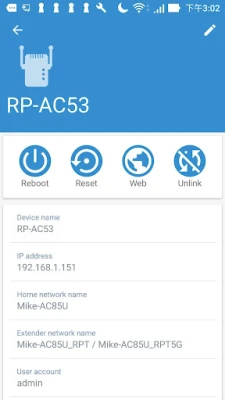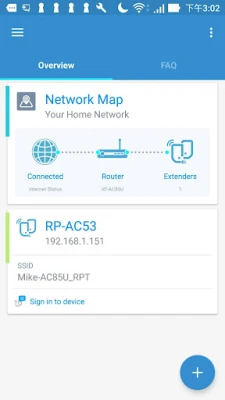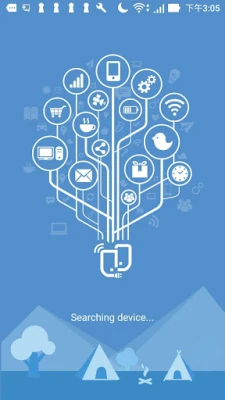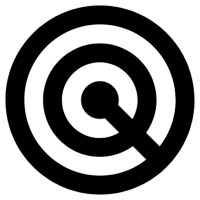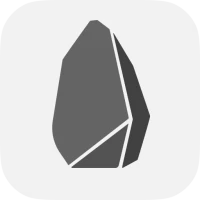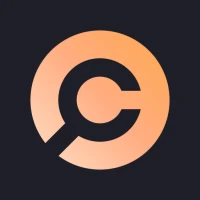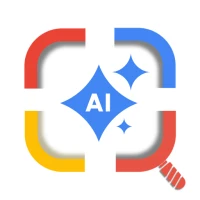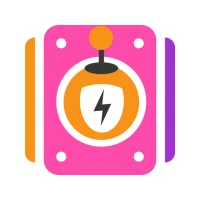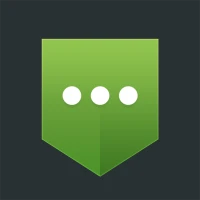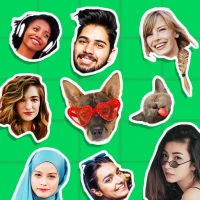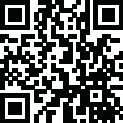
Latest Version
1.0.0.1.41
February 16, 2025
ASUSTeK Computer inc.
Tools
Android
0
Free
com.asus.aiextender
Report a Problem
More About ASUS Extender
Maximize Your Wi-Fi Experience: The Ultimate Guide to ASUS Wi-Fi Range Extenders
In today's digital age, a reliable internet connection is essential for both work and leisure. If you're looking to enhance your Wi-Fi coverage and improve your internet surfing experience, the ASUS Wi-Fi Range Extender is an excellent solution. This guide will help you find the optimal placement for your ASUS Extender in your home, ensuring you enjoy seamless connectivity throughout your space.
Why Choose an ASUS Wi-Fi Range Extender?
ASUS Wi-Fi Range Extenders are designed to eliminate dead zones and boost your existing Wi-Fi signal. Whether you're streaming movies, gaming, or working from home, these devices ensure that you stay connected without interruptions. Here are some key benefits:
- Enhanced Coverage: Extend your Wi-Fi signal to every corner of your home.
- Improved Speed: Experience faster internet speeds, even in hard-to-reach areas.
- Easy Setup: Quickly integrate the extender into your existing network.
Preparing Your ASUS Extender for Optimal Performance
Before diving into the setup process, it's crucial to ensure that your ASUS Extender is running the latest firmware. Follow these steps to update your device:
- Visit the official ASUS support site.
- Download the latest firmware version (ensure it is later than 3.0.0.4.382).
- Manually update your ASUS Extender using the downloaded firmware.
Keeping your firmware up to date not only enhances performance but also ensures security and stability.
Setting Up Your ASUS Wi-Fi Range Extender
Once your firmware is updated, you can easily set up your ASUS Extender. Here’s how:
- Plug in your ASUS Extender near your router.
- Connect to the extender’s network using your smartphone or computer.
- Open a web browser and enter the extender’s IP address (usually found in the user manual).
- Follow the on-screen instructions to connect the extender to your existing Wi-Fi network.
After completing these steps, your ASUS Extender will be ready to enhance your Wi-Fi coverage.
Finding the Best Location for Your ASUS Extender
To maximize the effectiveness of your ASUS Wi-Fi Range Extender, placement is key. Here are some tips to help you find the ideal spot:
- Midway Between Router and Dead Zones: Position the extender halfway between your router and the area with weak signal strength.
- Avoid Obstacles: Keep the extender away from walls, metal objects, and electronic devices that may interfere with the signal.
- Elevated Position: Place the extender on a shelf or high surface to improve signal distribution.
By strategically placing your ASUS Extender, you can significantly enhance your Wi-Fi coverage and eliminate dead zones in your home.
Managing Your ASUS Extender
Once your ASUS Extender is set up, managing it is straightforward. You can:
- Monitor Network Performance: Use the ASUS app to check the status of your extender and connected devices.
- Adjust Settings: Customize your network settings for optimal performance.
- Reconnect Devices: Easily manage which devices are connected to your extender.
These features allow you to maintain control over your home network, ensuring a smooth internet experience.
Conclusion
Investing in an ASUS Wi-Fi Range Extender can dramatically improve your internet experience at home. By following the steps outlined in this guide, you can ensure that your extender is set up correctly and positioned for maximum effectiveness. Enjoy seamless connectivity and make the most of your online activities with a reliable Wi-Fi signal throughout your home.
For more tips and tricks on optimizing your home network, stay tuned to our blog!
Rate the App
User Reviews
Popular Apps









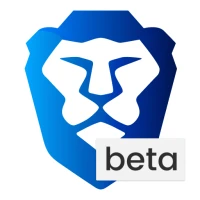
Editor's Choice