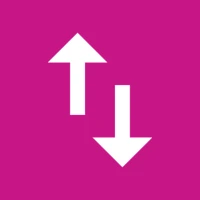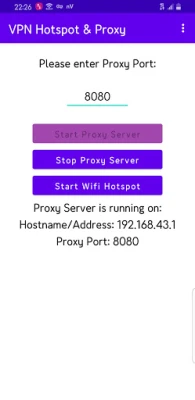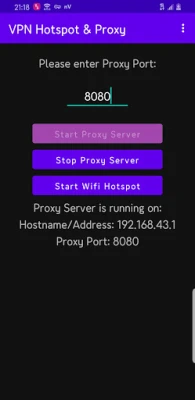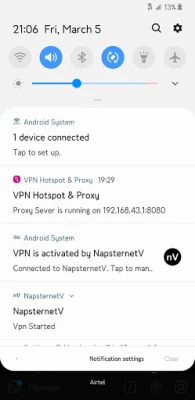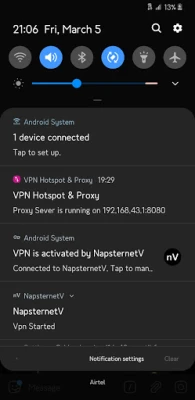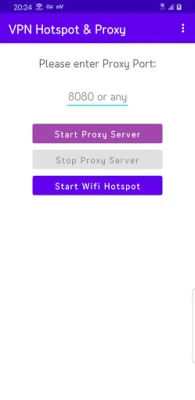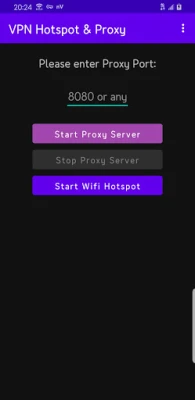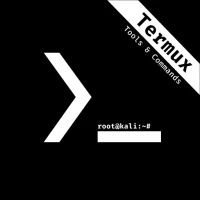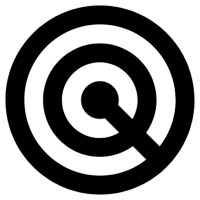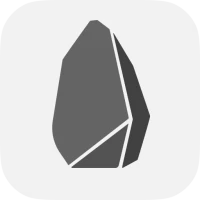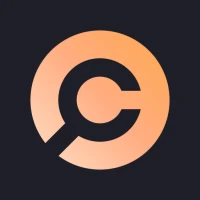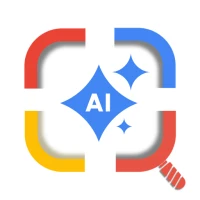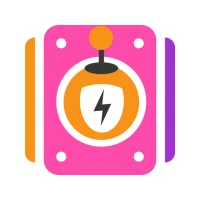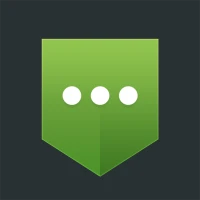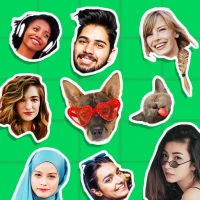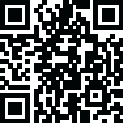
Latest Version
5.8
February 03, 2025
OS Technologies
Tools
Android
0
Free
com.ostechnologies.vpnhotspotproxy
Report a Problem
More About VPN Hotspot & Proxy
How to Share Your VPN Connection via Mobile Hotspot: A Comprehensive Guide
In today's digital age, ensuring your online privacy and security is paramount. One effective way to achieve this is by using a Virtual Private Network (VPN). But did you know that you can share your VPN connection with other devices through your mobile hotspot? This guide will walk you through the process, allowing you to bypass ISP limitations and enjoy secure internet access on multiple devices without the need for additional VPN installations.
Understanding VPN Hotspot Sharing
Sharing your VPN connection through a mobile hotspot allows you to connect devices like laptops, smart TVs, and tablets securely. This method not only enhances your online privacy but also helps you circumvent restrictions imposed by your Internet Service Provider (ISP).
Steps to Share Your VPN Connection
Follow these simple steps to set up your VPN hotspot and share your secure connection:
1. Enable Your Mobile Hotspot
Begin by activating the mobile hotspot feature on your Android device. This will allow other devices to connect to your phone's internet.
2. Connect to Your Preferred VPN
Next, launch your favorite VPN application. You can connect to the VPN either before or after starting the hotspot, depending on your preference.
3. Launch the VPN Hotspot & Proxy App
Open the VPN Hotspot & Proxy app on your device. This app is essential for managing your proxy settings and sharing your VPN connection.
4. Configure the Proxy Settings
In the app, enter the proxy port number, such as 8080 or any other port of your choice. Tap on Start Proxy Server to initiate the service.
5. Set Up Proxy on Your Connected Device
To share the VPN connection with a laptop:
- Go to Settings on your laptop.
- Select Proxy Settings.
- Choose Manual and enter the proxy hostname/address and port as displayed in the VPN Hotspot & Proxy app.
- Save the settings, and you’re all set!
For sharing the connection with another Android device or smart TV:
- Download the Proxy My Apps app on the second device.
- Open Proxy My Apps and input the proxy address and port from the VPN Hotspot & Proxy app, formatted as 192.168.43.1:8080 (note the colon separating the address and port).
- Click Connect to enable all apps to use the proxy.
6. Test Your Connection
Once everything is set up, open various apps on your connected devices to ensure the VPN connection is working correctly. You should experience secure and unrestricted internet access.
7. Revert Proxy Settings When Not in Use
After you finish using the VPN Hotspot & Proxy app, remember to remove any proxy settings you configured on your laptop or other devices. This step is crucial when connecting to different Wi-Fi networks.
Benefits of Using VPN Hotspot & Proxy
Utilizing a VPN hotspot offers several advantages:
- Enhanced Security: Protects your data from prying eyes, especially on public networks.
- Bypass Restrictions: Access geo-restricted content and services without limitations.
- Convenience: Connect multiple devices without needing separate VPN installations.
Final Thoughts
Sharing your VPN connection through a mobile hotspot is a straightforward process that significantly enhances your online security. By following the steps outlined in this guide, you can enjoy a secure internet experience across multiple devices. If you appreciate the efforts of the developers behind the VPN Hotspot & Proxy app, consider leaving a rating or feedback to help them improve their services.
Stay safe online and enjoy seamless browsing with your VPN connection!
Rate the App
User Reviews
Popular Apps









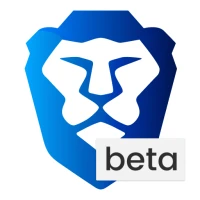
Editor's Choice