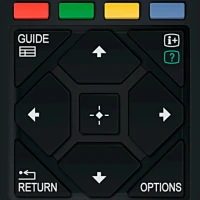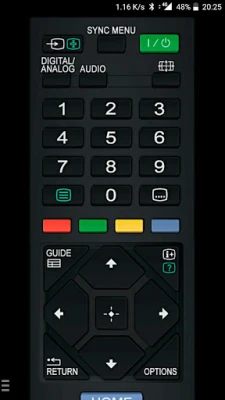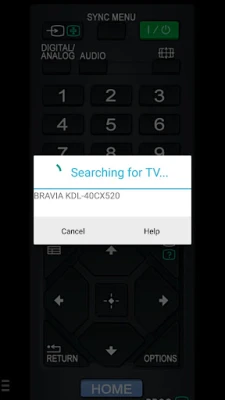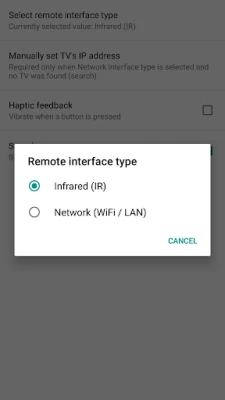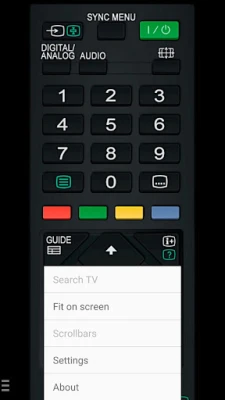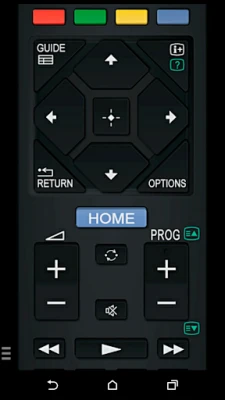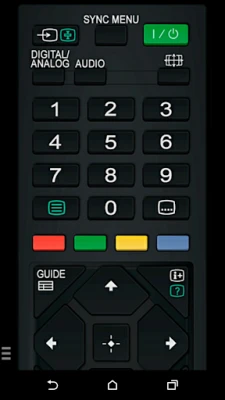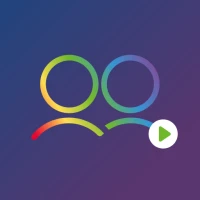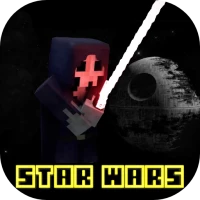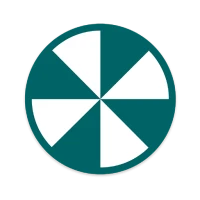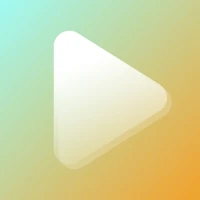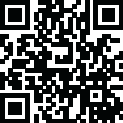
Latest Version
1.4.5
November 10, 2025
Dev Null
Entertainment
Android
0
Free
tv.remote.control.sonytv
Report a Problem
More About TV Remote for Sony TV
Ultimate Guide to TV Control: Infrared vs. Network IP Control
In today's digital age, controlling your television has never been easier. With options like infrared (IR) control and network IP control, you can choose the method that best suits your needs. This article will explore both control methods, their compatibility, and how to set them up effectively.
Understanding Infrared (IR) Control
Infrared control is a straightforward and efficient way to operate your TV using devices equipped with an IR blaster. This method is particularly useful for smartphones and tablets that have built-in infrared capabilities.
Compatible Devices for IR Control
IR control works seamlessly with various devices, including:
- Samsung Galaxy S series (up to S6)
- HTC ONE
- LG G3/G4/G5
- Xiaomi Mi / Redmi / Note
- Huawei Mate / Honor
Setting up IR control is a breeze—no WiFi or pairing is required. Simply point your device's IR blaster directly at the TV, and you’re ready to go!
Key Features of IR Control
- Tested on Samsung Galaxy devices (S4, S5, S6, and Note series) running Android 4.4 or higher.
- Compatible with some older Samsung models running Android 4.1 to 4.2.2.
- Effective range typically spans 4-10 feet (1-3 meters), with a maximum of approximately 5 meters.
- Note: Power-saving modes or low battery levels may affect the IR blaster's performance.
Exploring Network IP Control (WiFi / WiFi Direct / LAN)
Network IP control offers a modern approach to managing your TV, utilizing your home WiFi network for seamless connectivity. This method is ideal for users who prefer a more integrated experience.
Setting Up Network IP Control
To successfully set up network IP control, follow these steps:
- Ensure your Sony TV is powered on.
- Connect both your mobile device and TV to the same local network.
- On your TV, navigate to settings and enable "Remote Device" or "Renderer."
- If prompted, accept the pairing confirmation message on your TV.
If your TV does not appear during the setup process, you can manually enter the TV's IP address. To find this, go to your TV's settings and select Network.
Compatible Sony TV Models
Here’s a list of compatible Sony TV models by year:
2011 Models
- XBR-HX92 series
- KDL-HX92 series
- KDL-HX82 series
- KDL-HX72 series
- KDL-NX72 series
- KDL-EX72 series
- KDL-EX62 series
- KDL-EX52 series
- KDL-EX42 series
- KDL-EX32 series
- KDL-CX52 series
- KDL-CX40 series
2012 Models
- XBR-X90x series
- KD-X900x series
- XBR-HX95 series
- KDL-HX95 series
- KDL-HX85 series
- KDL-HX75 series
- KDL-NX65 series
- KDL-EX75 series
- KDL-EX65 series
- KDL-EX55 series
- KDL-EX54 series
2013 Models
- XBR-X90xA series
- XBR-X85xA series
- KD-X900xA series
- KD-X850xA series
- KDL-W95xA series
- KDL-W90xA series
- KDL-W85xA series
- KDL-W80xA series
- KDL-W70xA series
- KDL-W67xA series
- KDL-W65xA series
- KDL-W60xA series
- KDL-S99xA series
2014 Models
- XBR-X95xB series
- XBR-X90xB series
- XBR-X85xB series
- KD-X95xxB series
- KD-X90xxB series
- KD-X85xxB series
- KD-X83xxC series
- KD-X80xxB series
- KDL-W95xB series
- KDL-W92xA series
- KDL-W90xB series
- KDL-W85xB series
- KDL-W83xB series
- KDL-W8xxB series
- KDL-W7xxB series
- KDL-W6xxB series
- KDL-W5xxA series
2015 Models
- XBR-X94xC series
- XBR-X93xC series
- XBR-X91xC series
- XBR-X90xC series
- XBR-X85xC series
- XBR-X83xC series
- XBR-X80xC series
Rate the App
User Reviews
Popular Apps










Editor's Choice