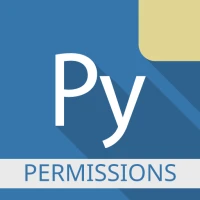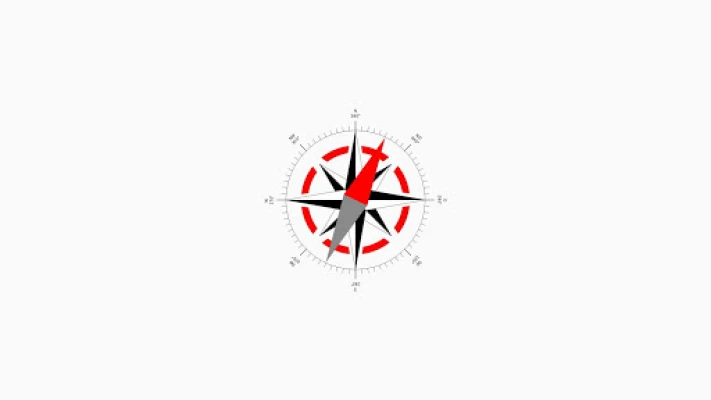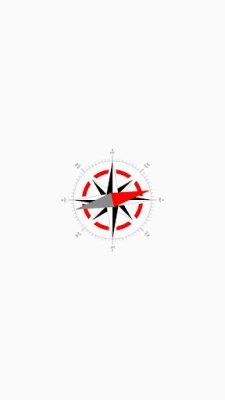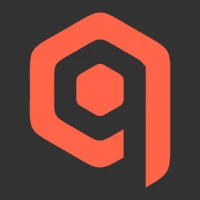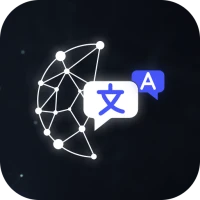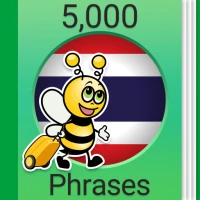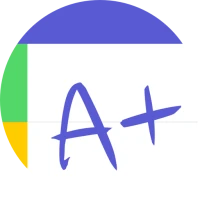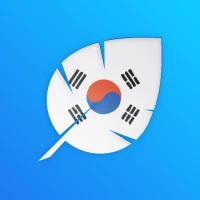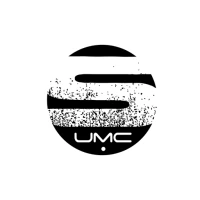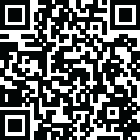
Latest Version
2.3
September 10, 2025
Lider Soft KZ
Education
Android
0
Free
ru.iiec.pydroidpermissionsplugin
Report a Problem
More About Pydroid permissions plugin
Unlocking Extended Permissions for Pydroid: A Comprehensive Guide
In the world of mobile programming, having the right tools at your disposal is crucial for developing robust applications. One such tool is Pydroid, a popular Python IDE for Android. However, to fully utilize its capabilities, especially when your application requires access to hardware features like the camera, Bluetooth, or audio recording, you need to extend its permissions. This article will guide you through the process of enhancing Pydroid's permissions, ensuring your applications run smoothly and efficiently.
Understanding Pydroid and Its Capabilities
Pydroid is designed to provide a seamless Python programming experience on Android devices. It supports various libraries and frameworks, making it an excellent choice for developers looking to create applications on the go. However, certain functionalities, such as accessing the camera or Bluetooth, require additional permissions that are not granted by default.
Why Extend Permissions in Pydroid?
When developing applications that interact with device hardware, extending permissions is essential. Here are a few reasons why you should consider this:
- Enhanced Functionality: Accessing the camera or Bluetooth allows your application to perform tasks that are otherwise impossible.
- User Experience: By enabling these features, you can create a more interactive and engaging experience for users.
- Testing and Debugging: Extended permissions facilitate thorough testing of your application’s features, ensuring they work as intended.
How to Extend Permissions in Pydroid
Extending permissions in Pydroid is a straightforward process. Follow these steps to ensure your application has the necessary access:
Step 1: Install the Required App
To extend permissions, you will need to install a specific app designed for this purpose. Search for "Pydroid Permissions Extension" in the Google Play Store and download it. This app will enable you to manage and grant the necessary permissions for your Pydroid projects.
Step 2: Grant Permissions
Once the app is installed, open it and navigate to the permissions section. Here, you will find a list of permissions that can be granted to Pydroid. Select the permissions your application requires, such as:
- Camera Access
- Bluetooth Access
- Audio Recording
After selecting the necessary permissions, confirm your choices. The app will process your request and extend the permissions for Pydroid accordingly.
Step 3: Verify Permissions
To ensure that the permissions have been successfully granted, open Pydroid and run a simple script that utilizes the features you enabled. For example, if you granted camera access, try capturing an image using the camera module. If the script runs without errors, you have successfully extended the permissions.
Best Practices for Managing Permissions
While extending permissions is essential for functionality, it’s equally important to manage them wisely. Here are some best practices to consider:
- Request Only Necessary Permissions: Avoid requesting permissions that your application does not need. This practice enhances user trust and reduces the likelihood of permission denial.
- Inform Users: Clearly communicate to users why certain permissions are necessary for your application to function correctly.
- Regularly Review Permissions: As your application evolves, periodically review the permissions you have requested to ensure they are still relevant.
Troubleshooting Common Issues
Sometimes, you may encounter issues when trying to extend permissions in Pydroid. Here are some common problems and their solutions:
Permission Denied Errors
If you receive a permission denied error, double-check that you have granted the necessary permissions through the extension app. Restart Pydroid and try again.
Application Crashes
Application crashes can occur if the permissions are not set correctly. Ensure that you have followed the steps accurately and that your code is free of errors.
Conclusion
Extending permissions in Pydroid is a vital step for developers looking to create feature-rich applications on Android. By following the steps outlined in this guide, you can unlock the full potential of Pydroid, allowing your applications to access essential hardware features. Remember to manage permissions wisely and keep your users informed to enhance their experience. With the right approach, you can develop powerful applications that stand out in the competitive mobile landscape.
Rate the App
User Reviews
Popular Apps










Editor's Choice